Zoom: Schedule Meeting in OWA
Zoom meetings (for up to 300 participants) can be scheduled using the Outlook Web App. To get started, go to outlook.office.com (the direct link) or from our main site click Campus Tools, then on E-Mail.
From the Calendar section, select New Event.
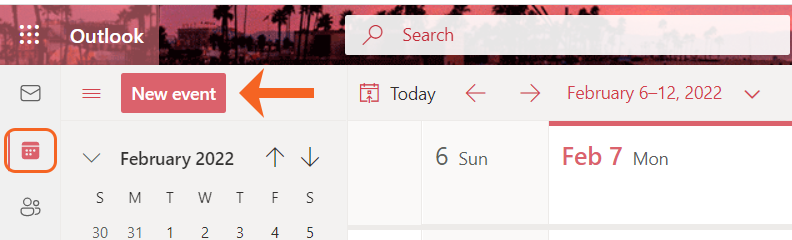
In the Meeting invite,
- Select the ellipsis (...)
- Select Zoom.
- Then select Add a Zoom Meeting.
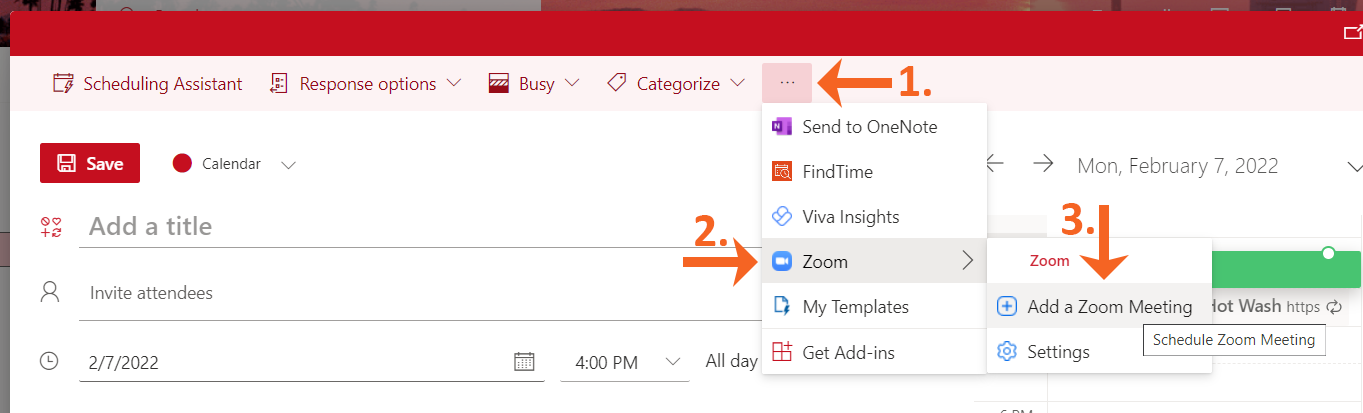
Select Allow in the Zoom dialogue box requesting permission for Zoom to display a new window.
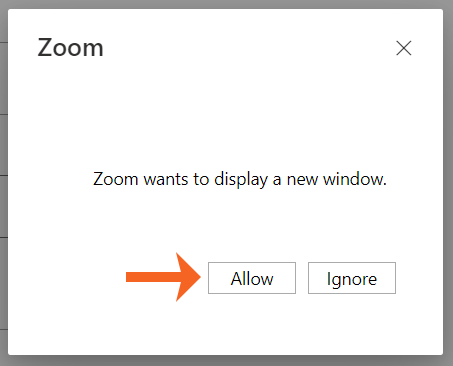
The first time a Zoom meeting is scheduled in OWA, there are a few extra steps to take.
In the first Zoom box, select SSO.
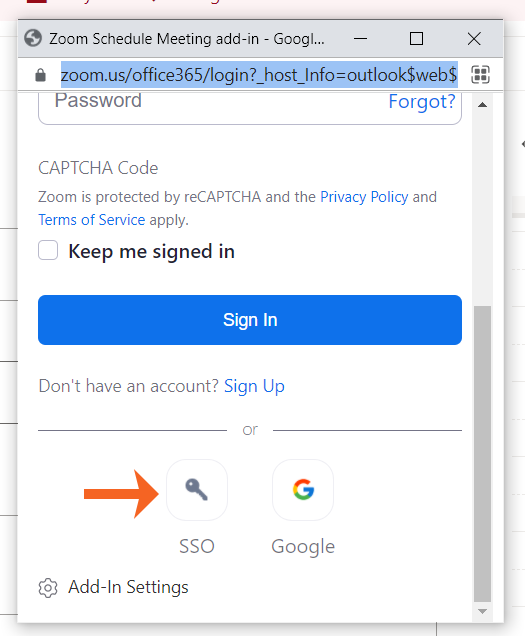
In the second Zoom meetings box that displays,
- Type shsu in the box.
- Select Continue.
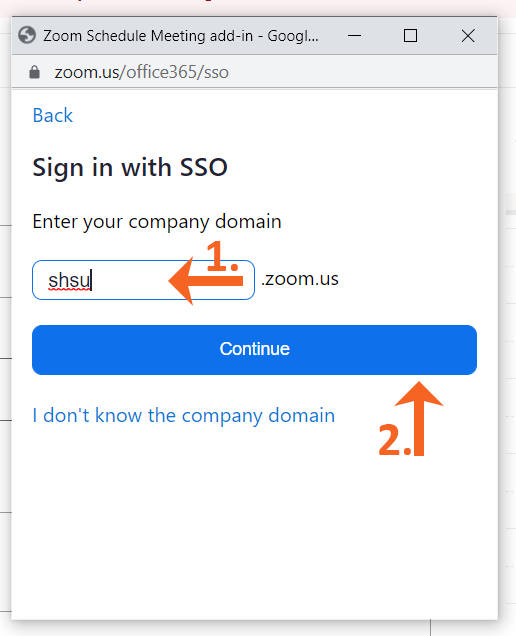
When prompted,
- Enter your SHSU username.
- Enter your SHSU password.
- Select Login.
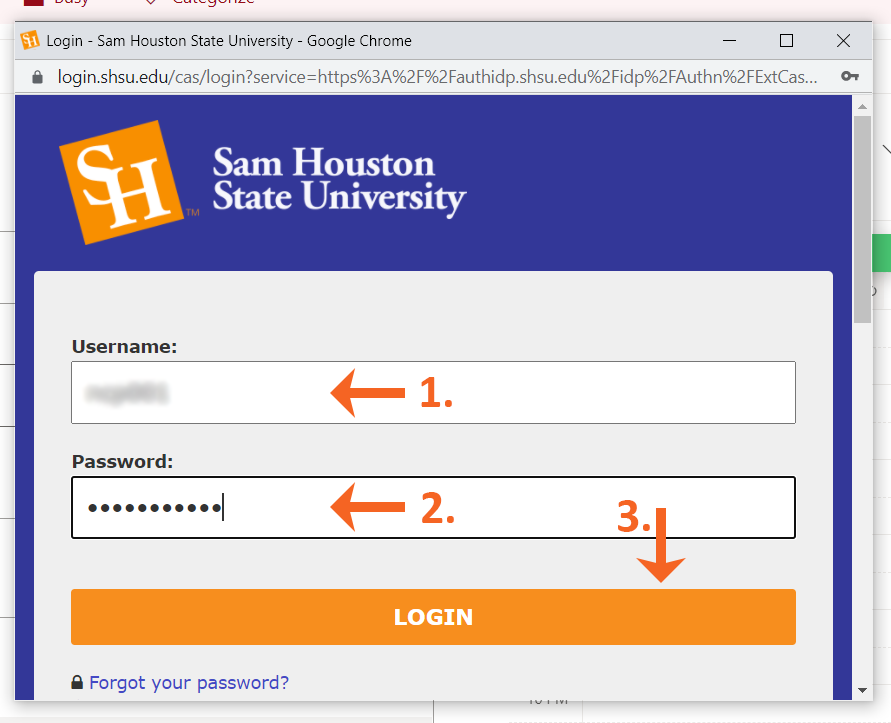
The Zoom meeting information will be added to the body of the email.
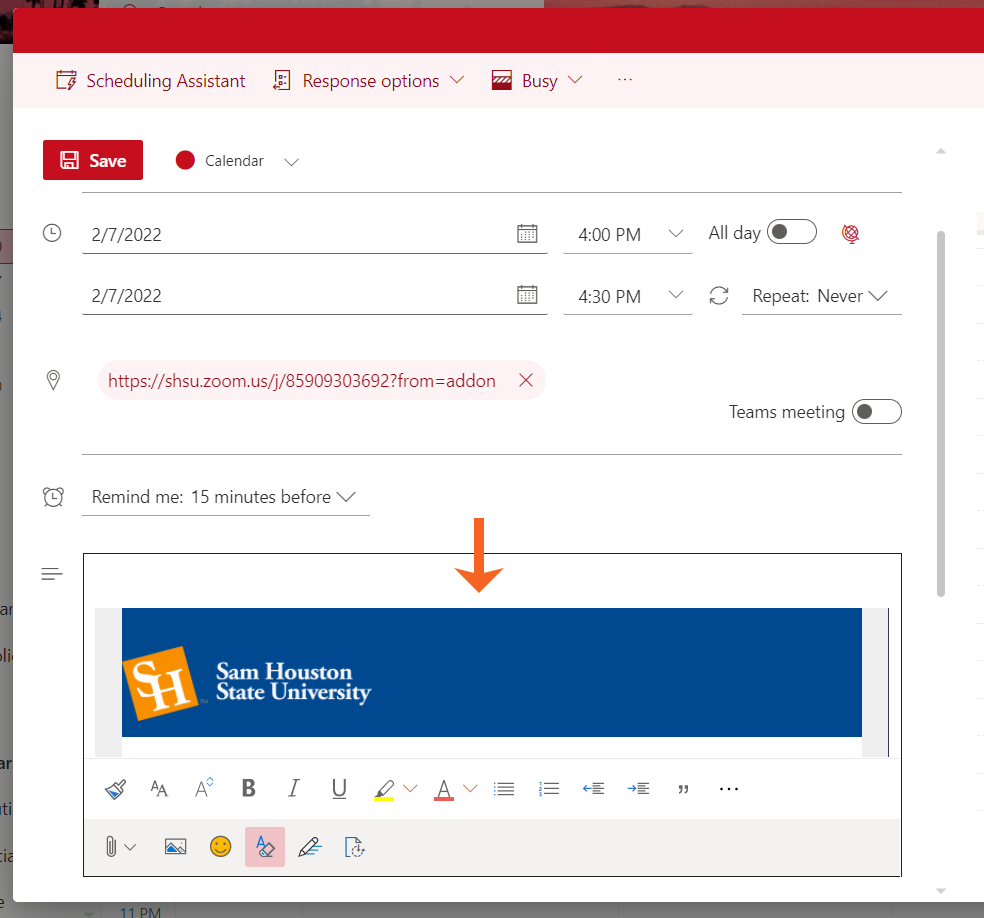
To send the invitation,
- Add the recipients of the invitation.
- Select Send.
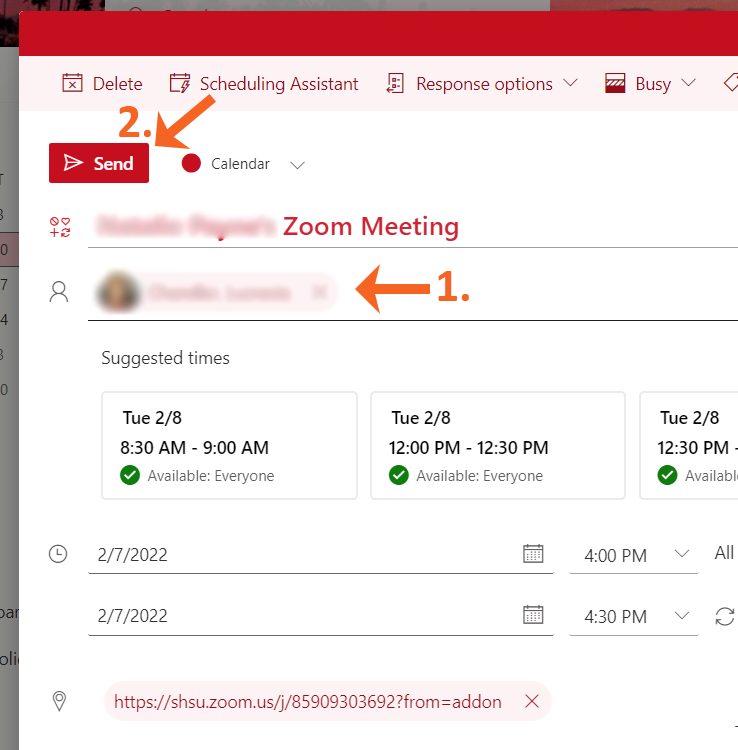
NOTICE: If you have a Zoom account, be sure to contact the IT@Sam Service Desk before changing your primary email address (e.g. alias email) so we can assist you with the switchover.
