Zoom: Lock Meeting
Locking a meeting does not allow others to join a meeting.
View your Zoom - Lock Meeting instructions in this brief video or take a look at the step by step instructions below.
- Select Manage Participants from the meeting display. The Participant list will display on the right side of the screen.
- Select the More option at the bottom of the Participant list.
- Select Lock Meeting.
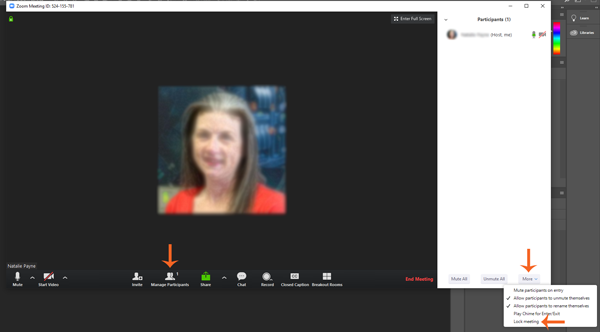
NOTICE: If you have a Zoom account, be sure to contact the IT@Sam Service Desk before changing your primary email address (e.g. alias email) so we can assist you with the switchover.
