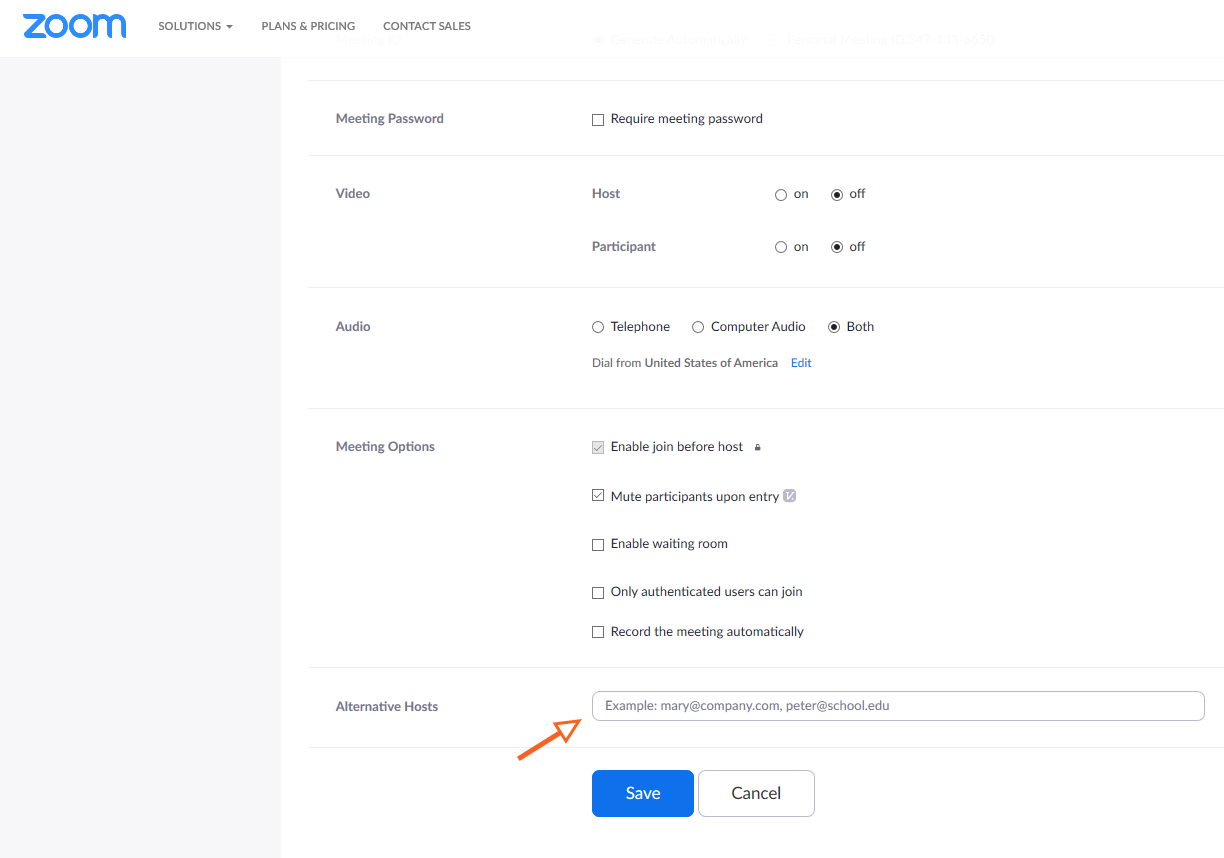Zoom: Add An Alternate Host
NOTE: You will need to make sure that you use their primary email address. If you are unsure, use what is listed as the person's "Email Address" when using the Address Book in Outlook.
View your Zoom - Designate Alternative Host instructions in the brief video below or use the step by step instructions for the platform of your choice.
The host or co-host can start the recording of the meeting, but the recording will only be found in the host's recordings list.
Also, if the host is unable to be on the Zoom meeting, they can place a check in the Automatically record meeting option in the Schedule Meeting options.
You can find other ways to add an alternate host at: https://support.zoom.us/hc/en-us/articles/208220166-Alternative-Host
-
Desktop App
Open the Zoom app and select Schedule.
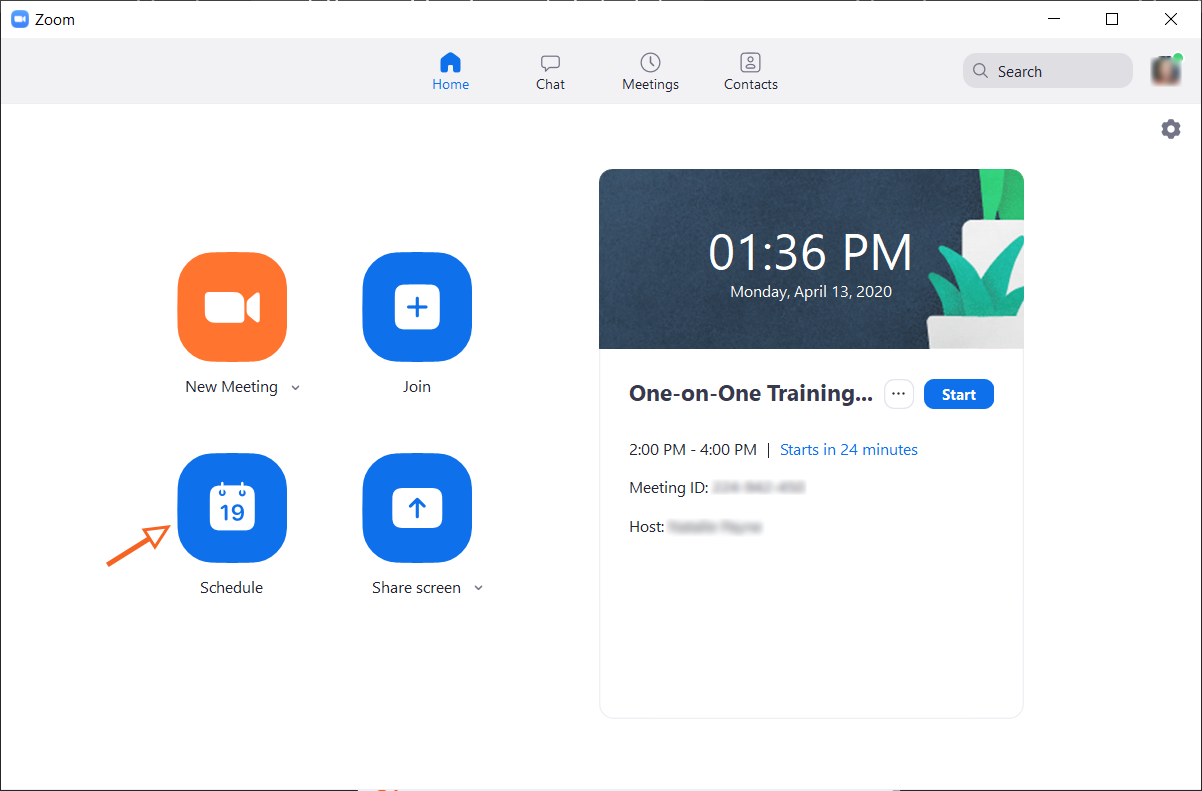
In the Alternative Hosts section of the Advanced Options area, type in the SHSU primary email address of the person(s) to be designated as Alternate Hosts.
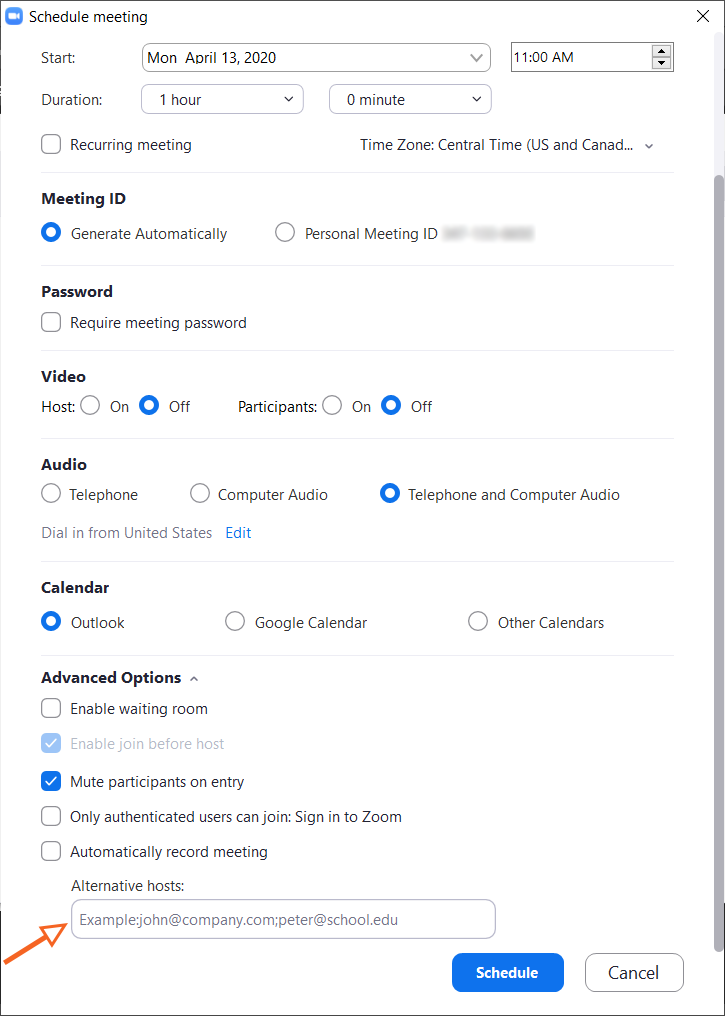
-
Outlook
Open Outlook and select Schedule a Meeting in the Zoom group.
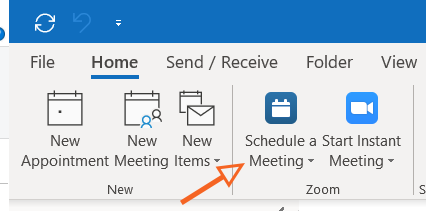
In the Alternative Hosts section of the Advanced Options area, type in the SHSU primary email address of the person(s) to be designated as Alternate Hosts.
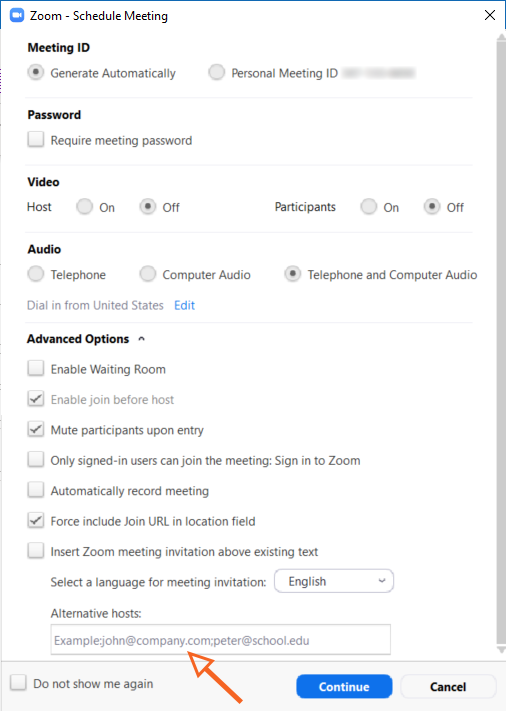
-
Web Browser
After logging in to your Zoom account, select Schedule A Meeting.
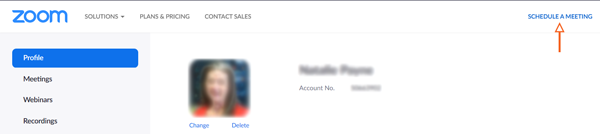
In the Alternative Hosts section of the Meeting options, type in the SHSU primary email address of the person(s) to be designated as Alternate Hosts.