Zoom: Virtual Backgrounds
Please note that to use a virtual background on some computers, you will need a green screen or a solid colored wall. For further information, take a look at the hardware requirements from Zoom.
- Sign in to the Zoom desktop client.
- Click on your profile picture and select Settings.
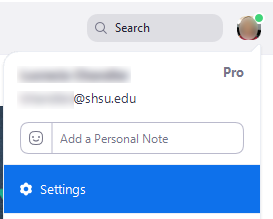
- Select Virtual Background.
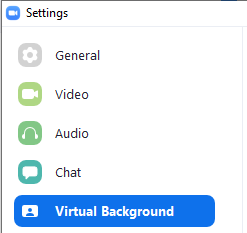
- If your computer does not meet Zoom requirements for use of a virtual background without a green screen, check I have a green screen if it is not already. Once this is done, you can select the color specific color of your background. If you meet requirements, you may skip to step 5.

- Select your desired screen from those provided or download and use an SHSU background below.
- If you choose to use one of the below SHSU backgrounds, download the image to your desktop and then click on +Add Image
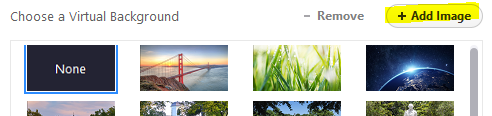
- Navigate to the location where you saved your background, select the file and then click Open.
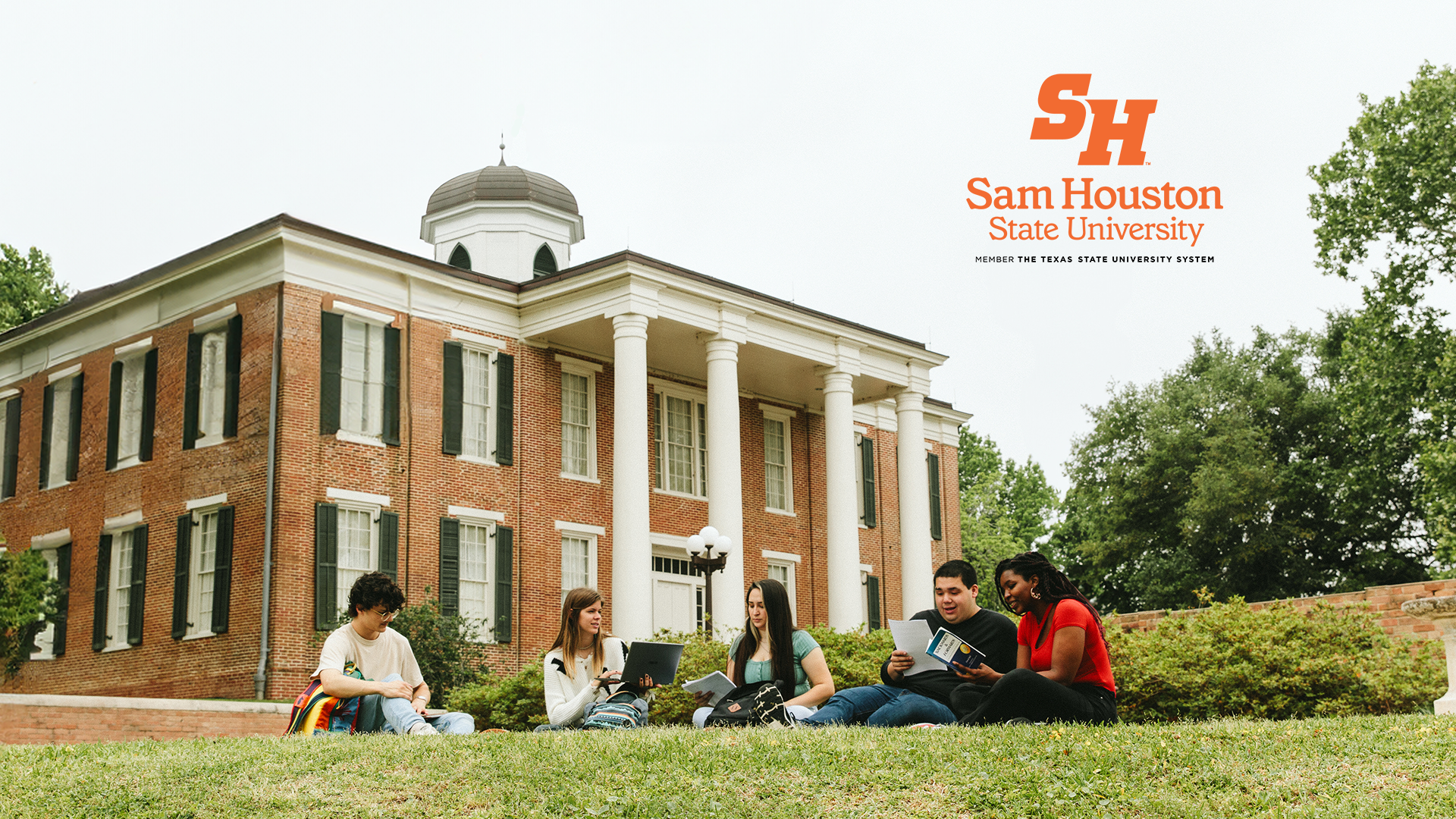 |
 |
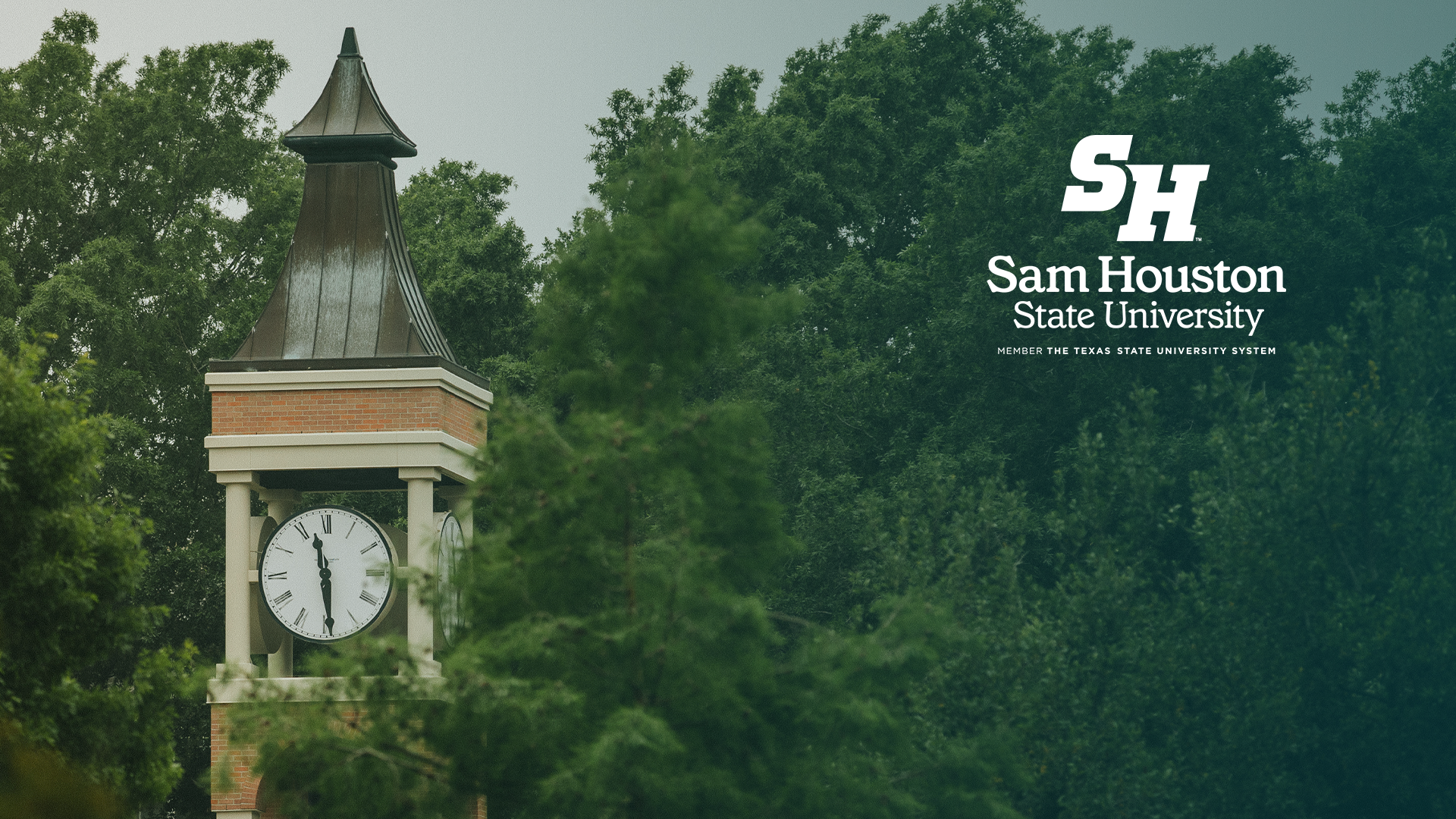 |
 |
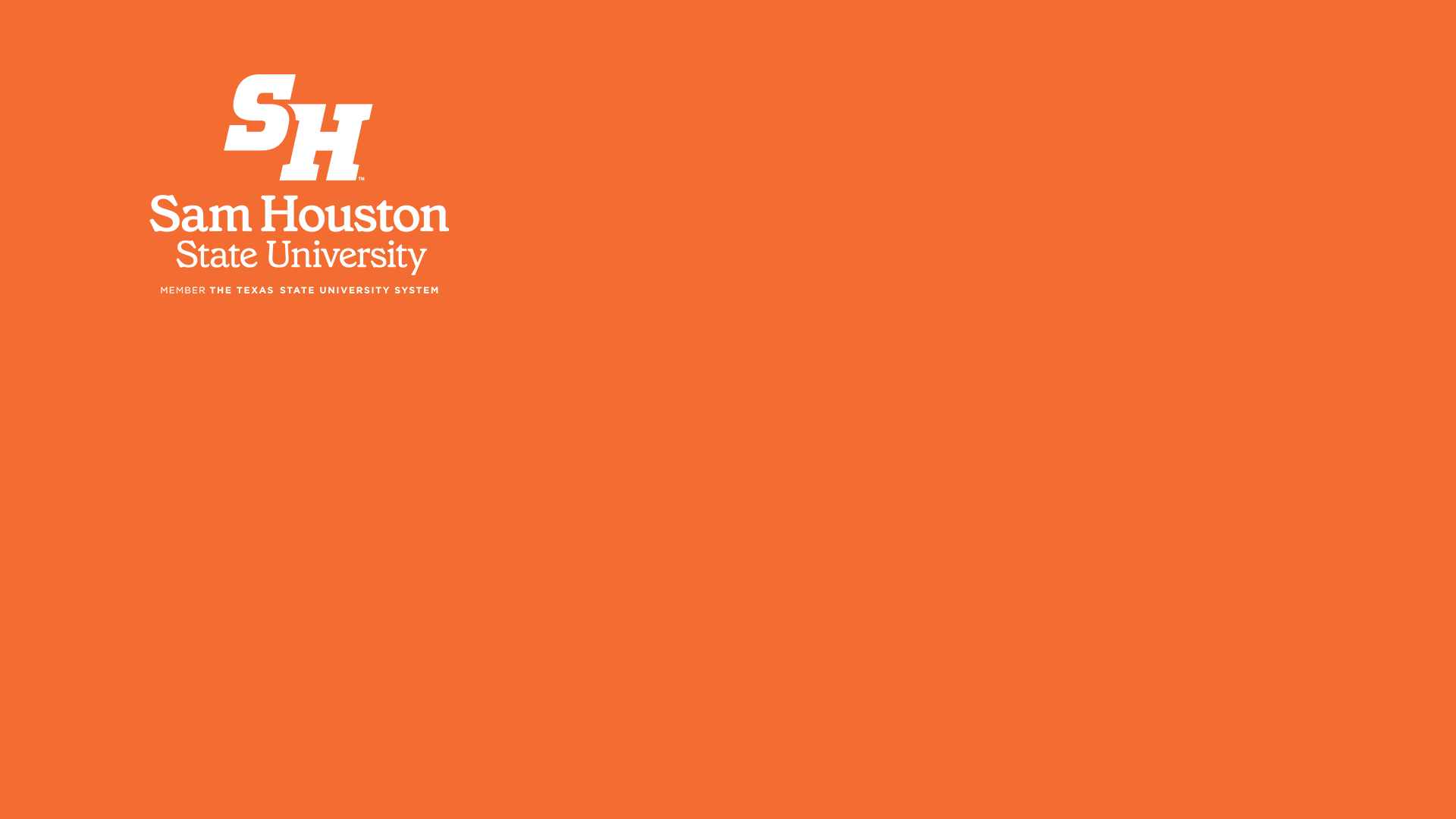 |
 |
