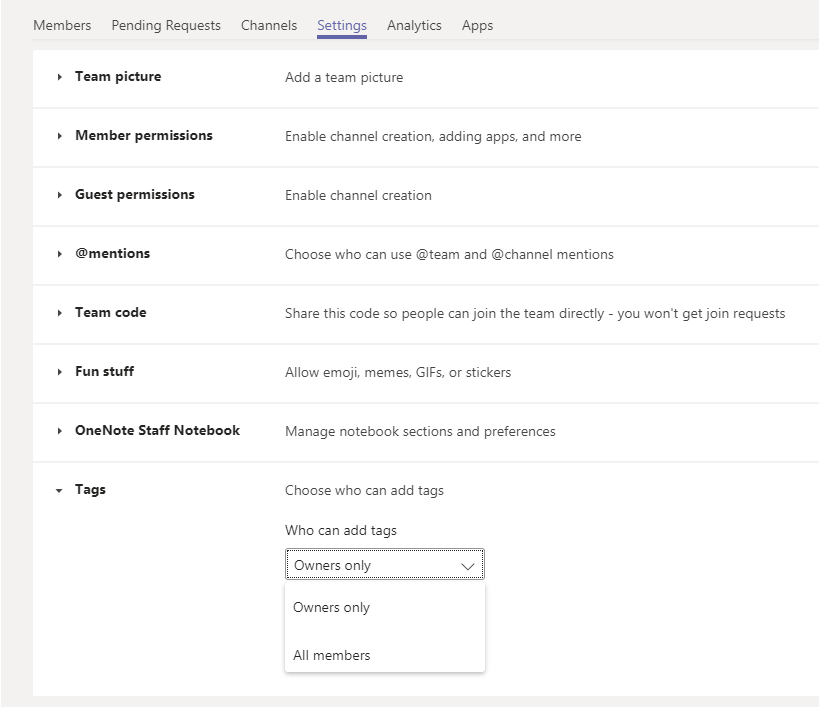Microsoft Teams: Team Settings
In the team options, the owner has a variety of settings they can adjust for the team. Settings include:
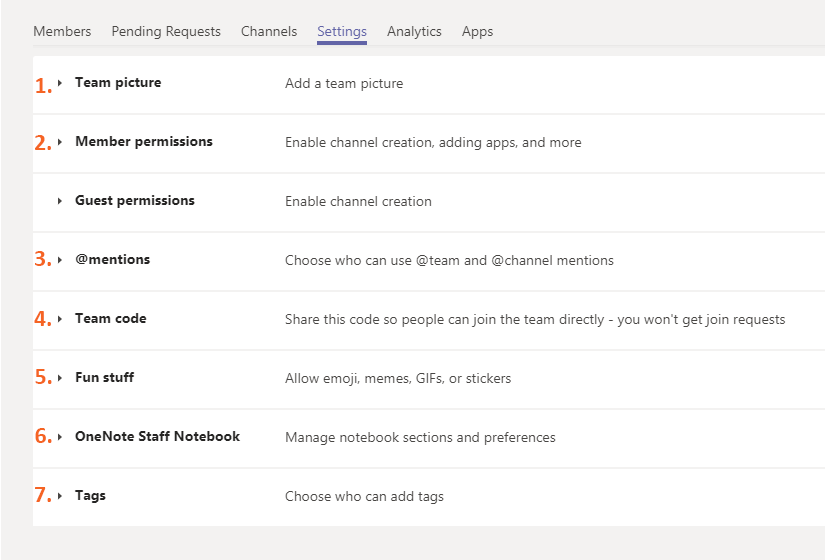
Note: SHSU does not allow team members from outside of SHSU so the Guest permissions option is not discussed.
-
1. Team Picture
Team picture – by default, the team image is a square with the team's first two initials. The team image can be changed by selecting Change picture and uploading your own image or selecting one of the offered images
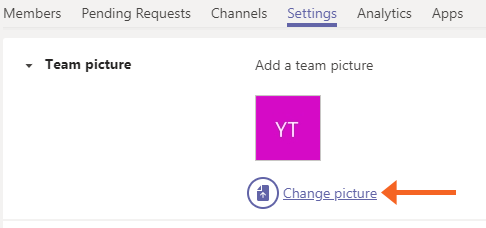
-
2. Member Permissions
Member permissions – allows the team owner to adjust the permissions of the team members
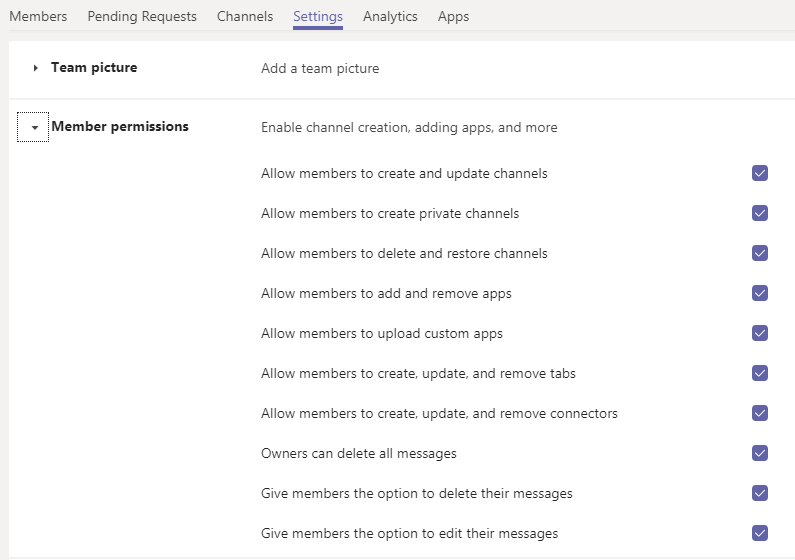
-
3. @mentions
@mentions – allows the team owner to determine if team members can use @mentions for the team and channels, this would send a notification to all members of the team and/or channel if selected
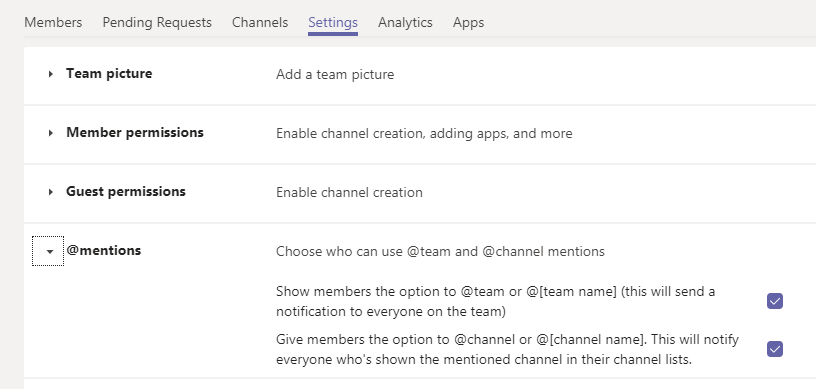
-
4. Team Code
Team code – generates a code for the team that people can use to join the team directly, select Generate to display the team code
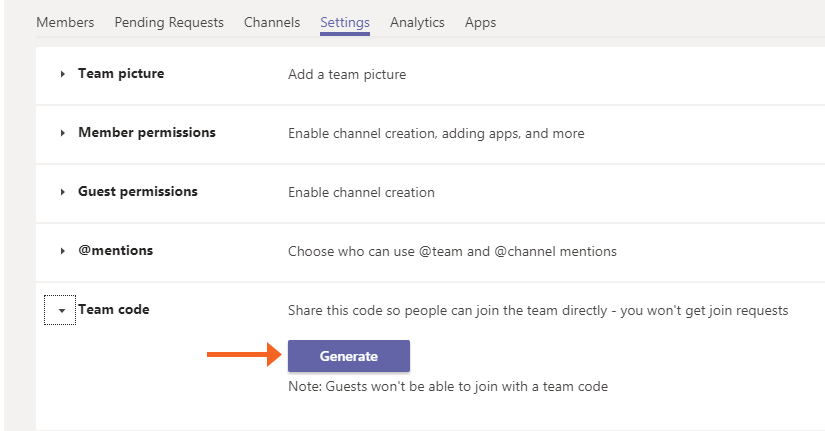
-
5. Fun Stuff
Fun stuff – the team owner can allow the use of emojis, memes, GIFs and stickers
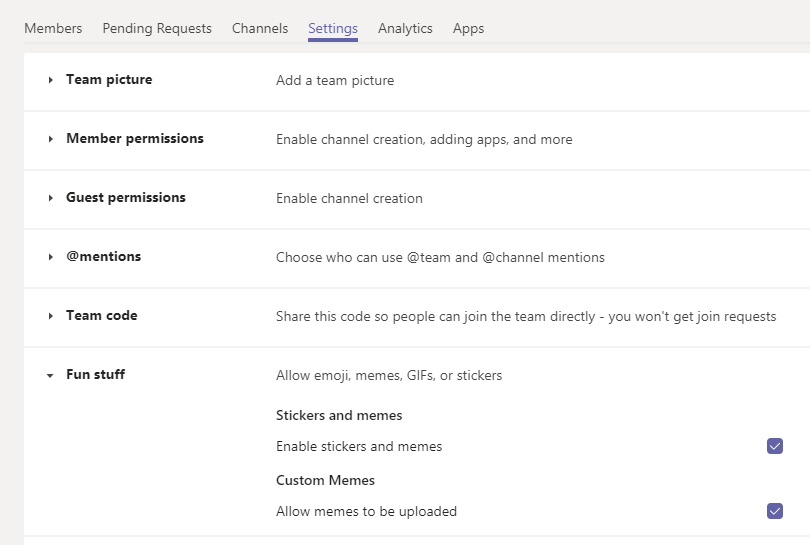
-
6. OneNote Staff Notebook
OneNote Staff Notebook – depending on the type of team you selected when the team was created, the team may have a OneNote Staff Notebook, this area provides instructions on how to manage the notebook
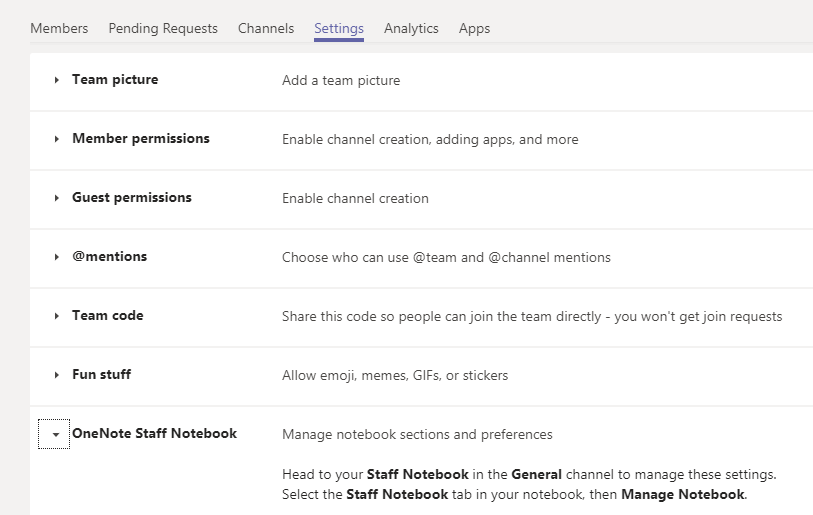
-
7. Tags
Tags – allows users to communicate with a subset of members on a team, tags can be added to one or multiple team members to easily connect with the correct subset of people, the team owner can determine if only the owner can add tags to users or if all team members can add tags