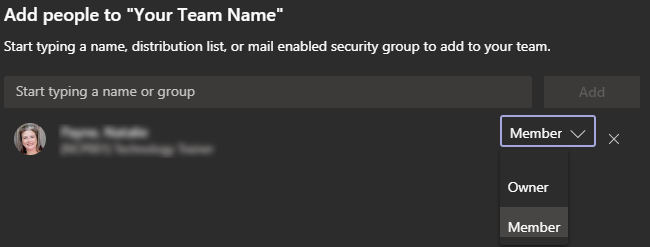Microsoft Teams: Create a Team
Open Teams and login with your SHSU email address and password if you are prompted.
Click on the Teams icon in the left-hand menu.
Click on the Join or create a team button. In Tile View, look in the top right-hand corner of the screen. In List View, look at the bottom of your team list.

Tile Team View
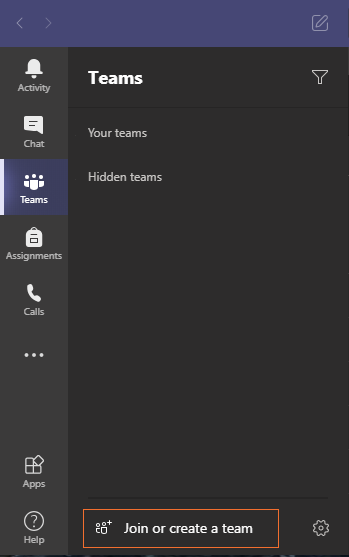
List Team View
Click the Create team button.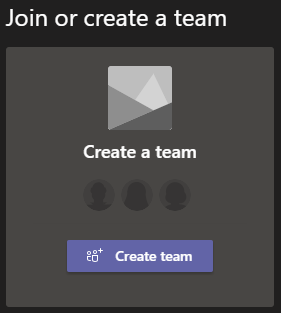
Select the type of team you are creating. (For the purpose of this tutorial, we have selected Staff.)
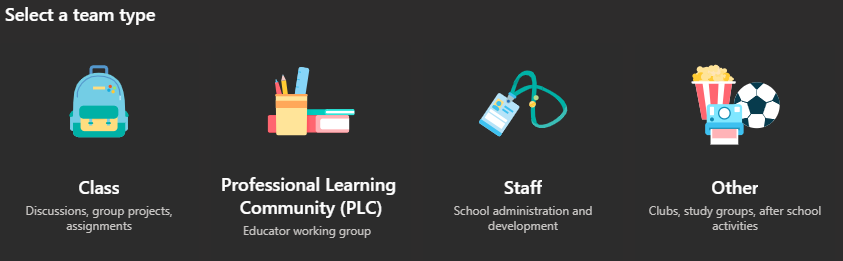
Fill in your team details including the Name, Description, and Privacy settings. (For the purpose of this tutorial, we have selected the Privacy option of Private.)
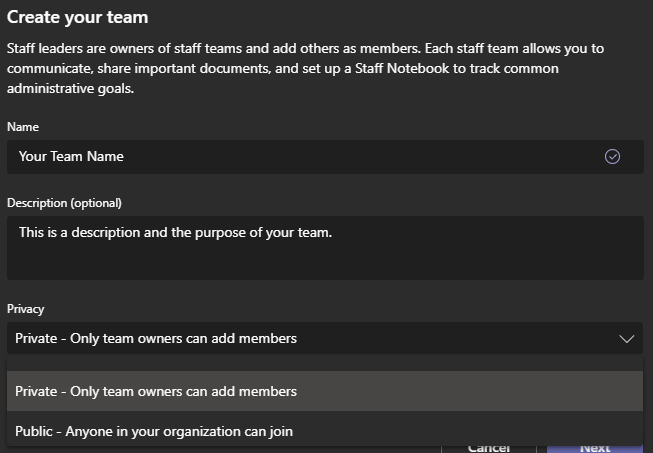
Once you have filled in your information, click Next at the bottom of the screen.
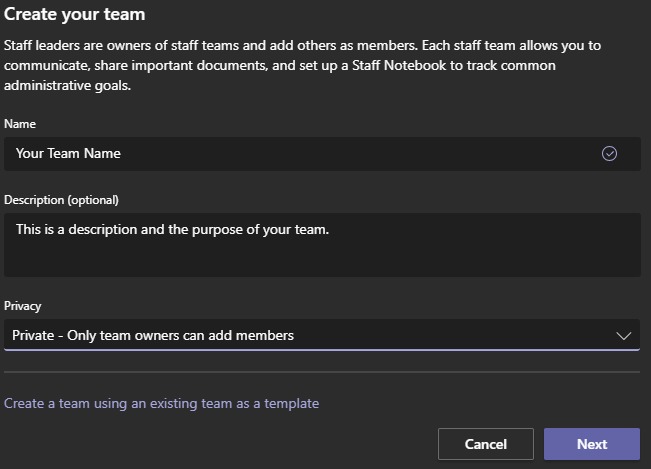
Now, you will need to add your team members. Search for them by name (you can add multiple people at one time). Once you have selected your team members click on Add.

Next, set your team members' permission levels of Owner or Member. It is best to have more than one owner of a team to ensure that the team persists beyond one person's employment status.