Microsoft Teams: Managing a Team
Once you have created your team, it is important to manage that team's members. This ensures that only the appropriate people have access to the information contained within the team's files, chats, and apps. We recommend that you set a reminder to review access to your teams on a frequent basis and use the following steps to make necessary modifications.
Managing Team Members
-
Managing Existing Team Members
Open Teams and log in with your SHSU email address and password, if prompted.
Click on Teams in the left-hand menu

Locate the team you wish to manage from your team list. Click on the ellipsis (...) and then select Manage team.
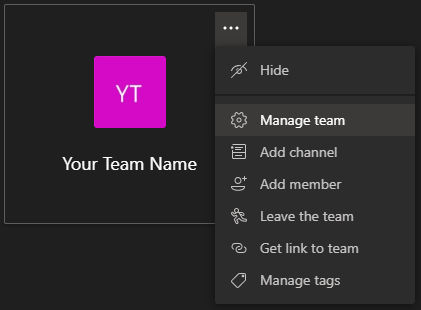
Tile Team View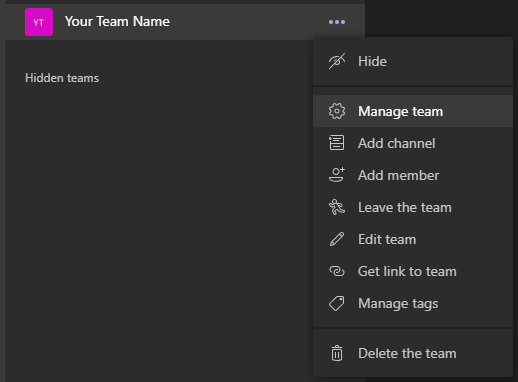
List Team ViewFrom the Mange team screen, you have a few options. To change current member roles, click the down arrow located next to their current role to update.
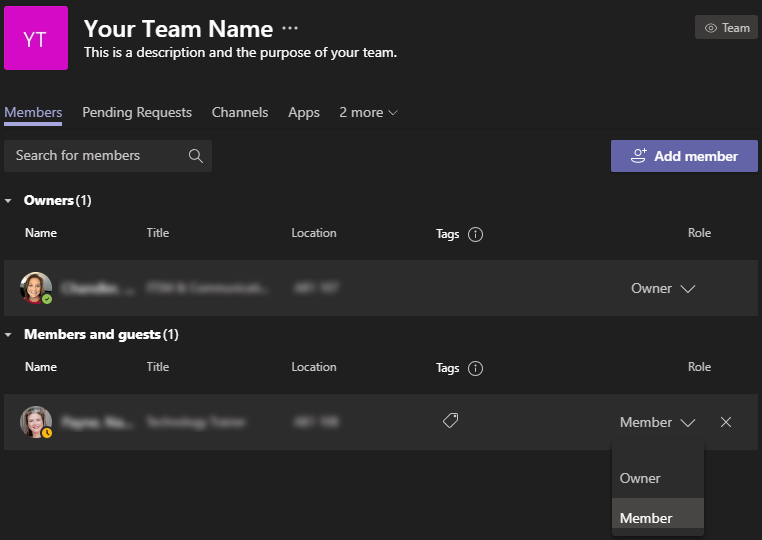
-
Add New Team Members
Open Teams and log in with your SHSU email address and password, if prompted.
Click on Teams in the left-hand menu

Locate the team you wish to manage from your team list. Click on the ellipsis (...) and then select Manage team.
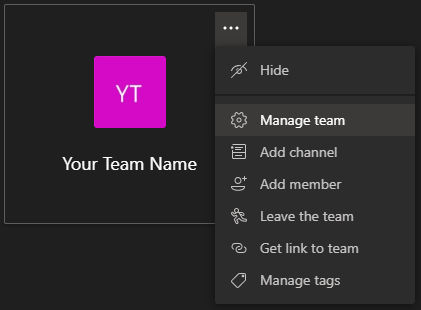
Tile Team View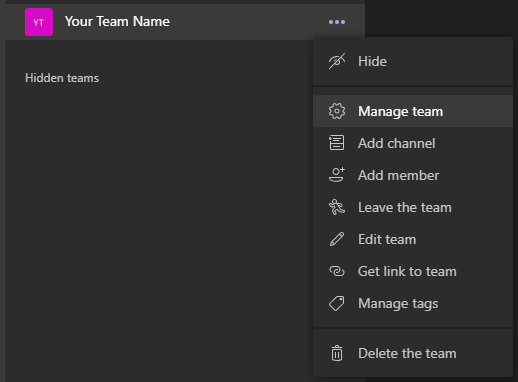
List Team ViewAdd a new team member by clicking on the Add member button.
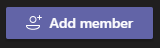
From the add members screen, search for your new member(s) by name and then click on Add when done.
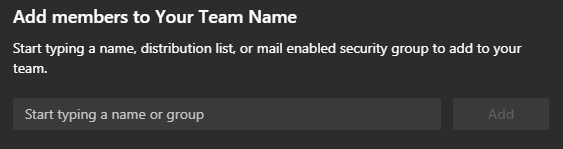
-
Approve/Deny Pending Requests
Open Teams and log in with your SHSU email address and password, if prompted.
Click on Teams in the left-hand menu

Locate the team you wish to manage from your team list. Click on the ellipsis (...) and then select Manage team.
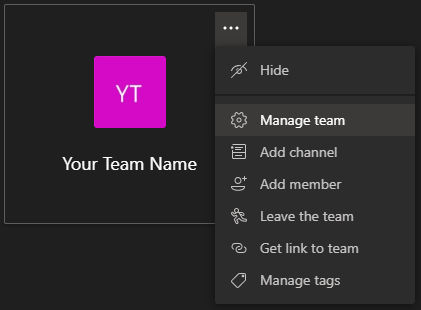
Tile Team View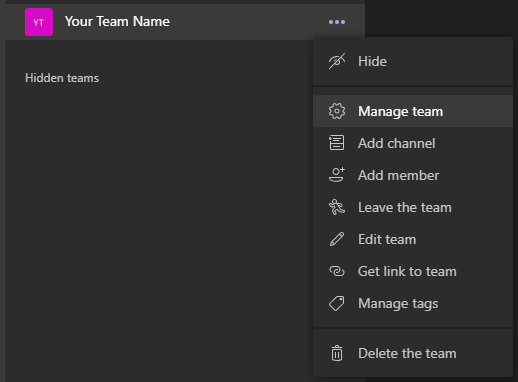
List Team ViewClick on Pending Requests.
You can then review the list of those that have requested to join your team and take appropriate action by clicking the Accept, Deny, Accept all, Deny all buttons.
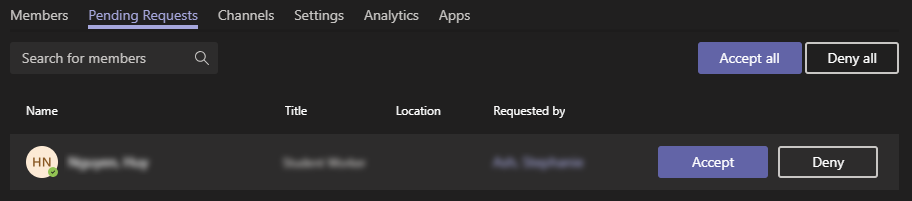
-
Remove Team Members
Open Teams and log in with your SHSU email address and password, if prompted.
Click on Teams in the left-hand menu

Locate the team you wish to manage from your team list. Click on the ellipsis (...) and then select Manage team.
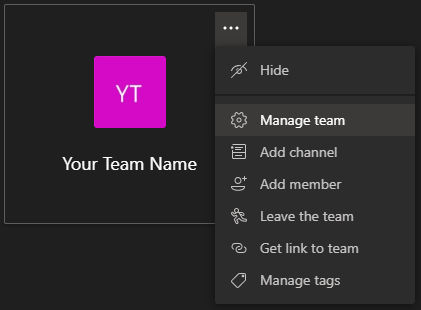
Tile Team View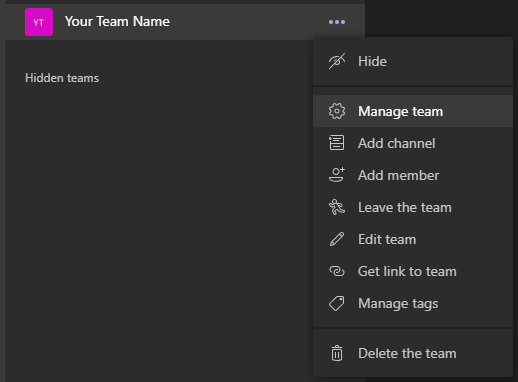
List Team ViewTo remove a team member, click on the X located next to their name.
Note: Owners cannot be deleted. To remove an owner, first change their role to Member and then you can delete them.

