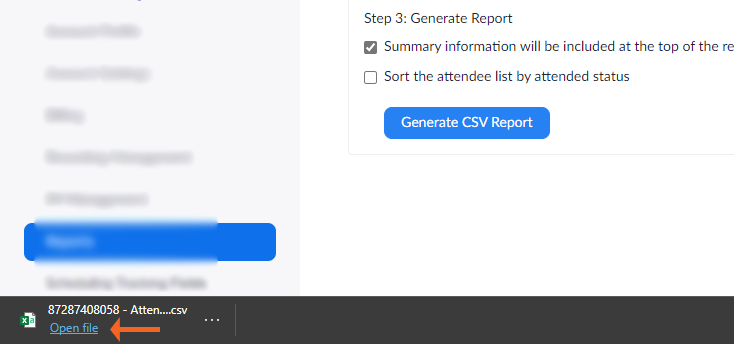Zoom Webinars: Post Webinar Reports
Once the webinar has ended, the host should retrieve the webinar reports available. The webinar reports are available to you as long as you have a webinar license checked out to you. Once the webinar license is checked back into IT@Sam, you will no longer have access to the reports.
To access the reports, log into your Zoom account at shsu.zoom.us.
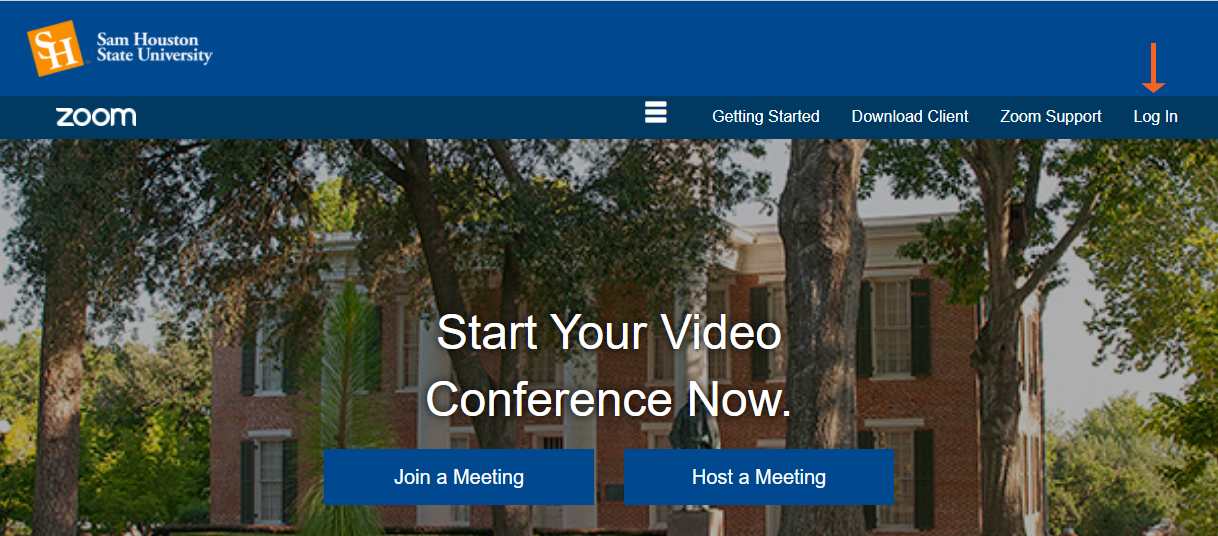
Once logged in,
- Select Reports from the options on the left
- Select Webinar from the Usage Reports lists.
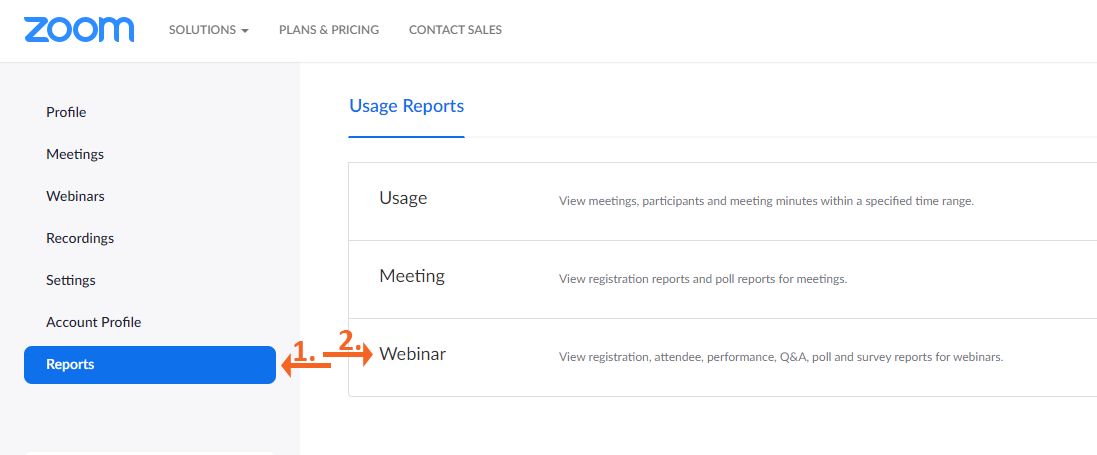
On the next webpage,
- Select Report Type from the following options
- Registration: Displays a list of registrants and their registration details.
- Attendee: Displays details about each attendee.
- Performance: Displays engagement statistics on registration, attendance and feedback.
- Q&A: Displays questions and answers from the webinar.
- Polling: Displays each attendee poll result.
- Survey: Displays the results of the survey.
- Once the type of report is select, use either the webinar date(s) or the webinar ID to locate the webinar. Once the webinar is located in the list, select the radio button for the webinar.
- Select Generate CSV report.
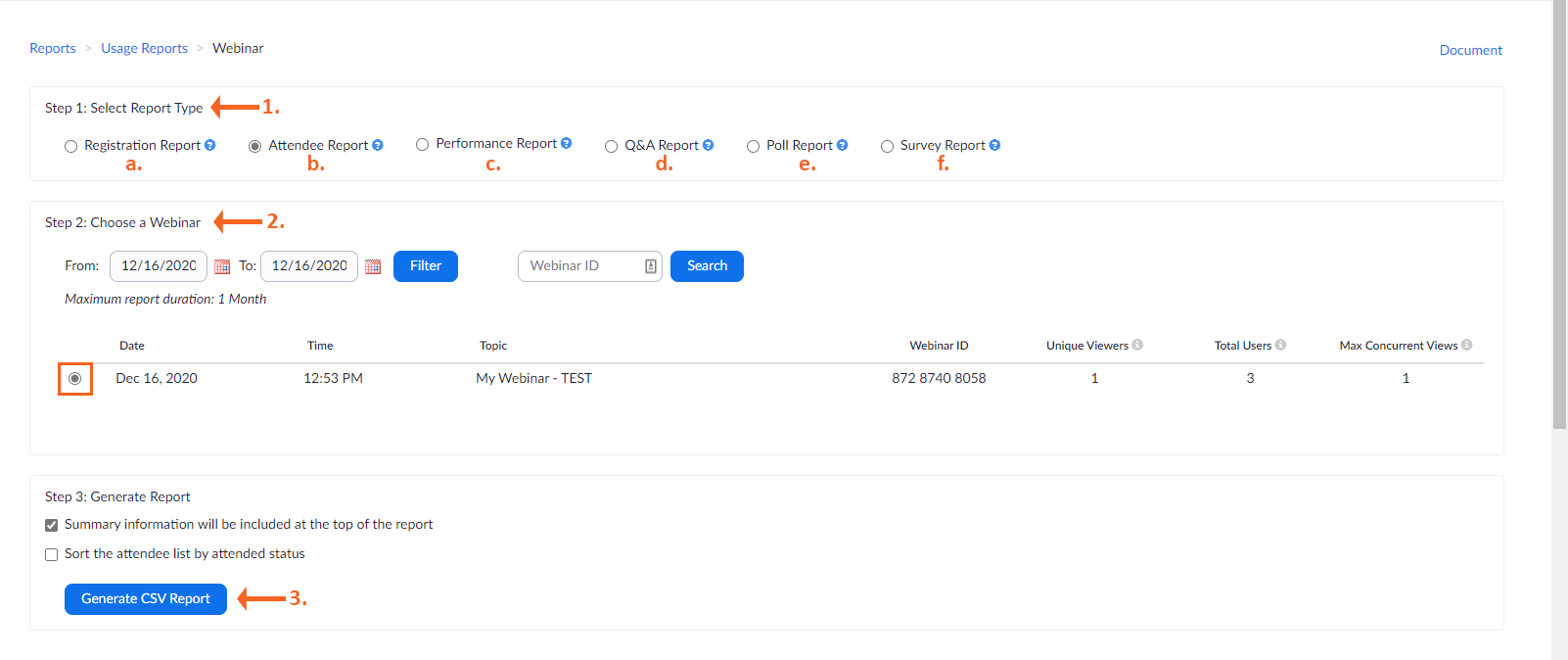
The report will be generated and you can open the file by selecting Open file at the bottom of your browser window.