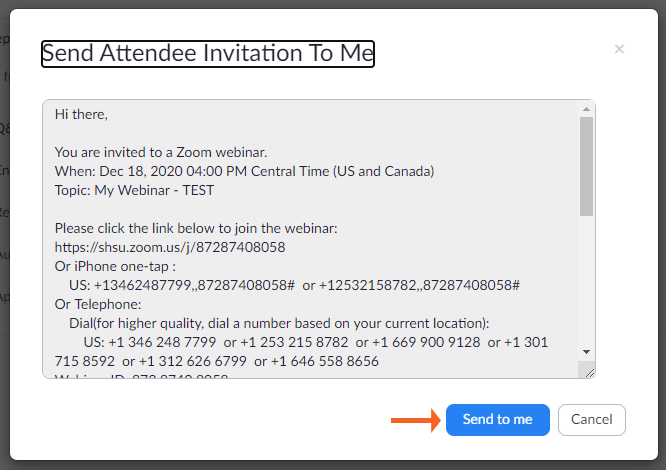Zoom Webinars: Invite to Webinar
Once a webinar is scheduled, there are a variety of ways that participants can be invited to the webinar.
To view the options available in the Zoom web client, log in to your Zoom account at shsu.zoom.us.
- Select Webinars.
- Select the Webinar you want to send invites for.
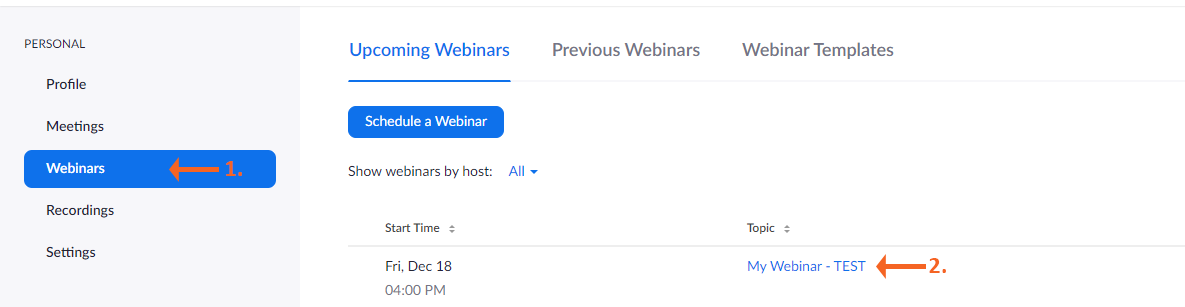
Once viewing the webinar details, scroll down toward the bottom of the details to see the various options. You can review the details about each option below.
-
Copy Webinar Link
In the Invite Attendees section, you can copy the link to join the webinar by selecting the double square icon following the link. Once the link is copied, you can paste it on a website, social media post, in an email, etc.
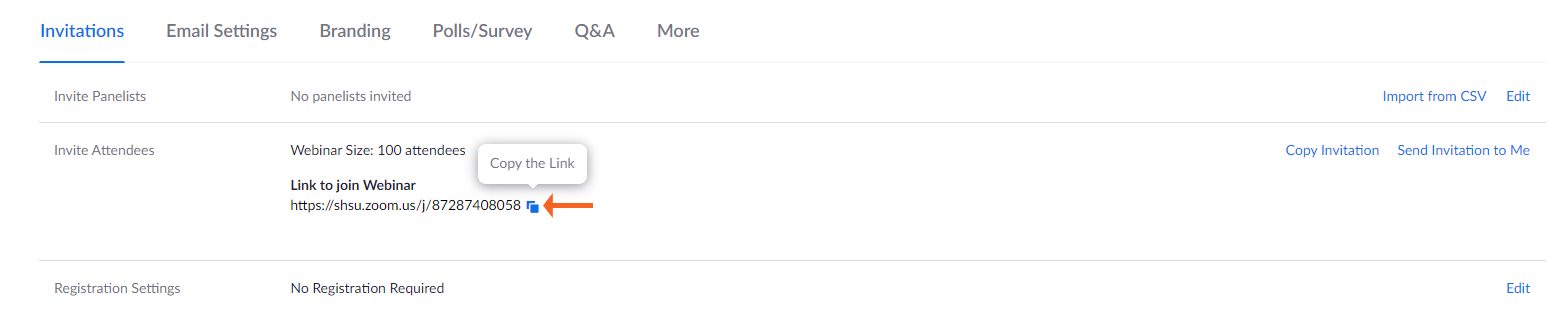
-
Copy Invitation
In the Invite Attendees section, you can select Copy Invitation.
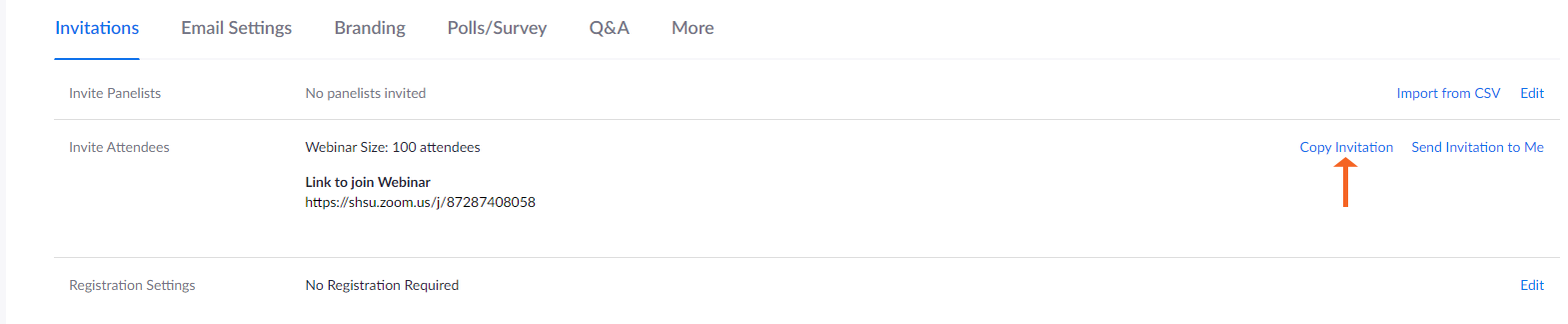
A new window will open and display the webinar invitation. Select Copy Attendee Invitation. That will highlight the text of the information and copy it and the invitation can be pasted into an email, word document, website, social media post, etc.
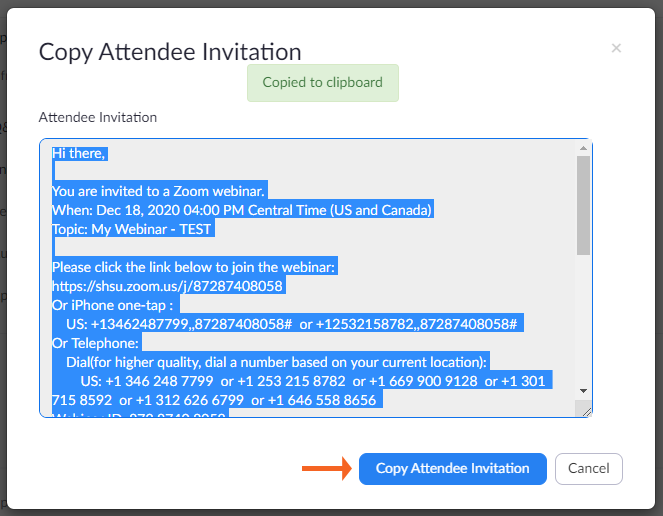
-
Send Invitation to Me
In the Invite Attendees section, select Send Invitation to Me.
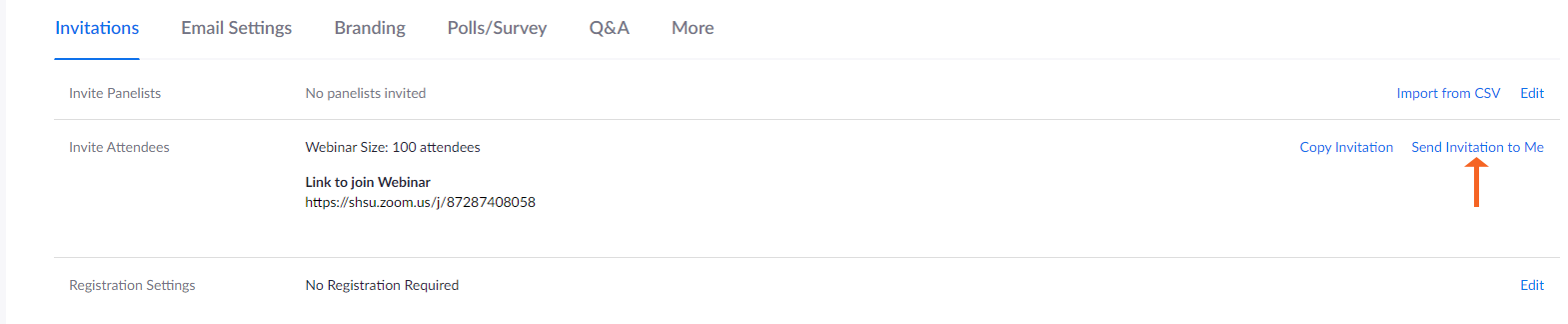
A window will open with the attendee invitation. You can select Send to me and Zoom will send you a copy of the invitation to your SHSU email address. You can then forward that invitation to others if needed.