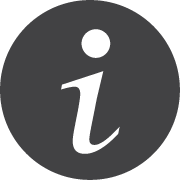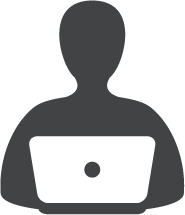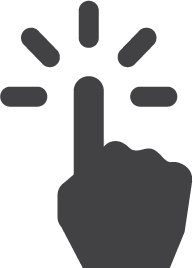SHSU Device Orientation
Plug in and power on the laptop.
Windows Laptop
- Connect to a high-speed internet connection using the
 icon located in your taskbar, near the clock.
icon located in your taskbar, near the clock.
- On campus, the laptop will automatically connect to the SamNet Managed WiFi network.
- Off campus, you will need at least 25 Mbps minimum download and upload speeds. To test your connection, please visit our Test Internet Connection page. - Log in using your SHSU Username and Password. You will need to remain logged in and connected to the internet for at least 4 hours to allow time for your laptop to properly set up.
- Download campus software from Software Center. To purchase software, please visit our Technology Acquisitions page.
Mac Laptop
- Select the SHSU account and log in using the password provided by IT. Once logged in, reset your password by following these steps.
- Connect to a high-speed internet connection using the Wi-fi icon
 located on the menu bar, near the clock.
located on the menu bar, near the clock.
- On campus, the laptop will automatically connect to the Eduroam WiFi network.
- Off campus, you will need at least 25 Mbps minimum download and upload speeds. To test your connection, please visit our Test Internet Connection page. - Download campus software from Self Service. To purchase software, please visit our Technology Acquisitions page.
After successfully logging in and connecting to Wi-Fi, verify your OneDrive is available. OneDrive is the preferred storage system for files on your laptop.
- Maintenance & Care
- To keep your laptop secure and running at maximum efficiency, it will need to remain on and connected to the internet frequently and overnight. For more details regarding updates, please visit our Maintenance and Care page.
- Every employee is responsible for making sure devices are updated in a timely manner to avoid having the device locked. For more information, please reference Network Use and Vulnerability Assessment Policy (IT-12).
- Ensure you are practicing safe computing to prevent any security issues described in the Annual Cybersecurity Awareness Training.
- If you notice that your laptop is behaving unusually or you see files that shouldn't be on it, contact the IT Service Desk at 936-294-1950 immediately.
- If you need support for your device, please contact the IT Service Desk at 936-294-1950 or submit a remote support session at https://support.shsu.edu.
- Do NOT take your laptop to a local vendor. Reference Third Party Access Policy (IT-28) for more information regarding standards for accessing or connecting to SHSU information technology resources.
- You can learn more about your SHSU laptop by visiting our Technology Tutorials.