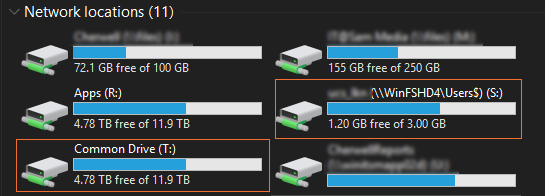SHSU Device - File Storage
SHSU offers users a variety of different file storage solutions. You will want to verify the file storage options are available on the laptop.
Windows Laptop: OneDrive, S-Drive, T-Drive
Mac Laptop: OneDrive
OneDrive is the preferred file storage system for your work documents on this device.
-
OneDrive
OneDrive is the preferred file storage system for your work documents. OneDrive is accessible from anywhere, with or without internet access and can store up to 1 TB of data. On your laptop, OneDrive can be opened through your start menu.
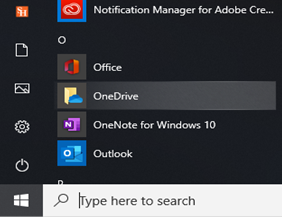
Log in with your SHSU email address and password once the application opens, then you will see your OneDrive in Windows Explorer. Press the key combination Windows + E to open Windows Explorer.
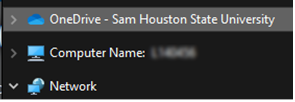
For additional OneDrive help, go to our Office 365 Online tutorials (http://www.shsu.edu/guides, click Productivity then Microsoft Office 365) for step-by-step instructions.
Special Note for Working Offline
As noted, you can access and edit documents you have saved to OneDrive when you do not have an internet connection. If you choose to do this, remember to allow time for your files to sync when you connect to the internet again. This ensures that the changes you make offline are uploaded to the cloud and you keep the most current version of the document in OneDrive. By not allowing time for OneDrive to sync between edits, the version on your laptop and the version in the cloud will not be the same, causing you to potentially lose work.
How to Find OneDrive on Campus
In the event that you are unable to use your laptop for a class or meeting, you can access files stored in OneDrive from anywhere.
From a Web Browser
The fastest way to access your OneDrive files is to navigate to http://www.office.com and log in with your SHSU credentials. There you will have access to OneDrive and other MS365 software.
From the Computer
You can set up OneDrive on campus computers using the same direction you used for your laptop (see page 3).
For a personal computer, you can download Microsoft Office software from http://www.office.com. Included in the Office Suite is the OneDrive connector. Once that connector is installed, you launch it and sign in with your SHSU credentials as you would on campus.
-
S Drive
The S drive is your personal file storage location on the SHSU network with 3 GB of allotted space. Unlike OneDrive, you must be connected to the internet to access files located on the S drive. You can find your S drive by pressing the key combination Windows + E.
-
T Drive
Like the S drive, the T drive is a file storage location on the SHSU network and requires an internet connection to access it. This drive is used for file sharing among a department’s faculty and staff members. Official documentation, policies, and procedures are normally stored in this location. You can find your T drive by pressing the key combination Windows + E.