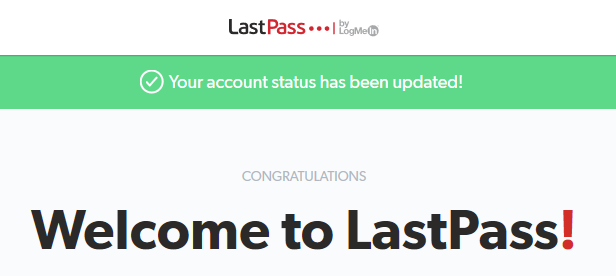LastPass: Upgrade to Premium Access
As a SHSU Bearkat, you can upgrade your free personal LastPass account to LastPass Premium at no cost. When upgrading your LastPass account, you will only use your SHSU email address to activate the free version of LastPass Premium. Do NOT use your SHSU email address as the login for your LastPass account.
Watch the video below or use the step by step instructions below the video to begin upgrading your LastPass account.
To get started, go to https://lastpass.com/partnerpremium/shsu follow the below instructions:
- Enter your SHSU email address (This activates your free Premium account)
- Enter your personal email address (The non-SHSU email address you use to sign into your LastPass Free account)
- Select Submit
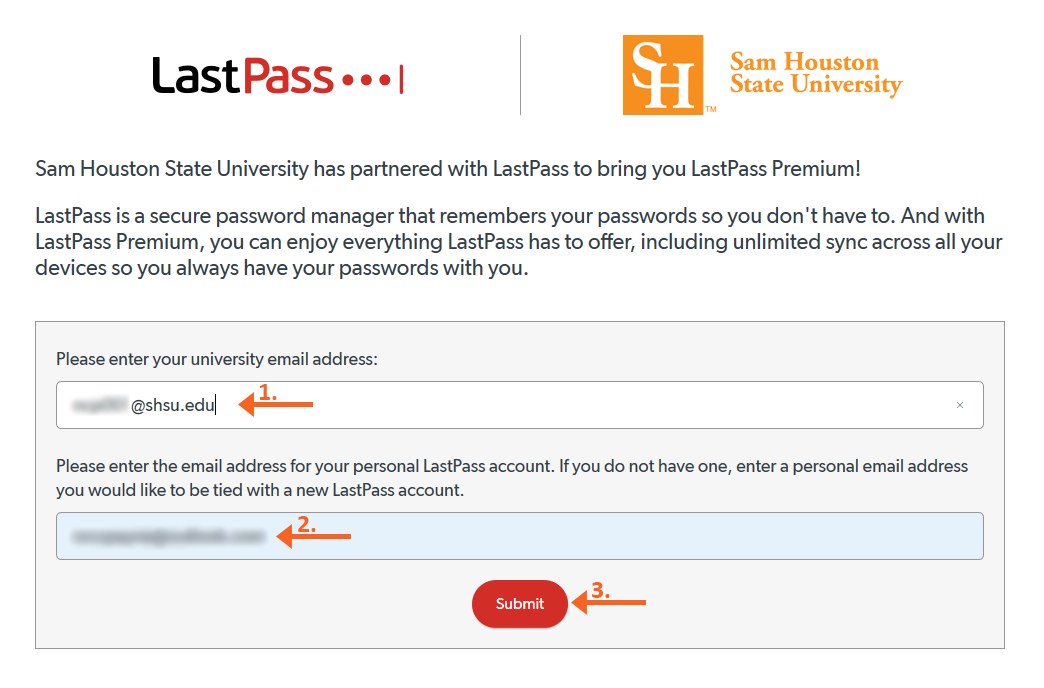
A confirmation page will display showing that activation link was sent to your SHSU email address. Ensure the email address of the LastPass free account to be upgraded is correct, then click the Upgrade my account link to complete the upgrade.
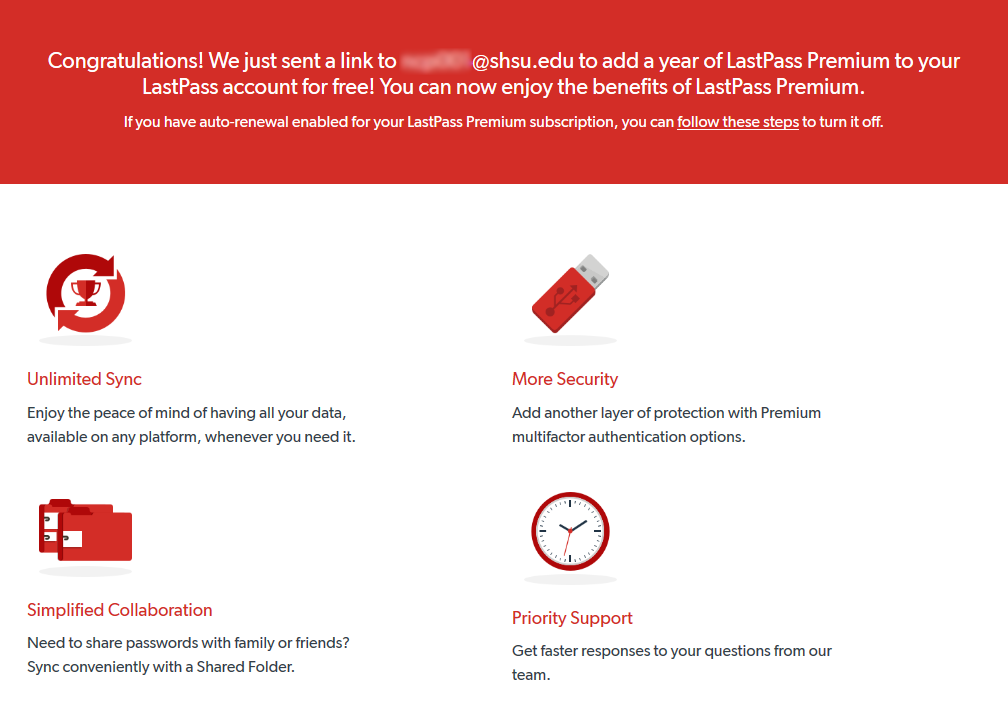
Once you click the Upgrade My Account link in the email, the following webpage will display. Select Log In.
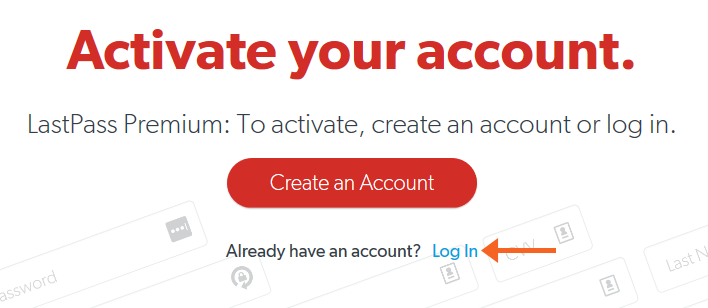
On the following page, enter
- The personal email account currently using the LastPass free account
- The password for the LastPass free account
- Select Log In

A confirmation webpage will display. Select Confirm.
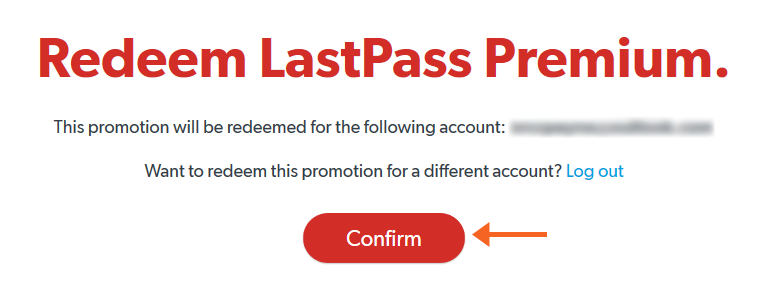
Once confirmed, a webpage will be displayed stated the account status has been updated.