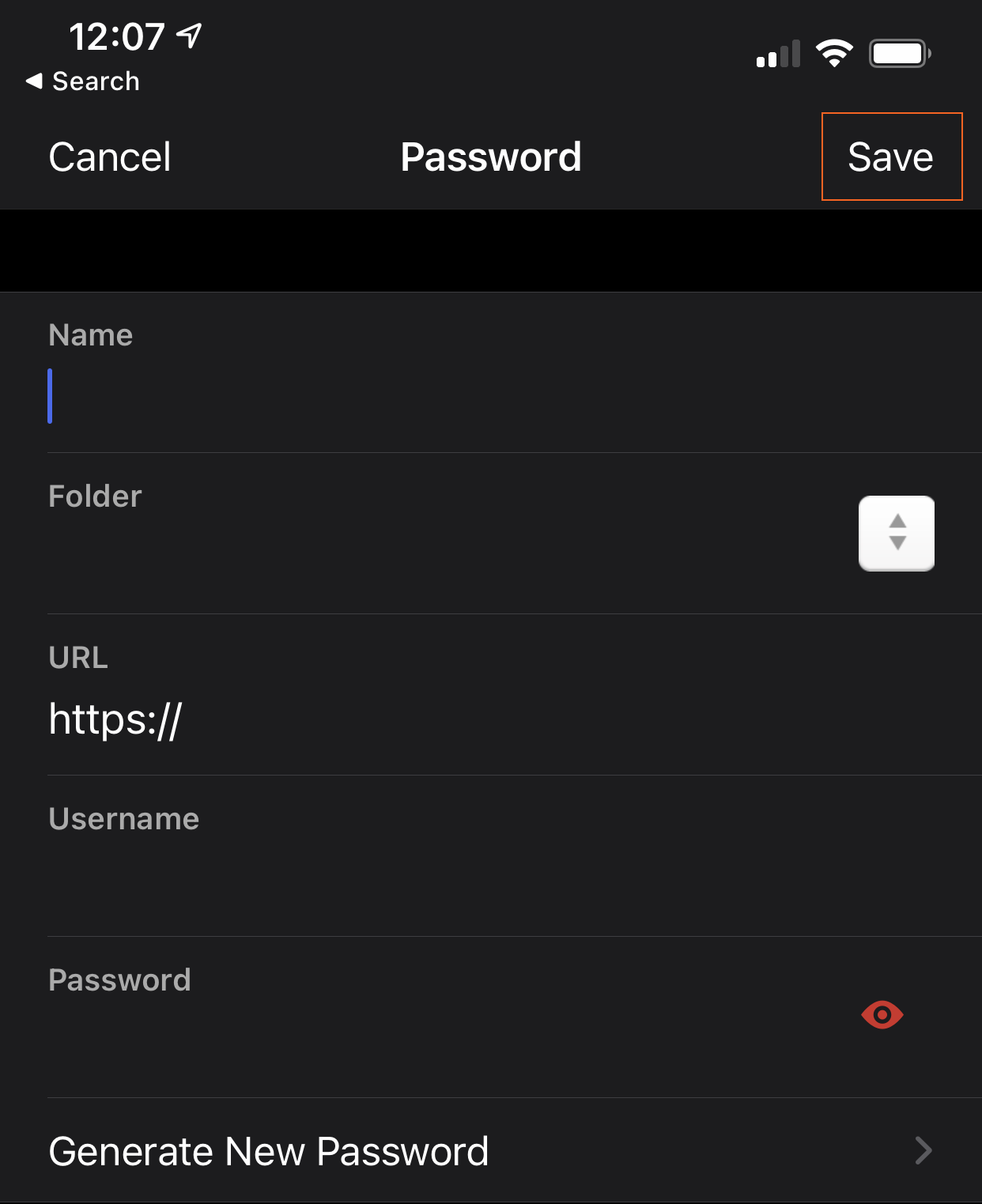LastPass: Add Passwords
Once you have created and upgraded your personal LastPass account, you'll need to start adding passwords to your vault. There are multiple ways to do this.
Save as You Go
If you have installed the browser extension, LastPass will automatically prompt you to start saving your passwords as you enter them into websites.
Import Passwords
LastPass also provides instructions on their support site on how to import your passwords that you may have saved elsewhere.
Add Passwords Manually
-
Browser Extension
To add a password using the browser extension follow these steps:
Click on the LastPass icon in your browser toolbar and select Add Item.
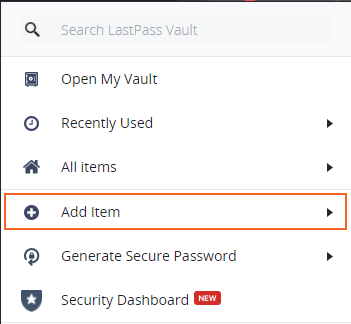
Click on the Password option.
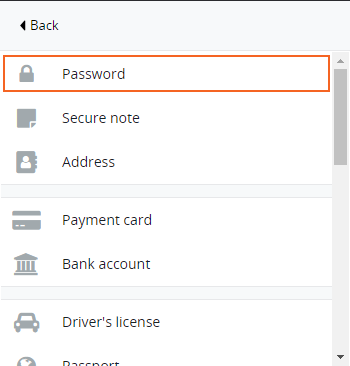
Enter the details of your new password and click Save.
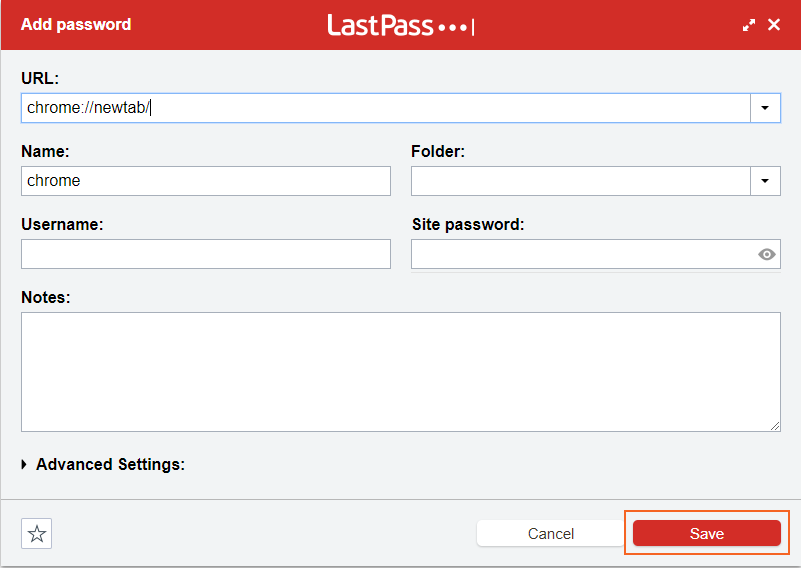
-
LastPass Website
After logging into your LastPass account, click on the "+" icon in the bottom, right-hand corner of the site.
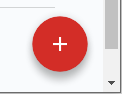
Select Password from your list of options.
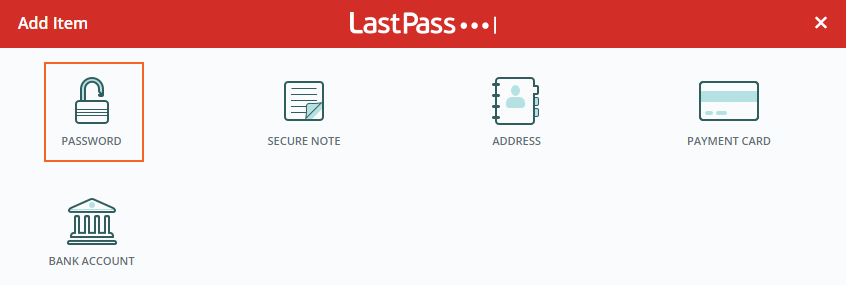
Enter the password details and then click on Save.
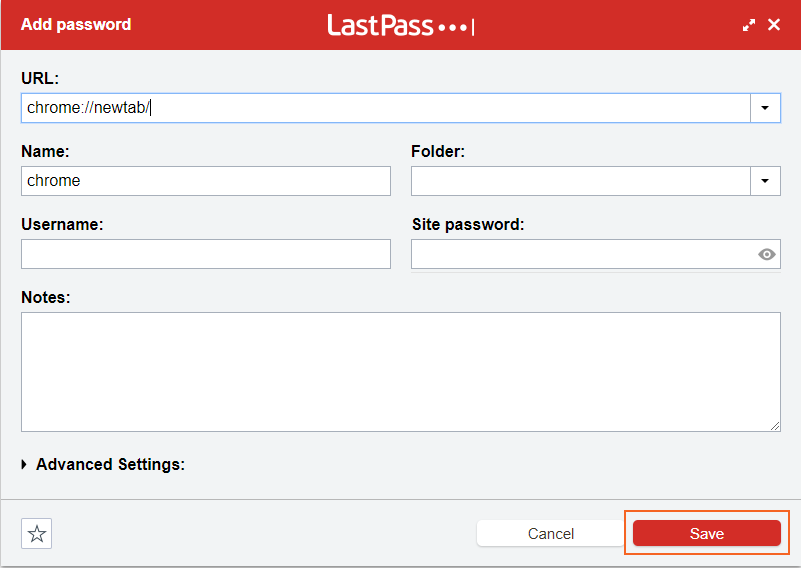
-
Mobile App
From your LastPass app, click on Add.
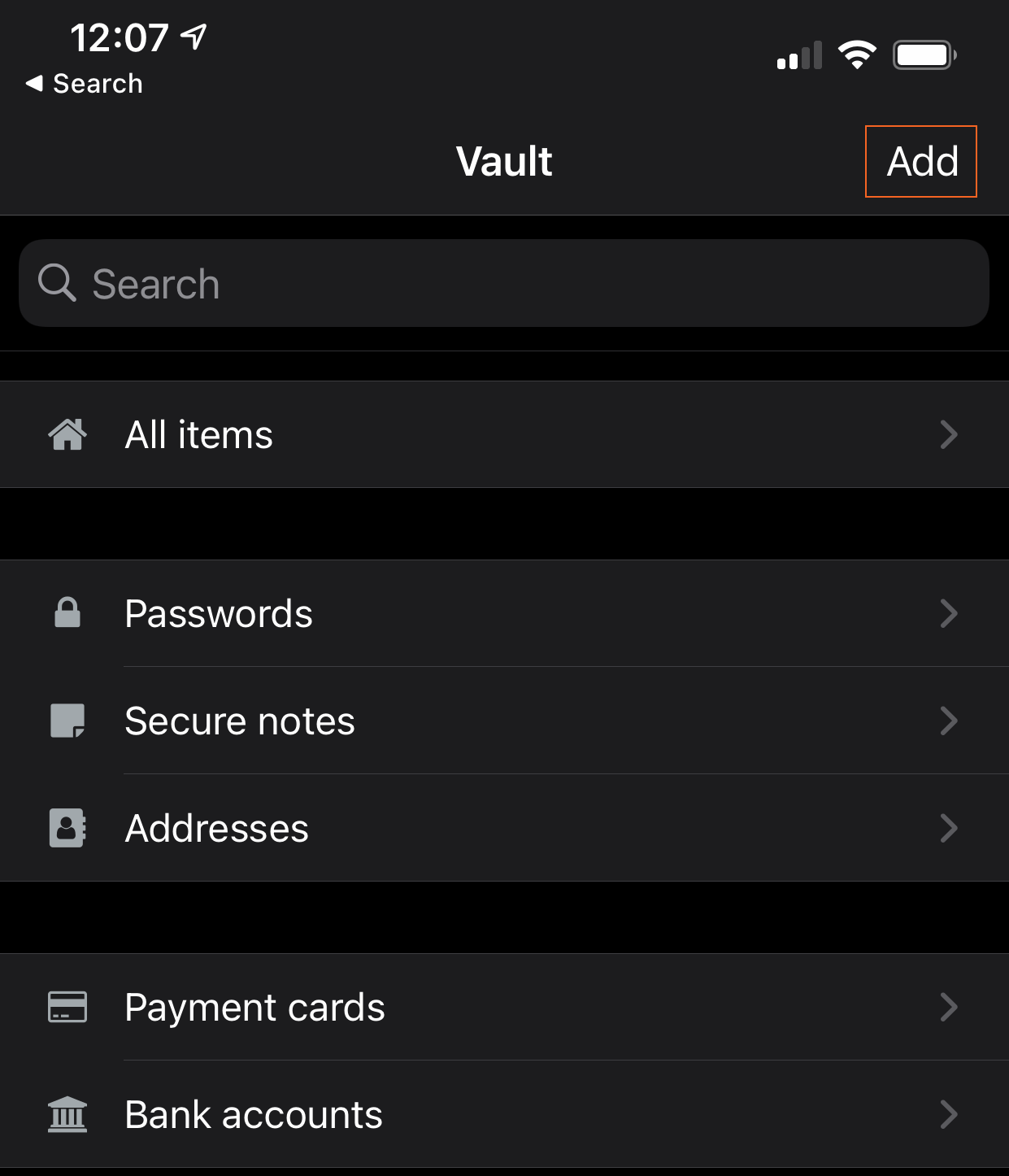
Select Password.
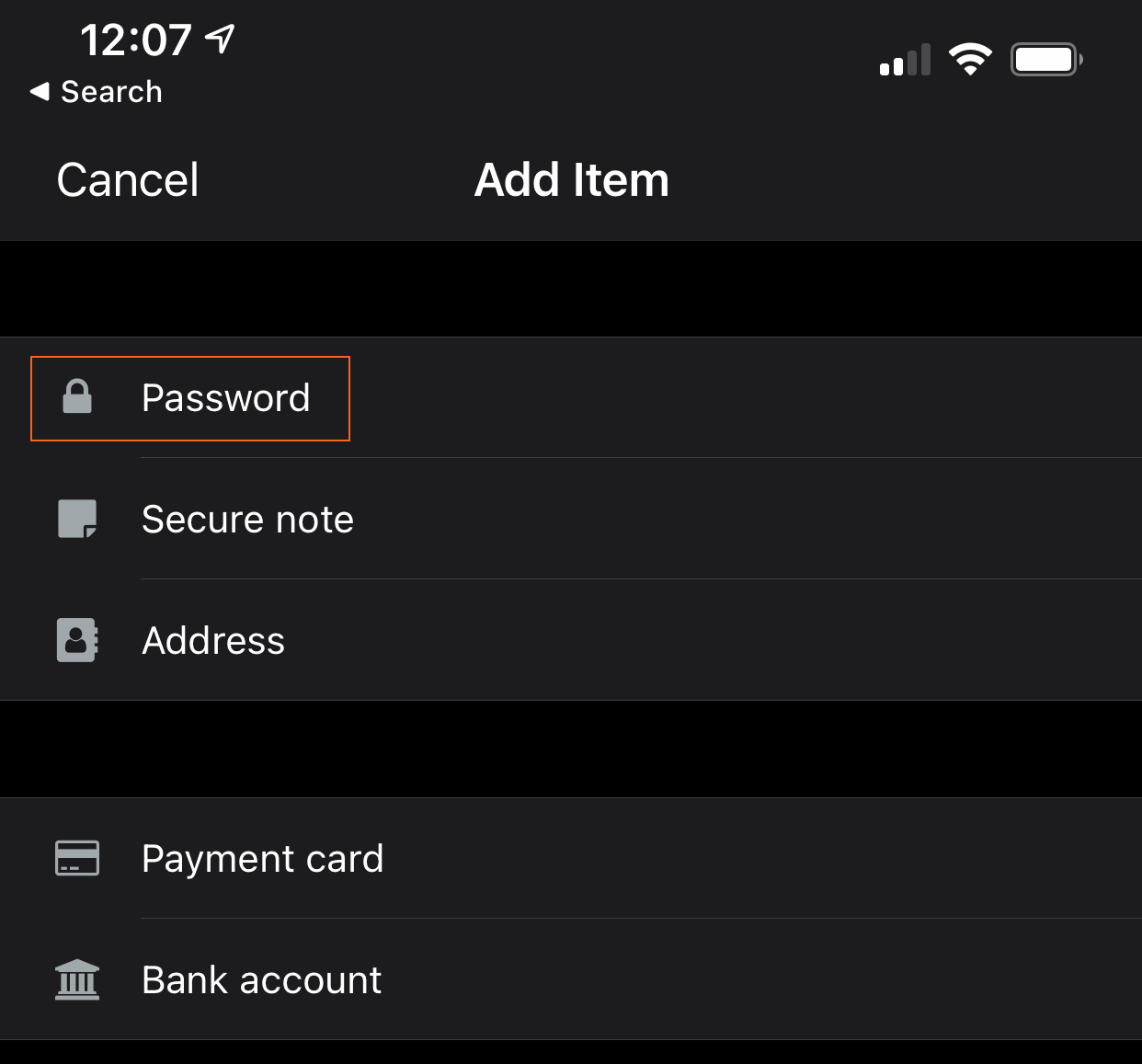
Select + Add New Password.
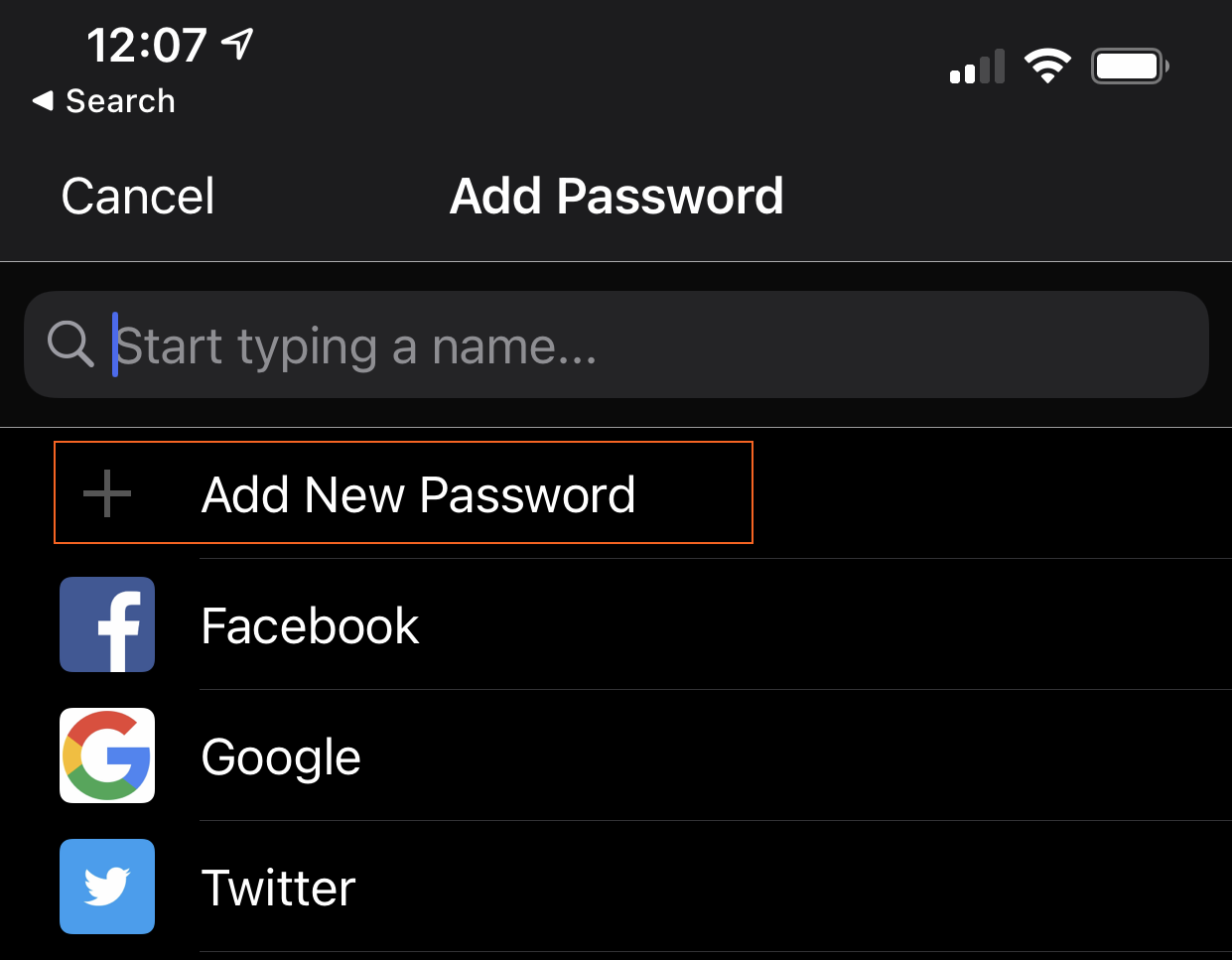
Finally, enter your new password details and click Save.