LastPass Business: Share Passwords
LastPass Business allows SHSU employees to share work related sign in credentials with each other in safe and secure manner. To share work related passwords with LastPass Business, you will create a shared folder, add passwords to the shared folder, then share the folder with your colleagues. To get started, open your LastPass vault, and
- Select Sharing Center.
- Select the + sign in the lower right side of the screen to add a shared folder.
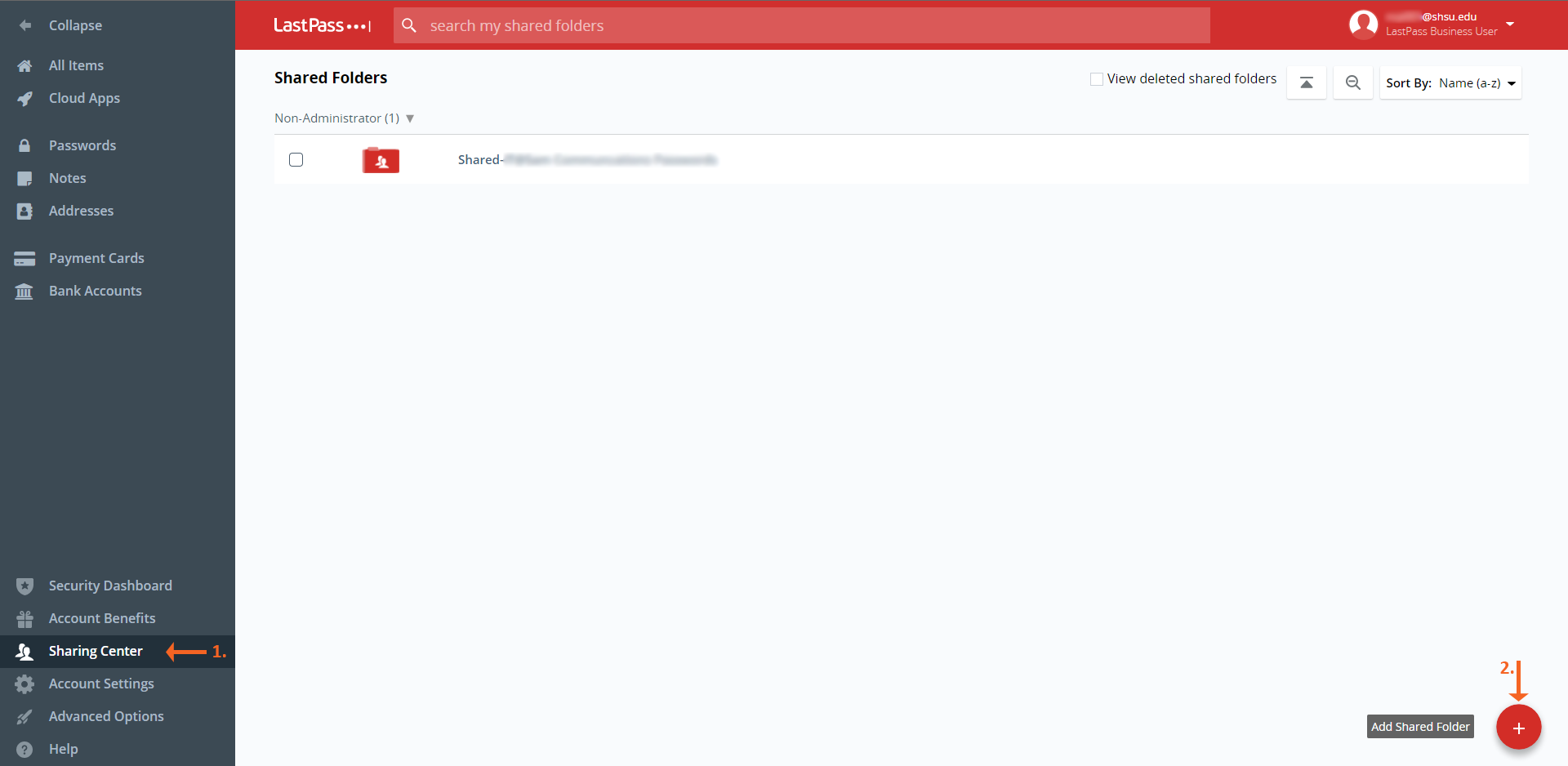
In the Create New Shared Folder dialogue box,
- Enter the Folder Name
- Select Create.
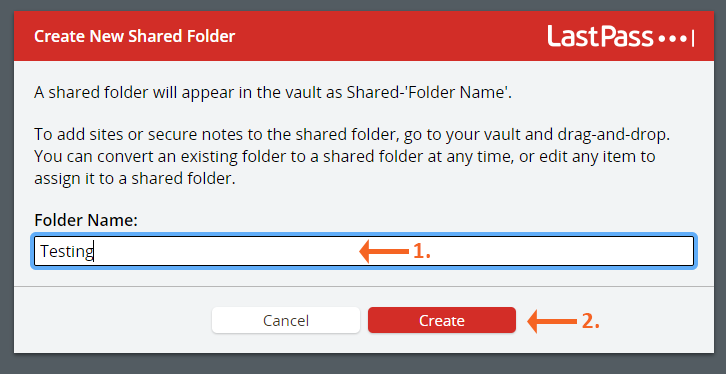
The folder will be displayed in the Sharing Center.
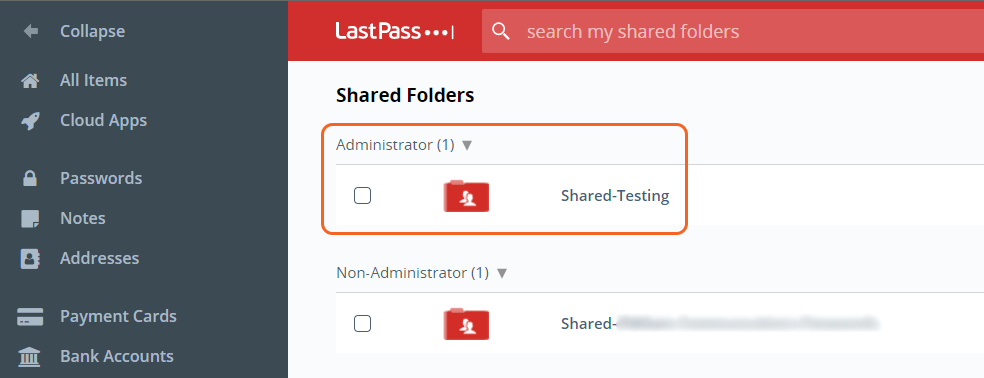
To add the credentials to share with colleagues, view the password in the Passwords section of the vault, right click on the password to share and
- Select Move to Folder.
- Then select the Shared folder you created in the Sharing Center.
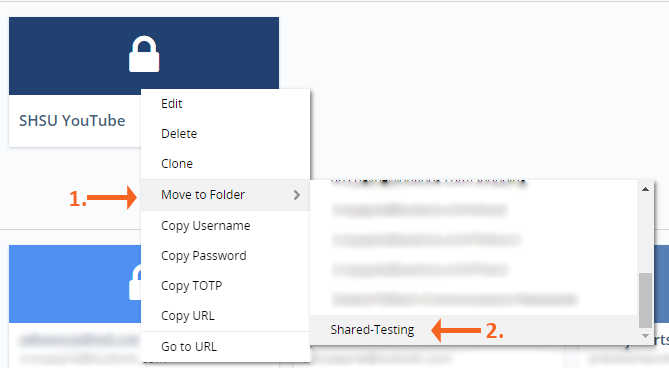
In the Shared Folders confirmation, select Yes.
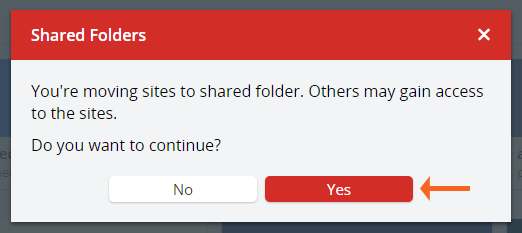
In the Sharing Center, hover your mouse over the folder to be shared with colleagues and select Mange.
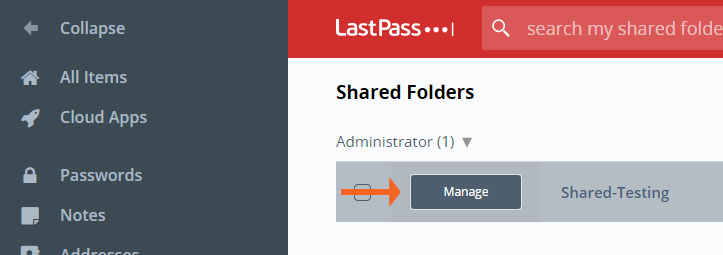
In the Manage Shared Folder options, start typing the names of co-workers you would like to share the credentials with. As you type,
- Names will display for you to select from.
- When you select a name, it will display below the Permissions area.
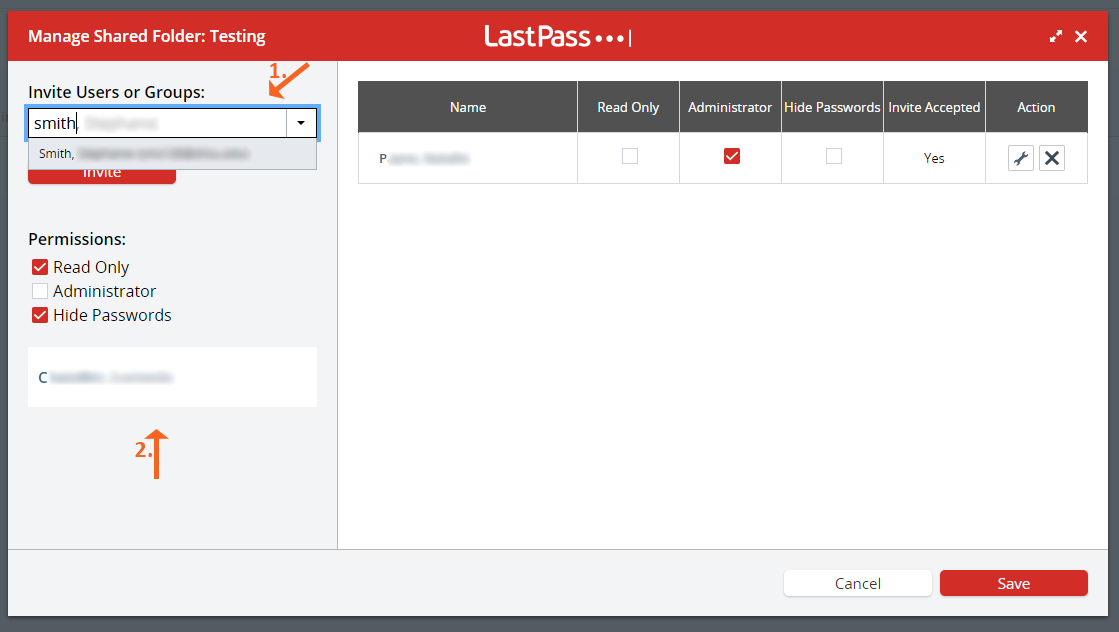
Once you have selected all the names of those you want to share the credentials with, select Save.
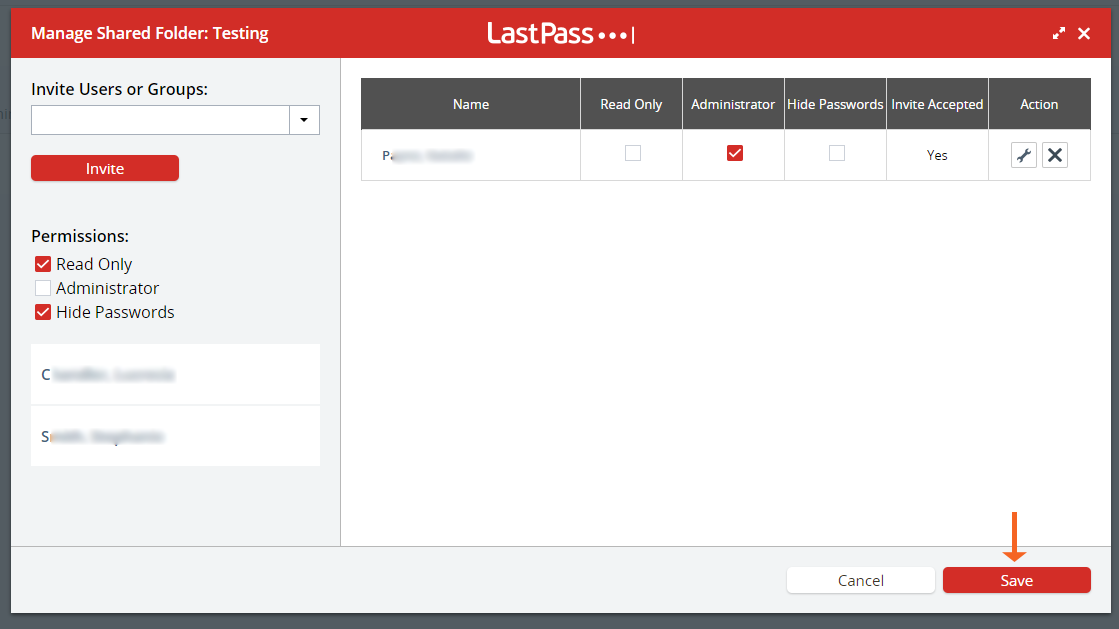
Once you save, users will receive an email that you have added them to the shared folder. You can review and update what permission each person has to the folder in the manage shared folder options. Once permissions are reviewed, select Save.
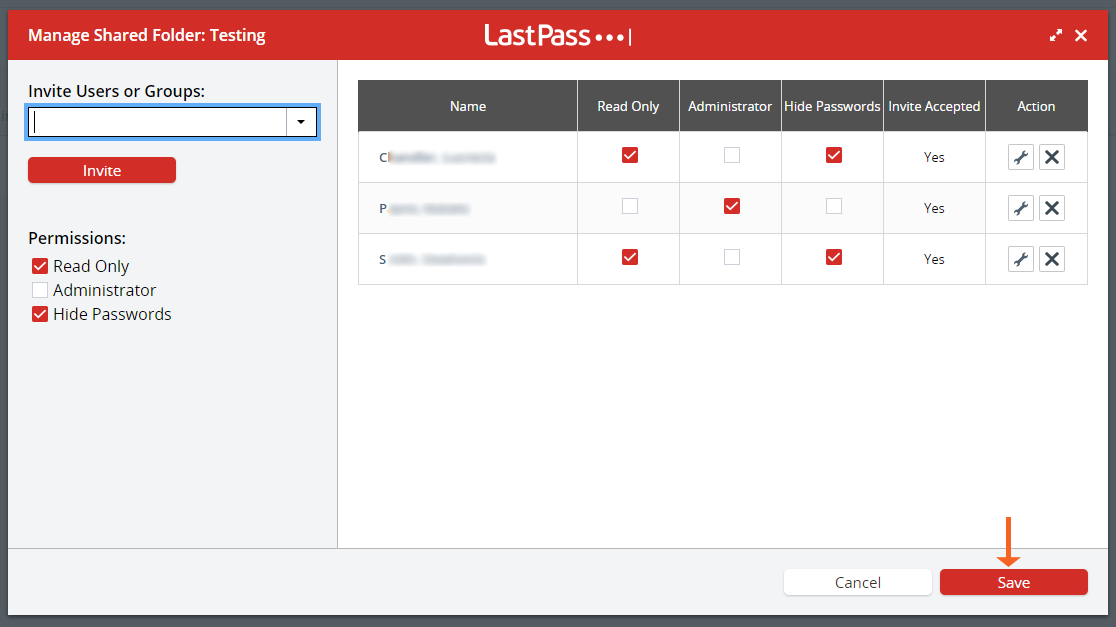
You will be returned to the sharing center. In the sharing center you can view
- Sharing folders you created and shared with others (Administrator).
- Folders that are shared with you (Non-Administrator).
