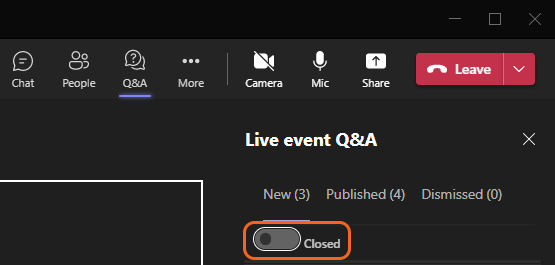Live Events - Q&A (Event Group)
Organizers and producers can allow attendees to ask questions during the event using the Q&A feature. Organizers, producers and presenters will be able to view and respond to the Q&A. This option can be enabled when the event is scheduled or during the event.
-
Enabling Q&A
To enable Q&A when scheduling the event, place a check for Q&A in the Event options of the event details.
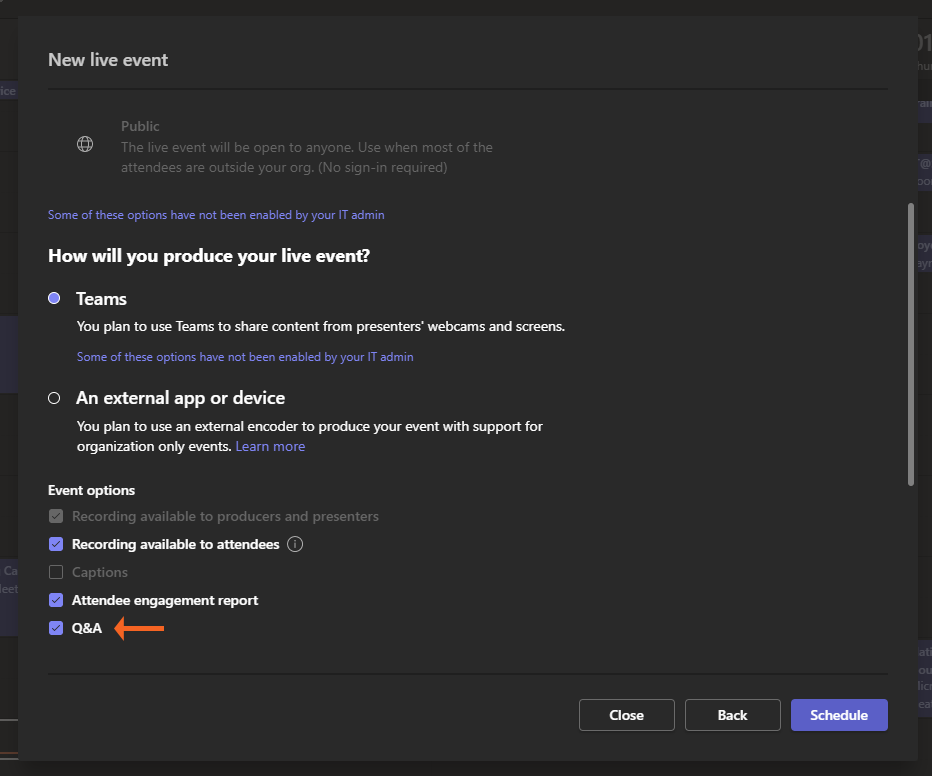
To enable Q&A during the event, toggle the switch to Open in the Q&A section of the event.
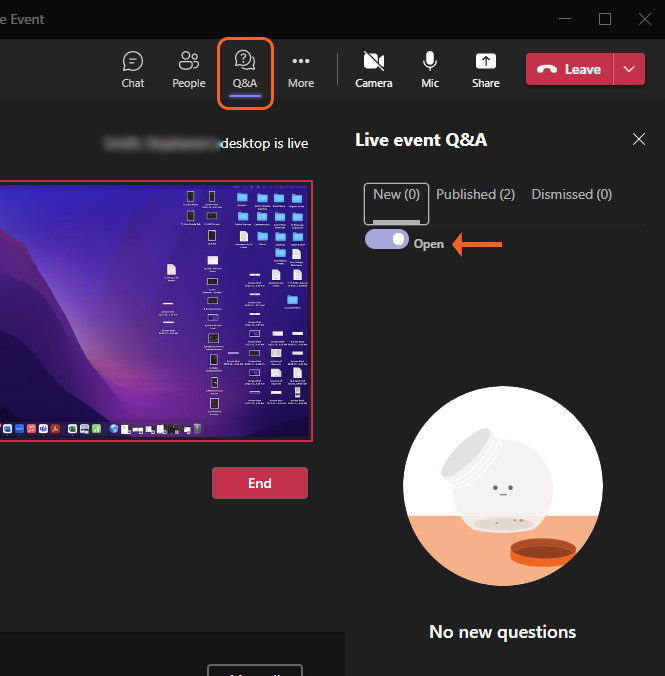
If Q&A is enabled for the event, attendees can ask the producer and presenter questions. When a question is asked, a notification will appear on the Q&A icon in the meeting options at the top of the event window. Click on the Q&A icon to view the questions.
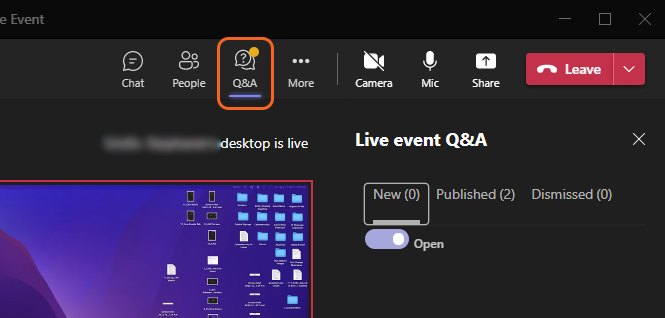
The Q&A dialogue box will display and have three tabs at the top –
- New – Questions that have not been published or dismissed.
- Published – Questions that are published for all attendees to view.
- Dismissed – Questions that are not seen by all attendees.
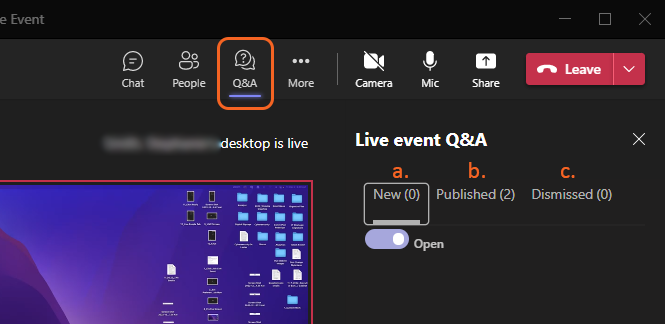
-
New Questions
When an attendee asks a question to the producer or presenter, it will be listed in the New tab. The New tab will display the question along with the following options:
- Dismiss – allow the question to be answered but it would not be displayed for all attendees. Only the person that asked the question could see the response.
- Publish – publishes the question and response for all attendees to see.
- Private reply – allows the producer or presenter to reply privately to the question and other attendees will not see the response.
- Allows the producer or presenter to enable and disable the Q&A of the event.
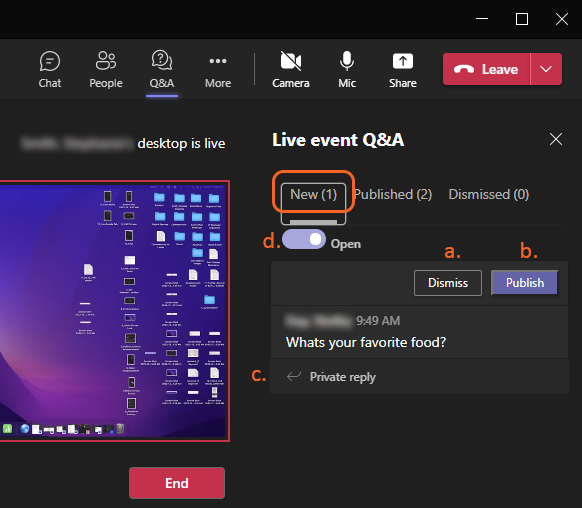
-
Published Questions
When a question is answered, the producer or presenter can publish the question for all attendees to see the question and answer. The Published tab will display the following:
- The response to the question.
- The ability to reply to a response.
- Allows the producer or presenter to enable and disable the Q&A of the event.
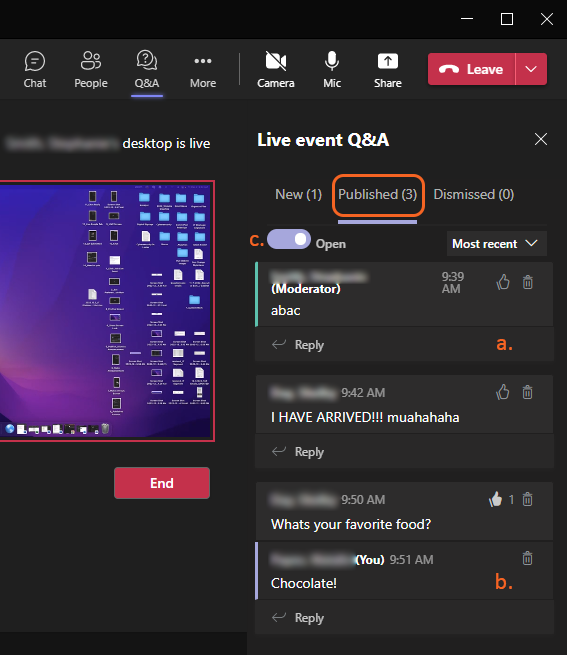
-
Dismissed Questions
If for any reason, you do not want to respond to question, you can dismiss or delete the question. If you delete the question, it will no longer be available to respond to. If you dismiss a question, you can still restore the question or private reply to the question. The Dismissed tab will display the following:
- Restore – allows the question to be answered and published for attendees to see.
- Private reply – the question can be answered privately, and other attendees will not see the question or response.
- Allows the producer or presenter to enable and disable the Q&A of the event.
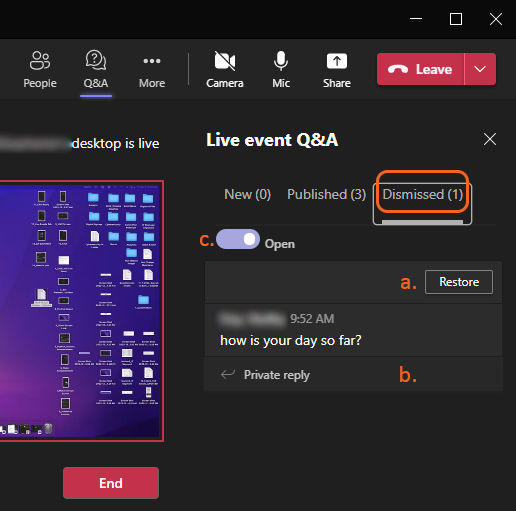
-
Close Q&A
To close Q&A and stop receiving questions during the event, toggle the open switch to Closed.