Unity Voicemail: Updating PIN
Use the below instructions to set up or change your voicemail PIN using the desktop phone.
-
Personal Line:
- Select the messages button on the phone
- If off campus, dial 936-496-MAIL (6245).
- When prompted, select option 4 (Setup Options)
- Then select option 3 (Preferences)
- Select option 1 (Change PIN) and follow the prompts
If you do not know the voicemail PIN, it will need to be changed through Cisco Unity Connection.
Please note that If you have a shared voicemail box, you must reset your PIN from your phone. If you've forgotten the PIN, you will need to contact Service Desk for assistance.
Cisco Unity Connection Instructions to Update PIN:
1. Go to the Cisco Unity Connection webpage.
2. Select Settings.
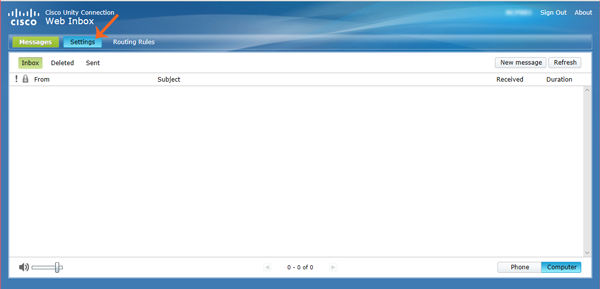
3. From the Passwords drop down menu, select Change PIN.
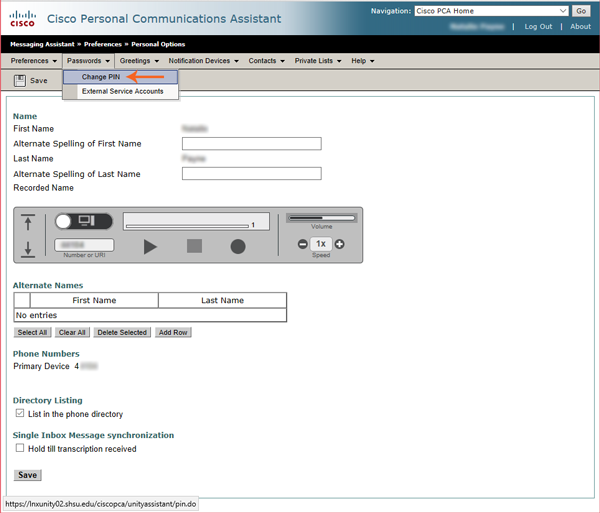
4. Enter a New PIN and Confirm New PIN.
5. Select either Save button.
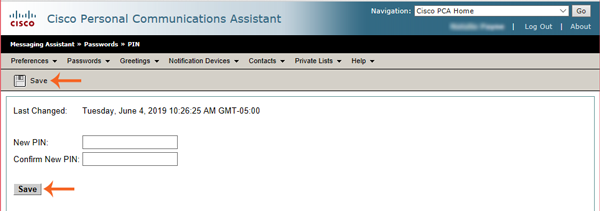
- Select the messages button on the phone
-
Shared Department Line:
- Select the messages button on the phone
- When prompted, select option 4 (Setup Options)
- Then select option 3 (Preferences)
- Select option 1 (Change PIN) and follow the prompts
Please note that If you have a shared voicemail box, you must reset your PIN from your phone. If you've forgotten the PIN, you will need to contact the Service Desk for assistance.
