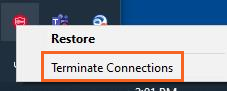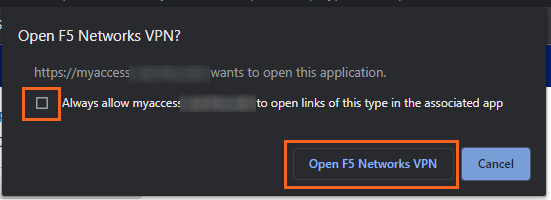SHSU myAccess VPN: Tunnels
Some users of the MyAccess system will need direct access to certain applications or networks from off campus. If you have been given this access, you will have tiles on you MyAccess landing page for those applications or other VPN access.
To connect, click on the appropriate tile.
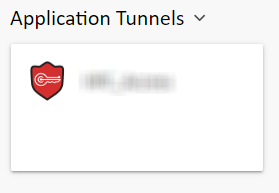 |
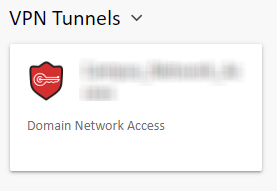 |
You will then be prompted to install the components to make this connection. Click on Download, and the run the downloaded installer file. Once installed, click on the Click here link.
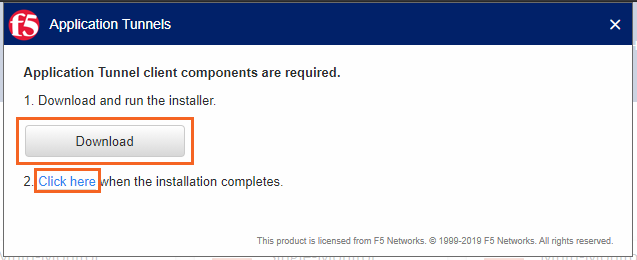
Next, you will be prompted to allow the connection.
Select the option to Always allow myaccess.shsu.edu to open links of this type and then click the Open F5 Networks VPN button.
At this point, you may receive a second pop-up that asks Do you want to allow this app to make changes to your device? You will want to select Yes.
Next, you will see a window that shows that your connections is being establish.
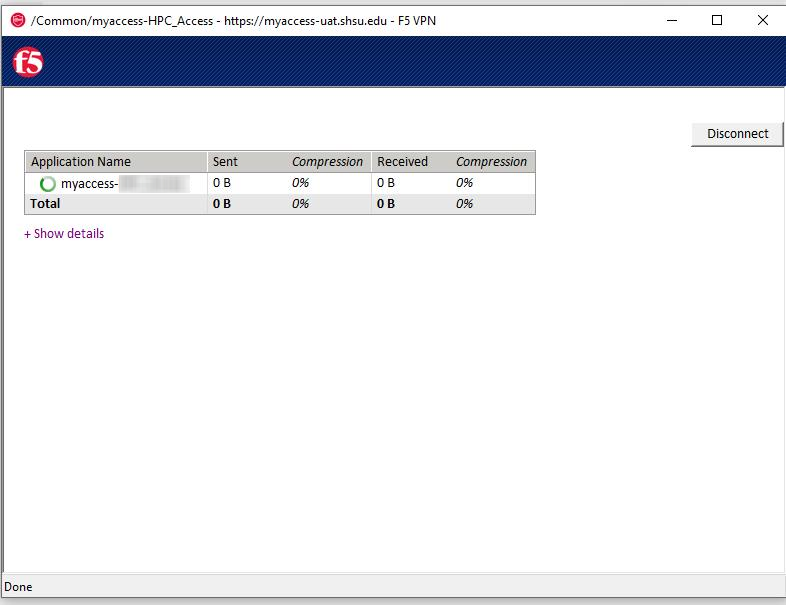
You will need to allow access for the connection.
![]()
Your connection will then minimize to your taskbar, near the clock.
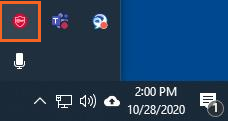
To disconnect, right click on your connection and select Terminate Connections.