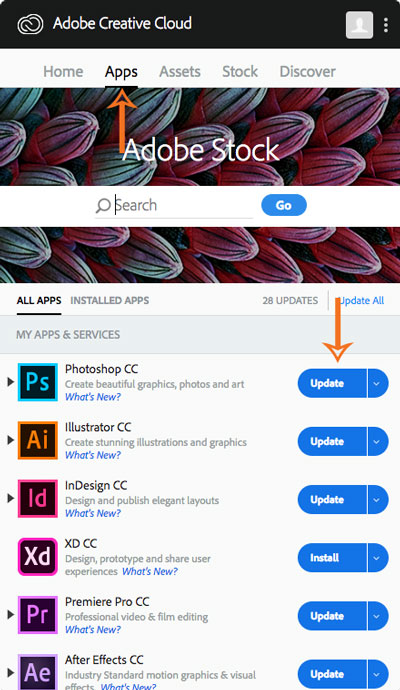Campus Use (Mac)
Open Self Service, select Adobe Creative Cloud Desktop Application and then Install. Select Install to confirm. The software will install.
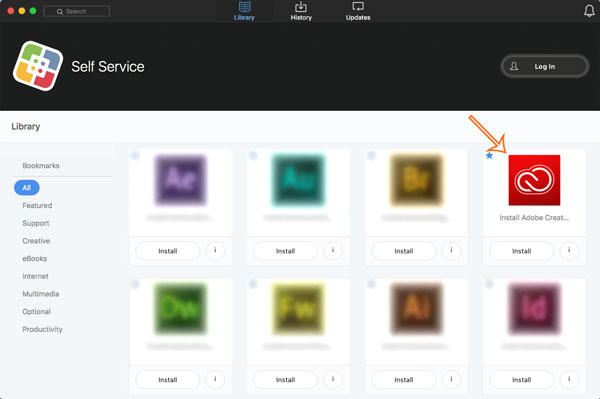
Launch the Adobe Creative Cloud Desktop Application by selecting Macintosh HD on the desktop then Applications. An alternate option is search for Adobe Creative Cloud Desktop Application in the Spotlight Search.
Click the Sign in with an Enterprise ID
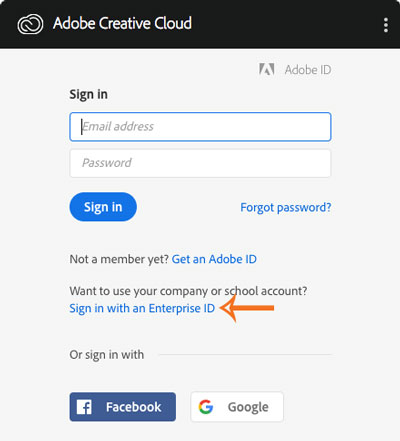
Start typing the non-alias SHSU email address and password and you should be redirected to the SHSU sign on page. You can also click Sign in with Enterprise ID and it will bring you to the SHSU sign on page. At this point you should be able to enter your SHSU username and password then log in.
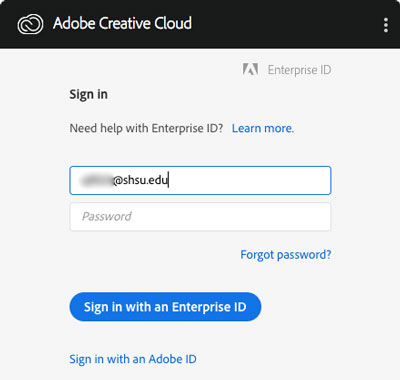
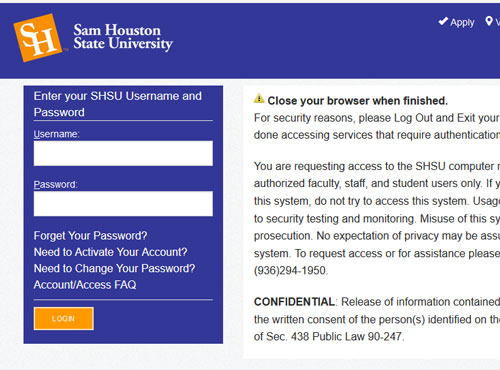
After logging in, you can Install or Update apps from the Apps