Pay Stubs
Each pay period employees are provided a pay stub that details their earnings and deductions.
Find Your Pay Stubs
Pay stubs are emailed to employees with password protection and uploaded to their Banner Employee Profile each pay period. Since your password is unique to you, read the emailed instructions to determine your password.
Instructions
-
View Your Latest Pay Stub
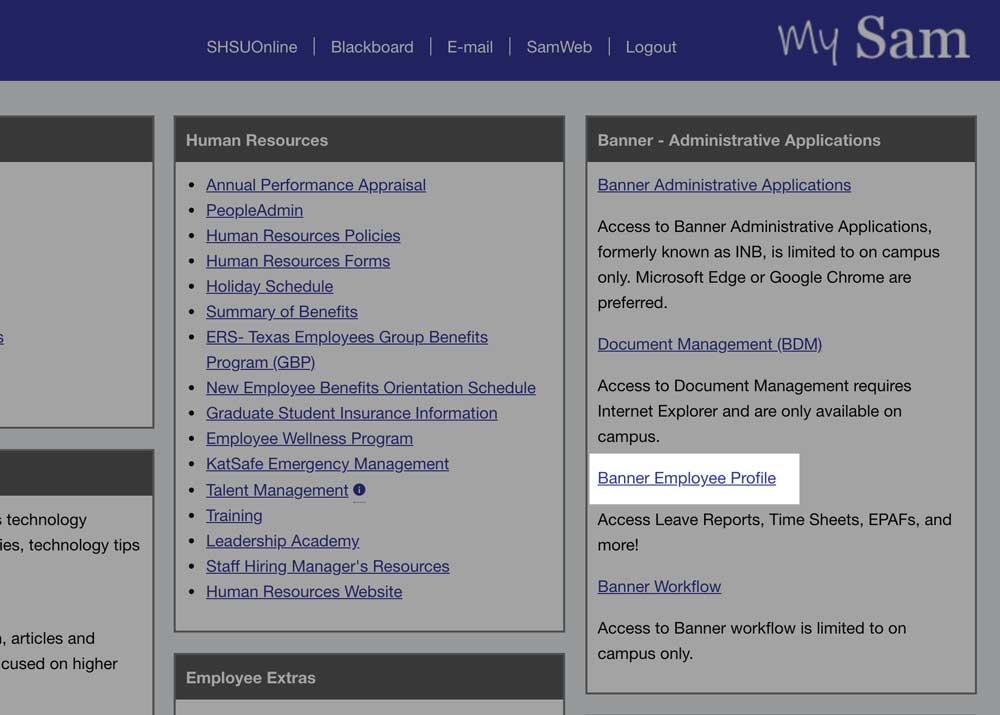
Step 1
Navigate to your Banner Employee Profile.
- Log into MySam.
- Click Banner Employee Profile on the Employees page.

Step 2
Under Pay Information, click the date hyperlink to the right of Latest Pay Stub to view your most recent pay information.
-
View All Pay Stubs
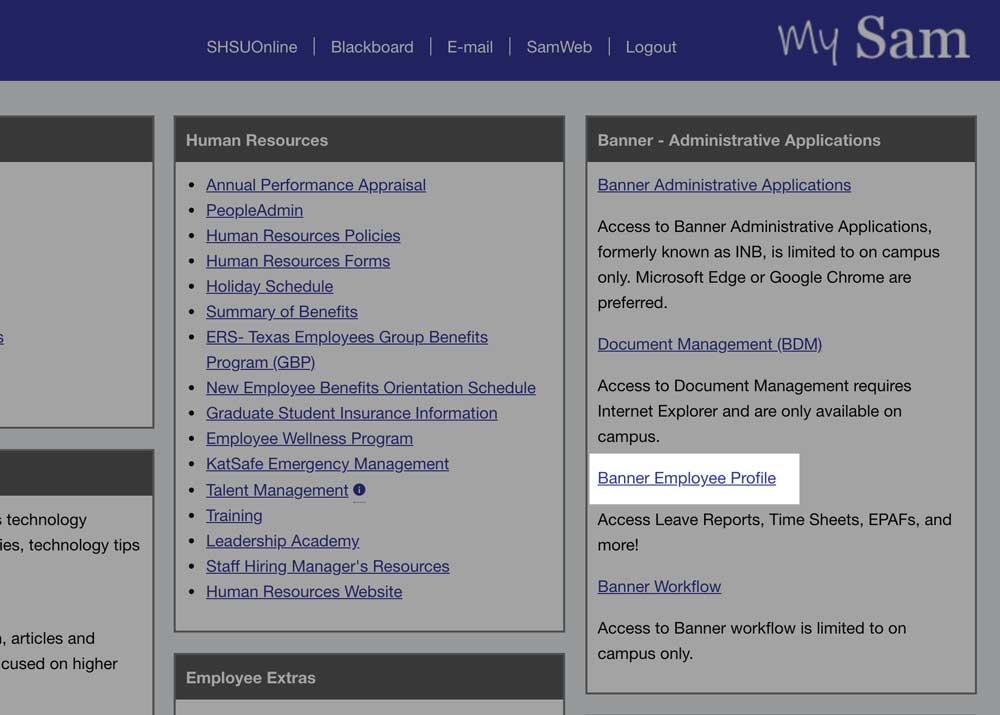
Step 1
Navigate to your Banner Employee Profile.
- Log into MySam.
- Click Banner Employee Profile on the Employees page.
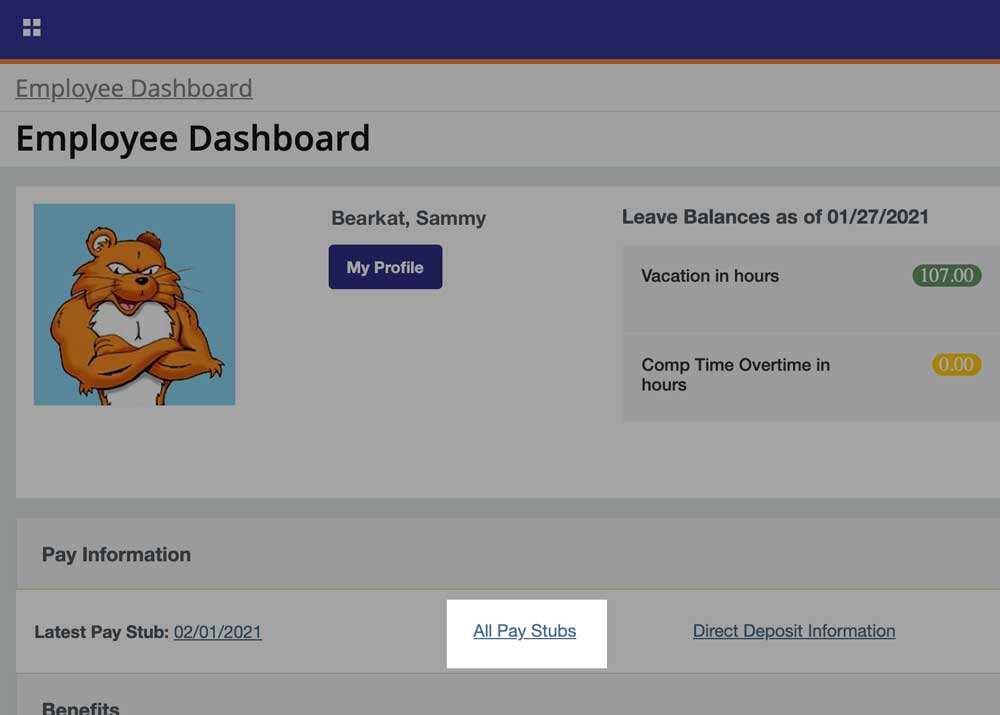
Step 2
Under Pay Information, click All Pay Stubs to locate prior pay periods.
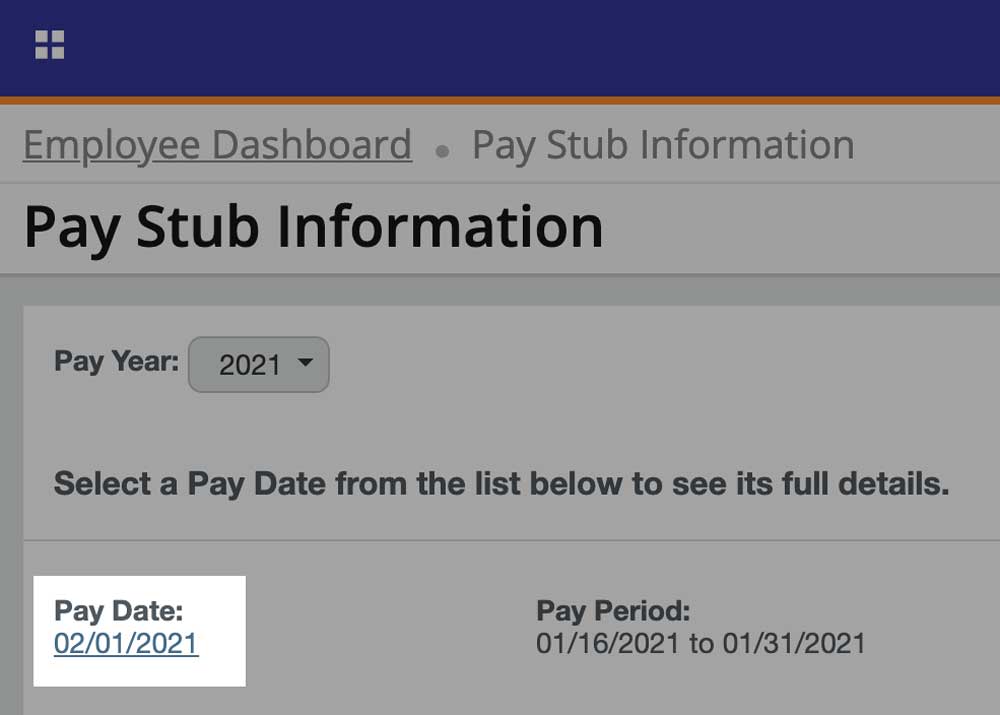
Step 3
To view, click the date hyperlink of the desired pay period.
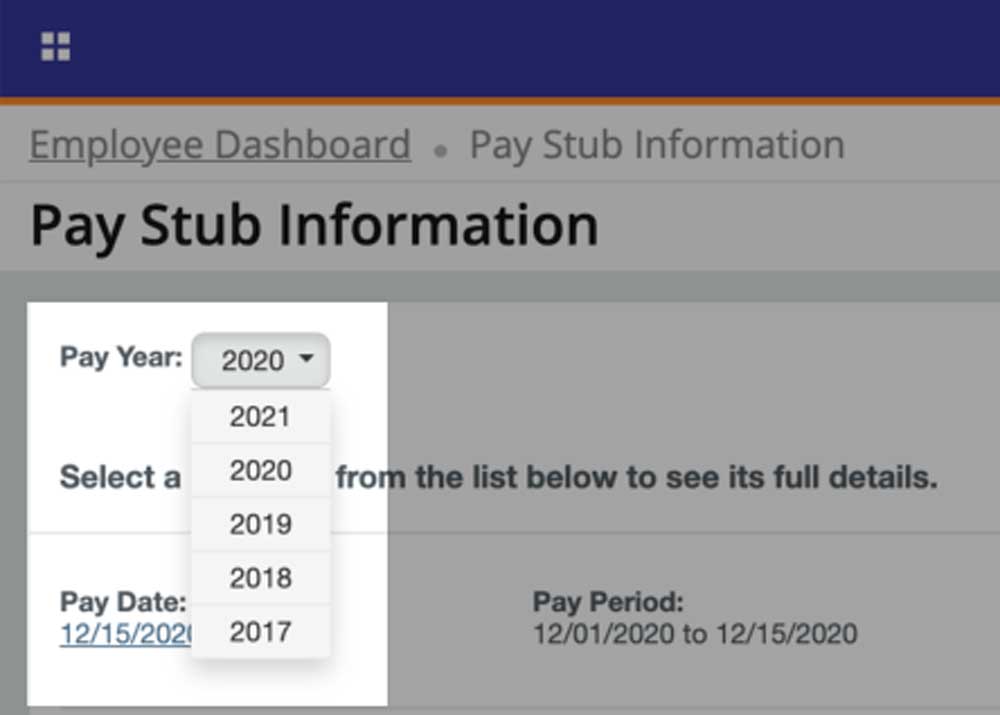
Step 4
To access prior years, click the pay year dropdown.
-
Download or Print
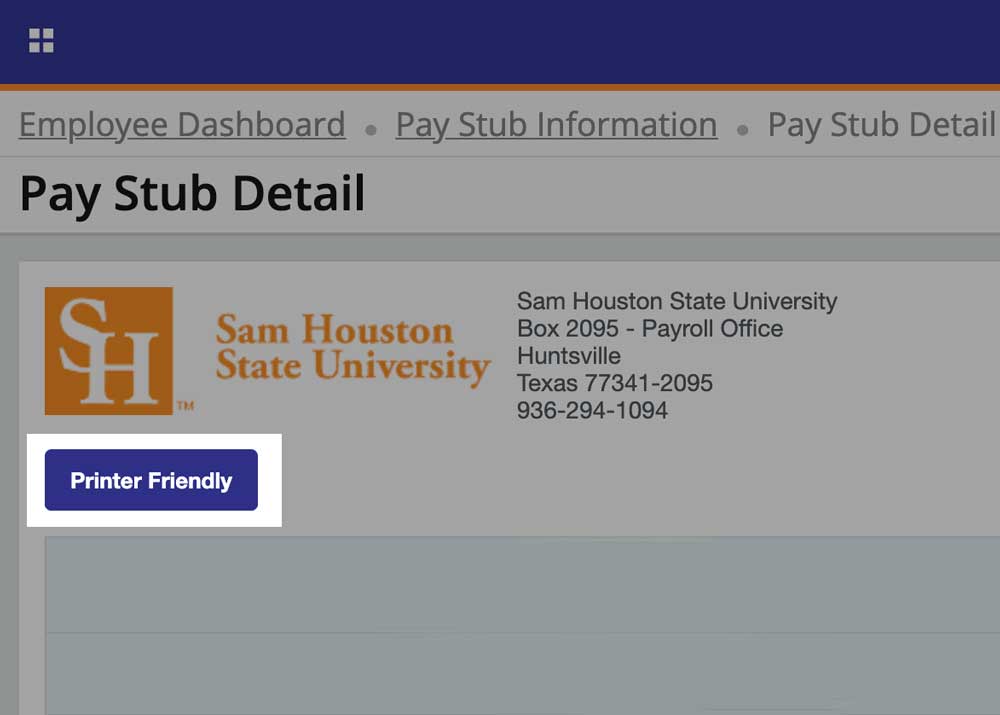
After navigating to the desired pay stub, click Printer Friendly to see a PDF view.
- To download, click the download icon
- To print, click the printer icon
Check Your Leave Balances
Leave balances are available in your Banner Employee Profile. If you have questions regarding your situation or how leave can be used, you should consult Human Resources.
Instructions
-
See an Overview
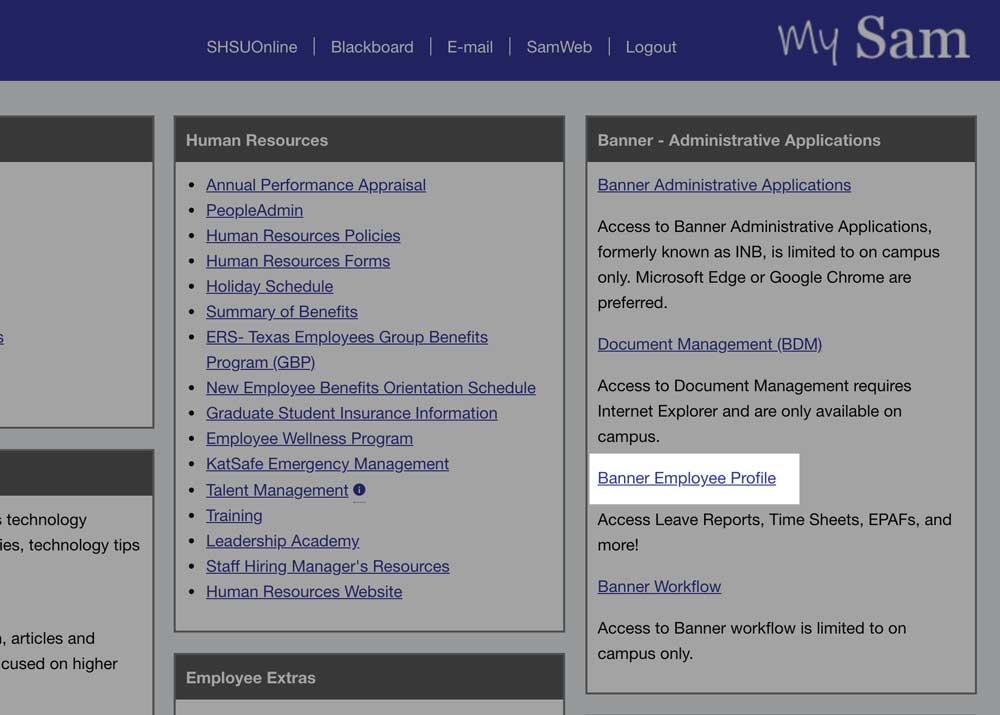
Step 1
Navigate to your Banner Employee Profile.
- Log into MySam.
- Click Banner Employee Profile on the Employees page.
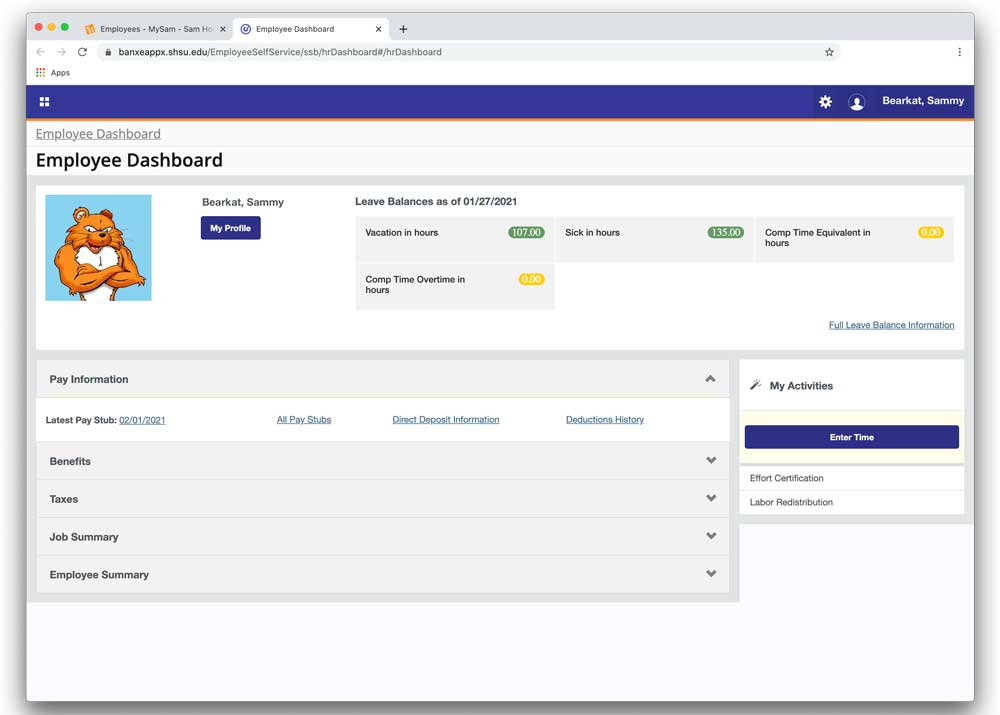
Step 2
Upon access your profile, an overview of your leave balances will be displayed at the top.
-
Access More Details
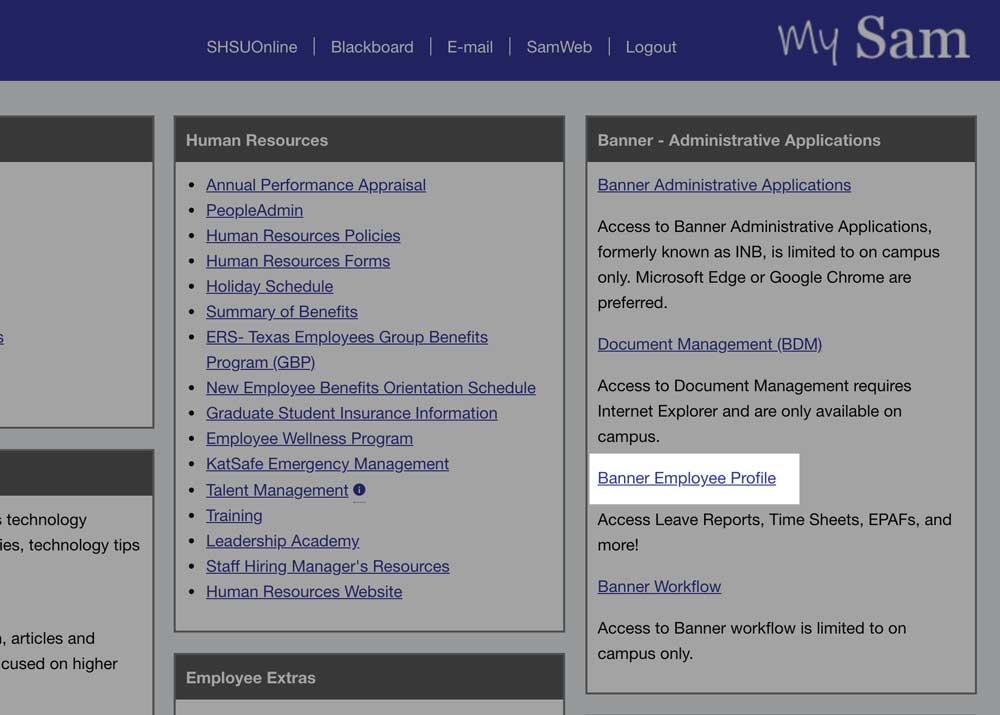
Step 1
Navigate to your Banner Employee Profile.
- Log into MySam.
- Click Banner Employee Profile on the Employees page.
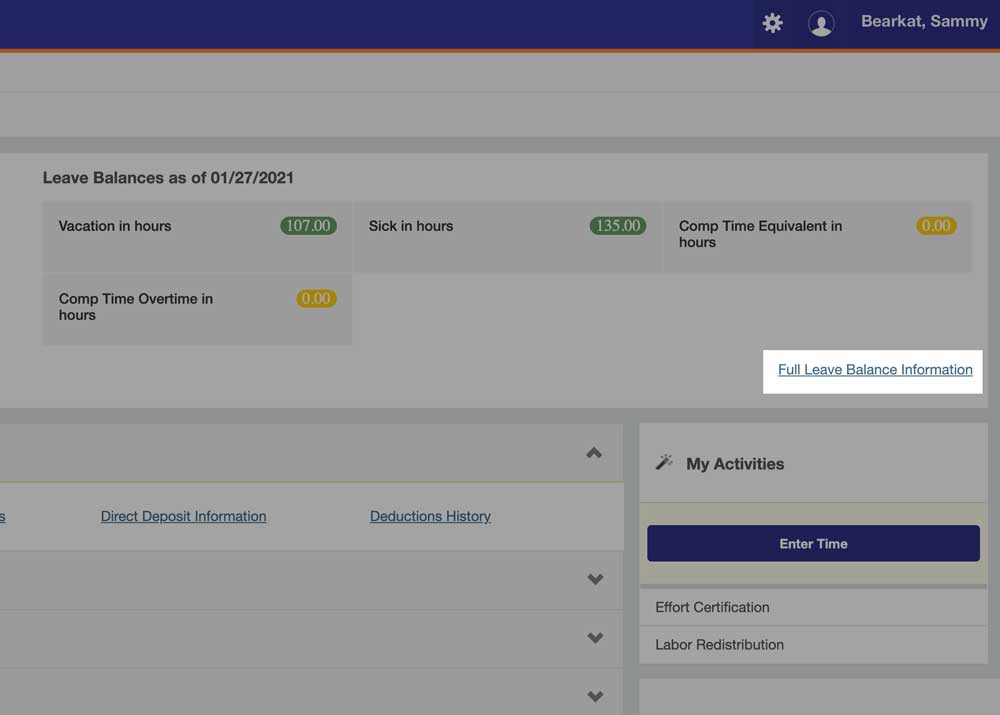
Step 2
To see your full leave balance information, click the Full Leave Balance Information at the bottom right of the container.
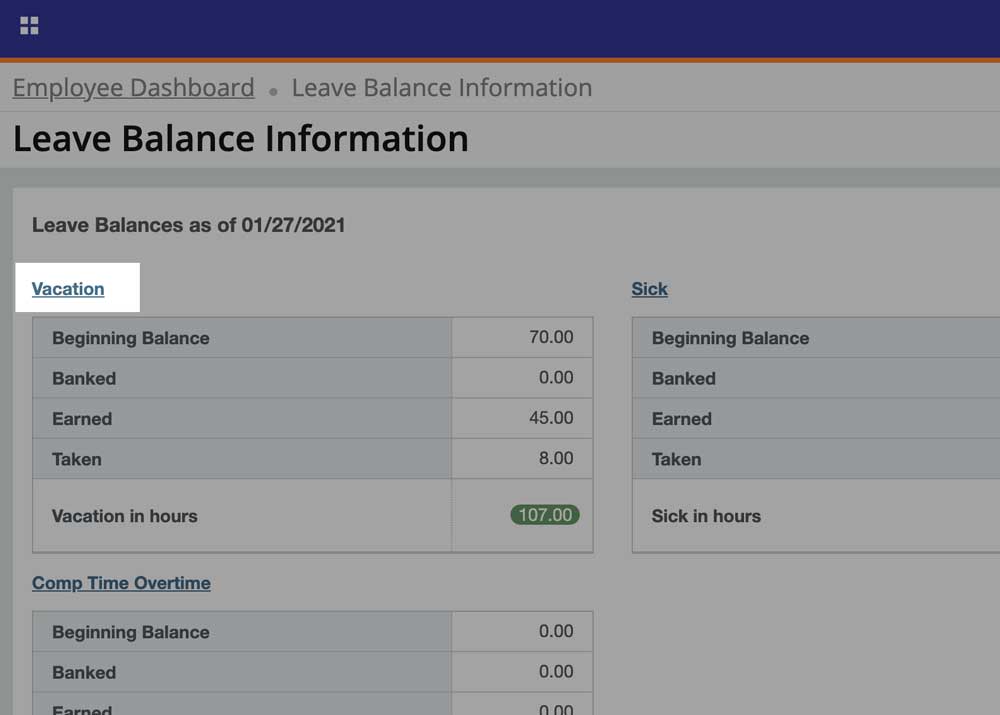
Step 3
To view leave history, click on the desired leave type hyperlink.
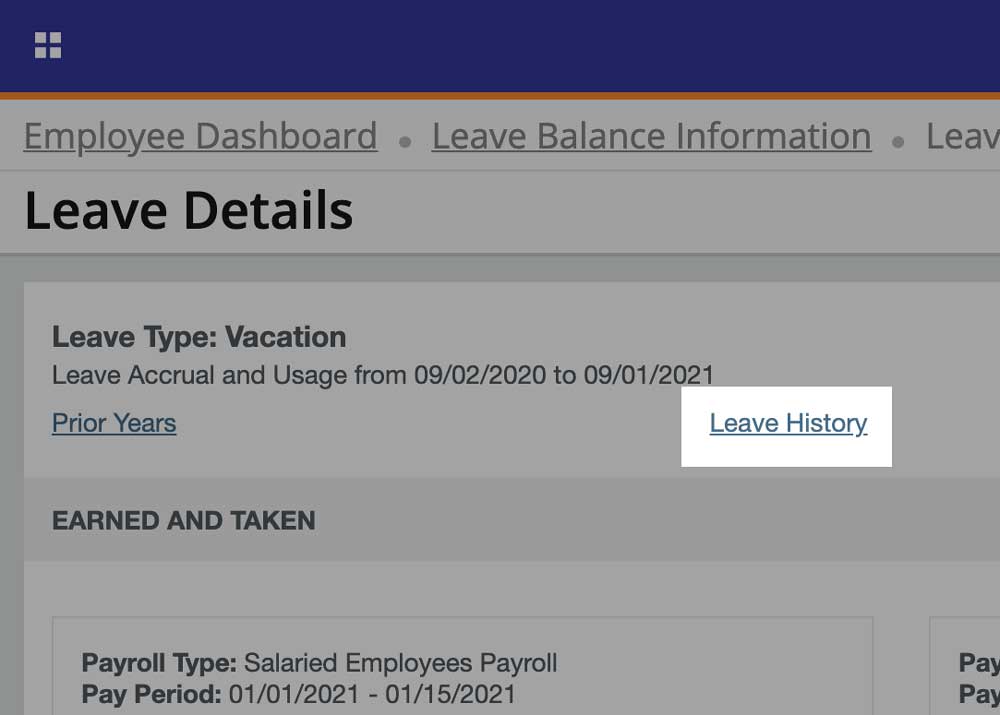
Step 4
Then, click Leave History.
Understand Your Pay Stubs
Earnings
Earnings will be listed based on the employee’s job(s), compensation(s) and any type of leave taken. Regular Gross Salary will be the regular hours worked. Any other leave taken such as vacation, sick, overtime, bereavement, emergency, etc. will show on a separate line with the gross amount tied to the hours taken for the pay period.
Deductions
Benefits and taxes are deducted from each employee' pay and are broken up between pre-taxed and post-taxed deductions. A pre-tax deduction is any money taken from an employee's gross pay before taxes are withheld from the paycheck.
Benefits. Most benefits are a pre-tax deduction that are taken based on your election upon hiring or summer enrollment. Benefits include, but not limited to, insurance, flex spending accounts, and retirement.
Taxes. Tax deductions are withheld for the purposes of paying the FICA Social Security Tax, FICA Medicare Tax, and Federal Income Tax. Some employees may also be subject to Additional Medicare taxes.
