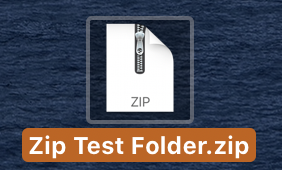Zipping and Compressing Folders
Creating a zip folder allows files to be organized and compressed to a smaller file size for distribution or saving space. Zip folder can have subfolders within this main folder. Select the operating system below for instructions on how to zip and compress folders.
-
Windows
To create a zip folder, right Click your main folder and select Send To… -> Compressed (zipped) folder.
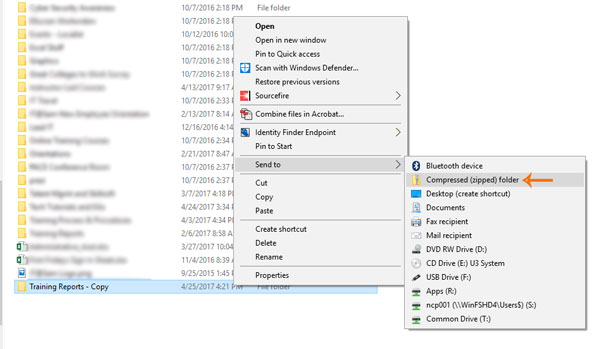
A compressed folder with a .zip extension has now been created.
NOTE: If a message from Windows asking to designate Compressed (zipped) Folders to handle all .zip files, select Yes.
To open a .zip folder just double click it with the left mouse button. It acts just like a normal windows folder.
-
Mac
1. Put all documents in a folder.
2. Right click on the folder, select the location you wish to save the zip file to, then select Compress “File Name”
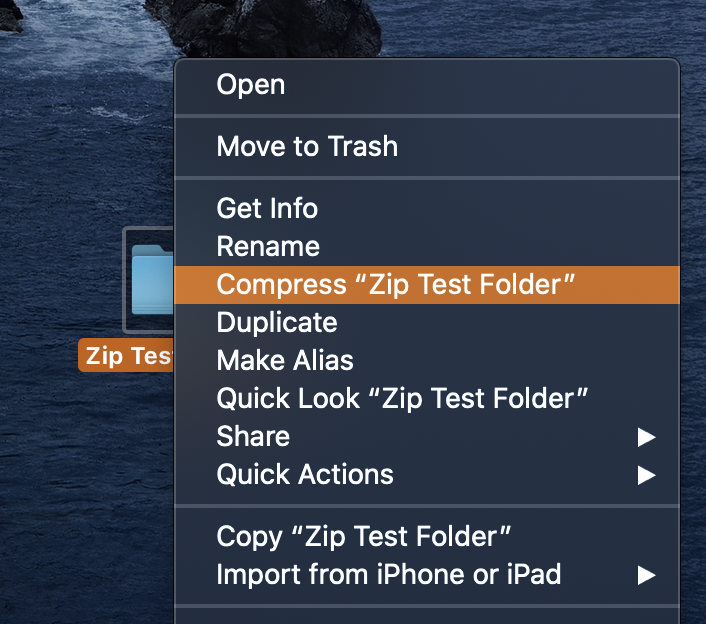
3. The zip file will show up in the location that you zipped it (i.e. desktop, documents, etc.)