Reset Browser Settings
There may be an occasion where you want or need to reset a browser to its default settings. Select the browser of choice for instructions.
-
Edge
Once Edge is open,
- Select the ellipsis (...) in the upper right corner of the browser window.
- Select Settings.
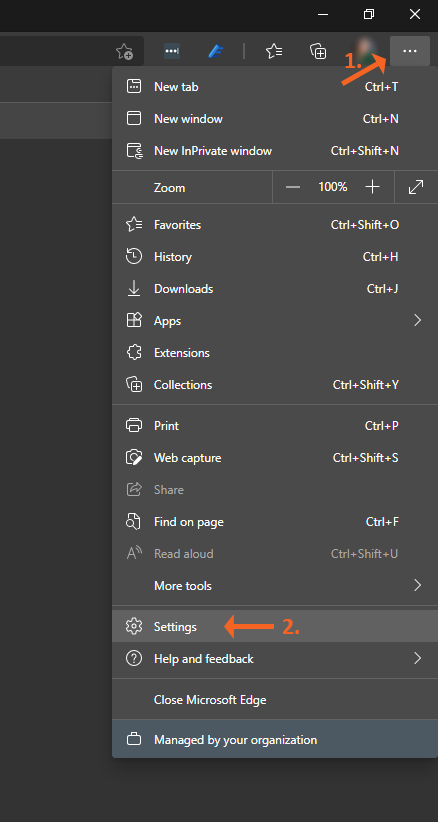
In the Settings options,
- Select Reset settings.
- Then Restore settings to their default values.
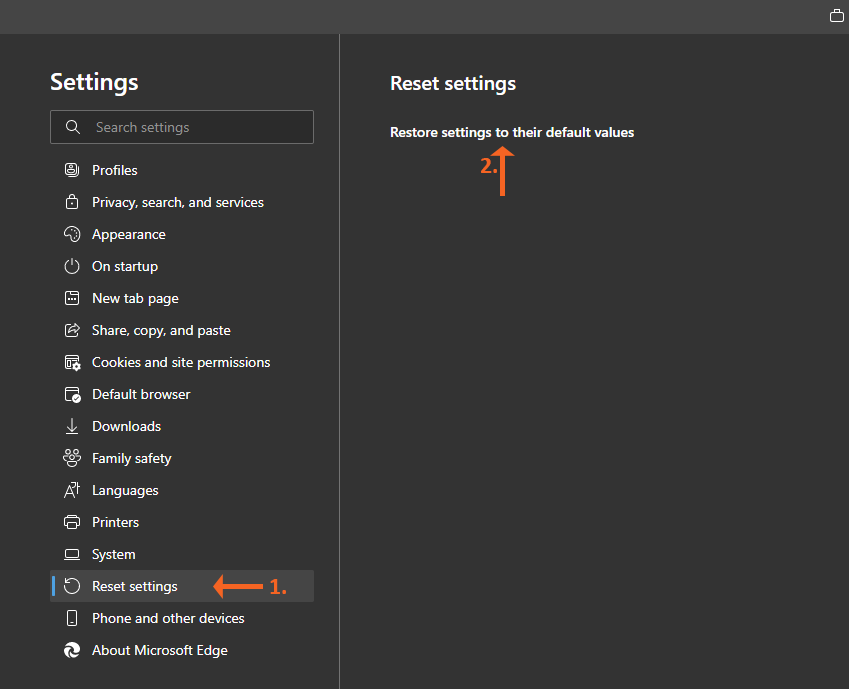
In the Reset settings dialogue box, select Reset to confirm you want to reset the startup page, new tab page, search engine and pinned tabs. This will also disable all browser extensions and clear temporary data like cookies.
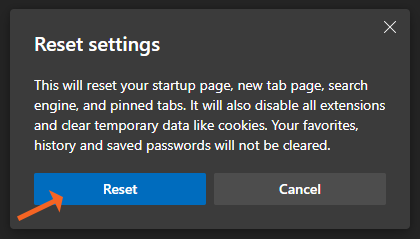
The browser settings will be reset.
-
Chrome
Once Chrome is open,
- Select the ellipsis (...) in the upper right corner of the browser window.
- Select Settings.
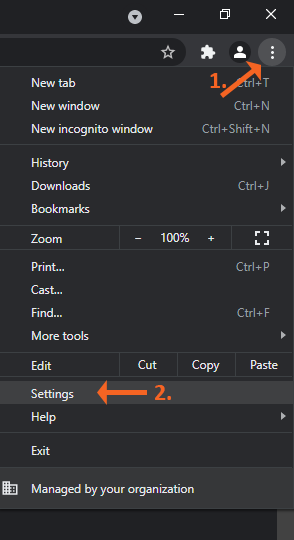
In the Settings options,
- Select Advanced to open the Advanced options.
- Select Reset and clean up.
- Then Restore settings to their original defaults.
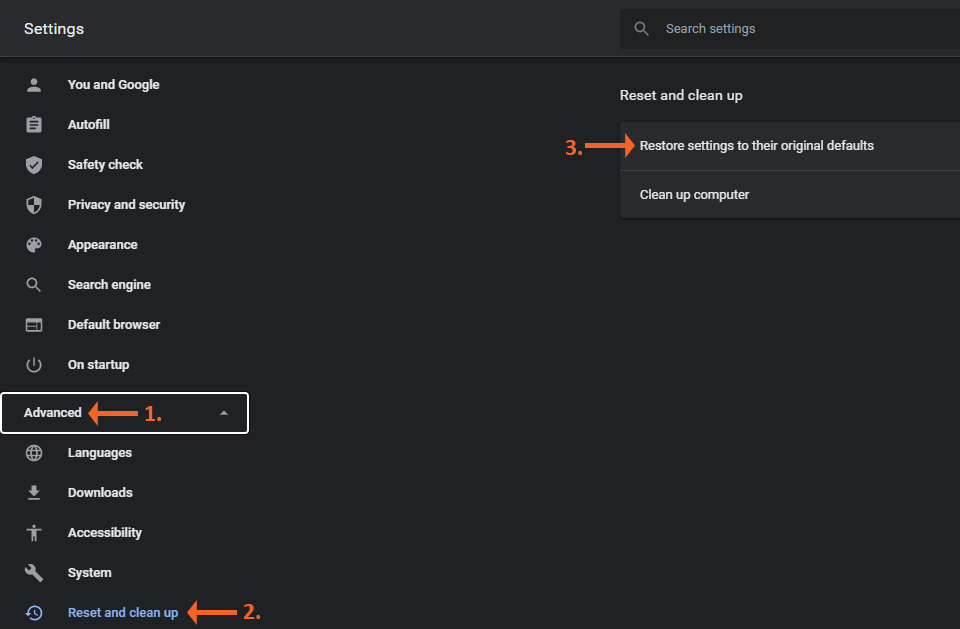
In the Reset settings dialogue box, select Reset to confirm you want to reset the startup page, new tab page, search engine and pinned tabs. This will also disable all browser extensions and clear temporary data like cookies.
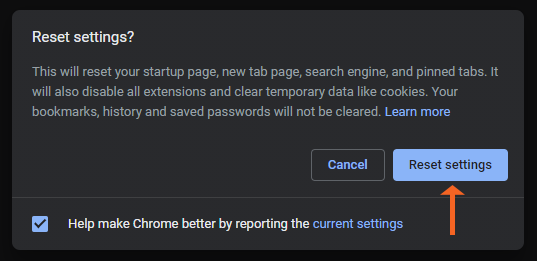
The browser settings will be reset.
