Mac OS Update
To complete your update, use the instructions below.
-
Updating to Monterey 12.6.3
When your device is eligible for an update you will see the Your device requires a security update note. If you are ready to update your device now, click on Update Device.
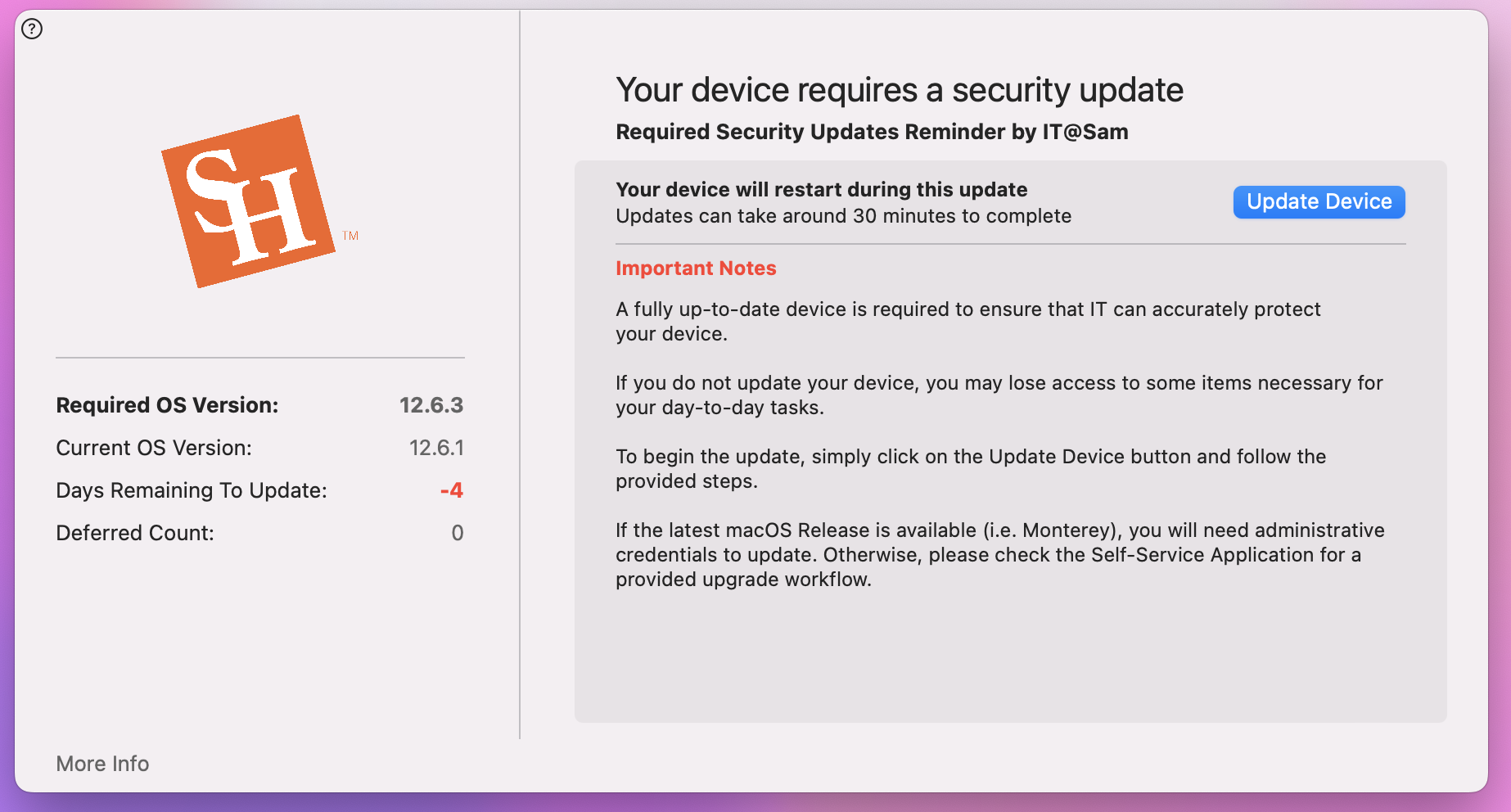
You will then see the Software Update window, click on More Info right under Another update is available.
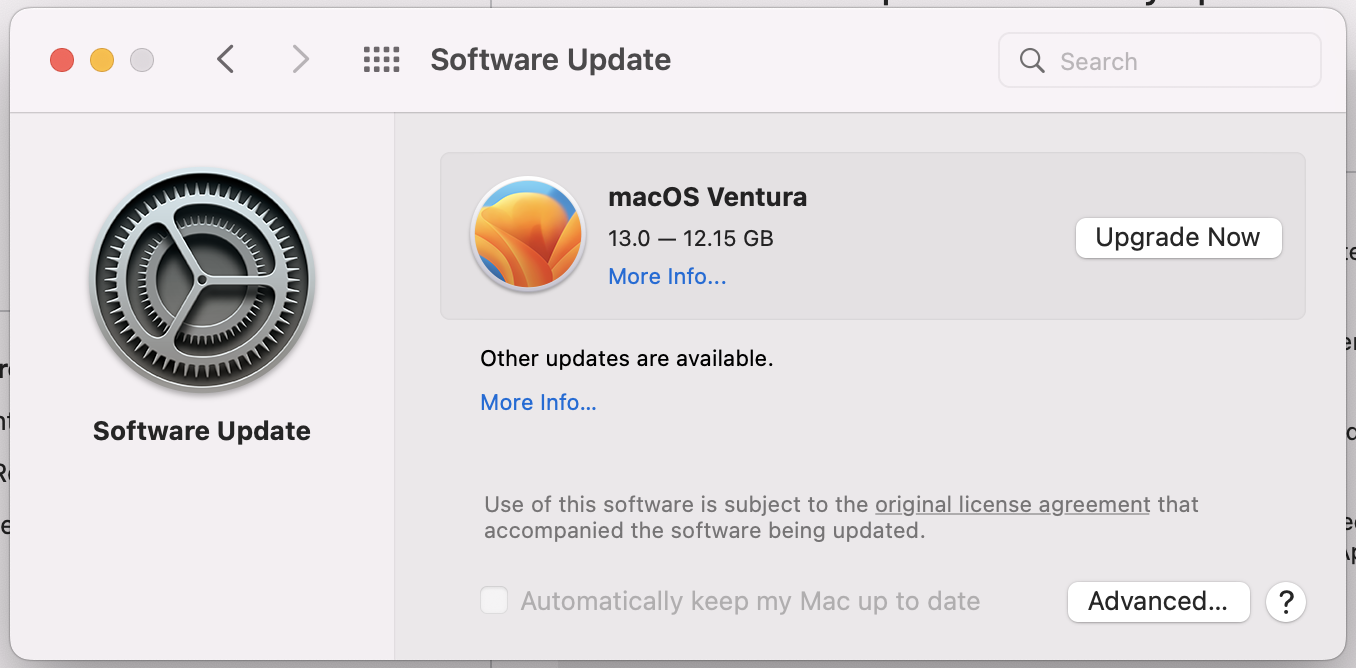
Next, click on the box to check the macOS Monterey 12.6.3 12.6.3 1.59GB option and click Install Now.
.png)
This will start the installation of the operating system. This process can take 15-30 minutes. Once the progress is complete, you will be prompted to restart.
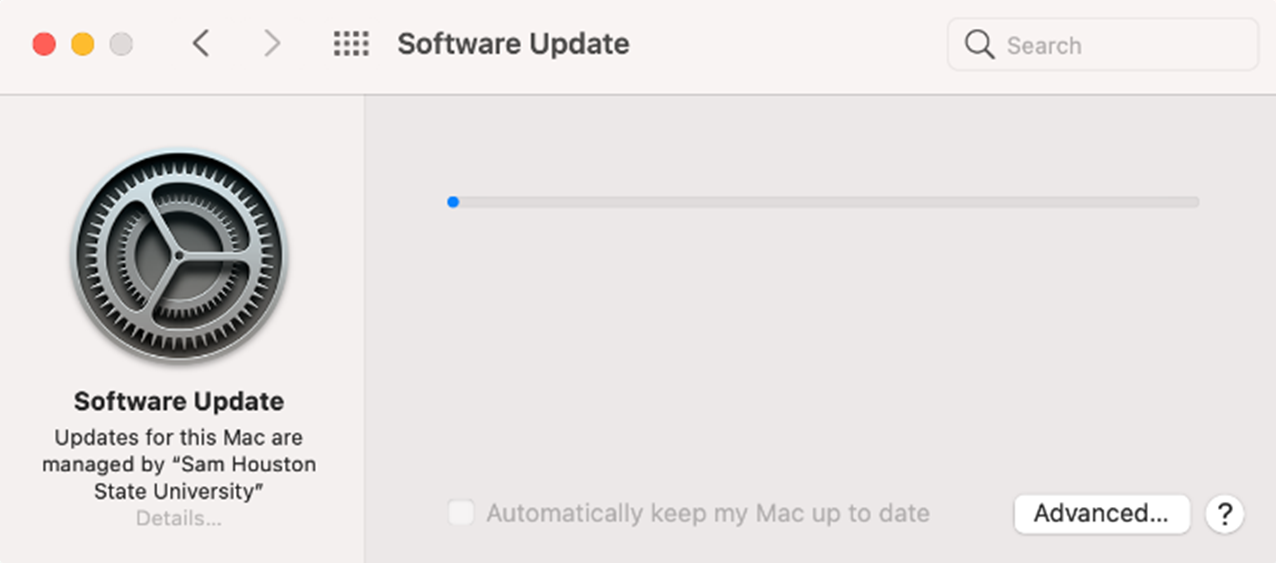
Click on Restart to restart your device.
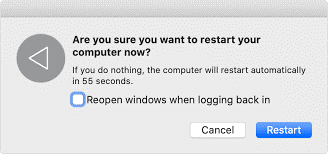
Congratulations! Your device is now updated.
If you’re unable to update your device at this time, you may defer the update by clicking on Defer. This will allow you to postpone the update for a time that is more convenient for you.
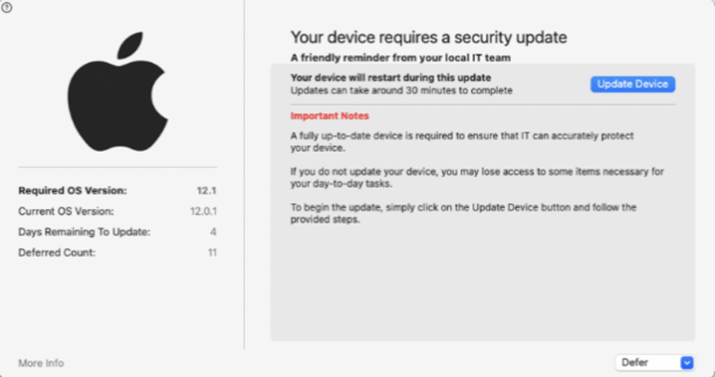
NOTE: If you DO NOT update before the deadline you will not be given the option to defer and will be presented will the following screen.
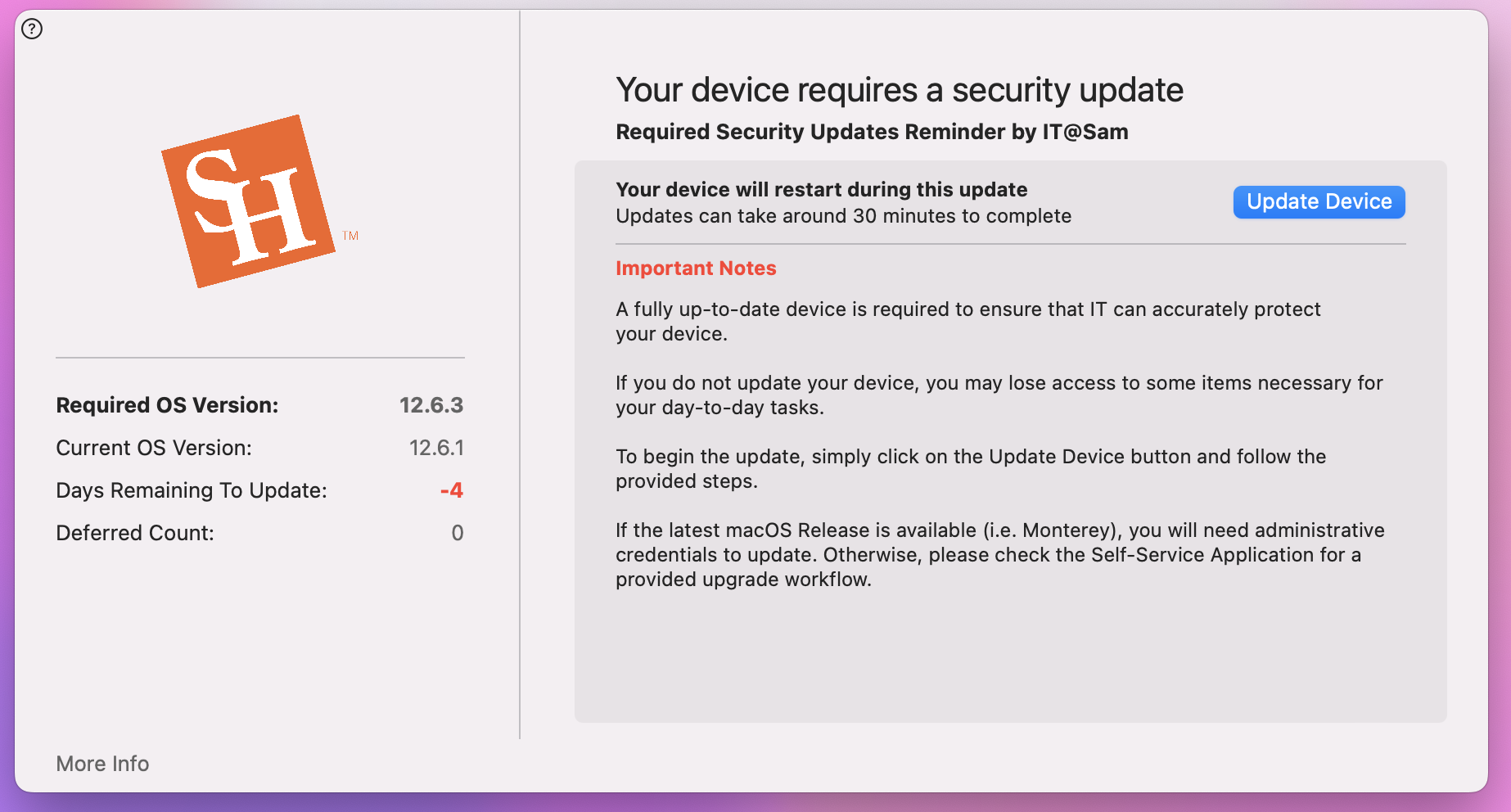
At this time, you will no longer be able to defer to your update and will need to click on Update Device and follow the steps above.
-
Updating to Ventura 13.0
When your device is eligible for an update you will see that Your device requires a security update note. If you are ready to update to Ventura please follow these steps.
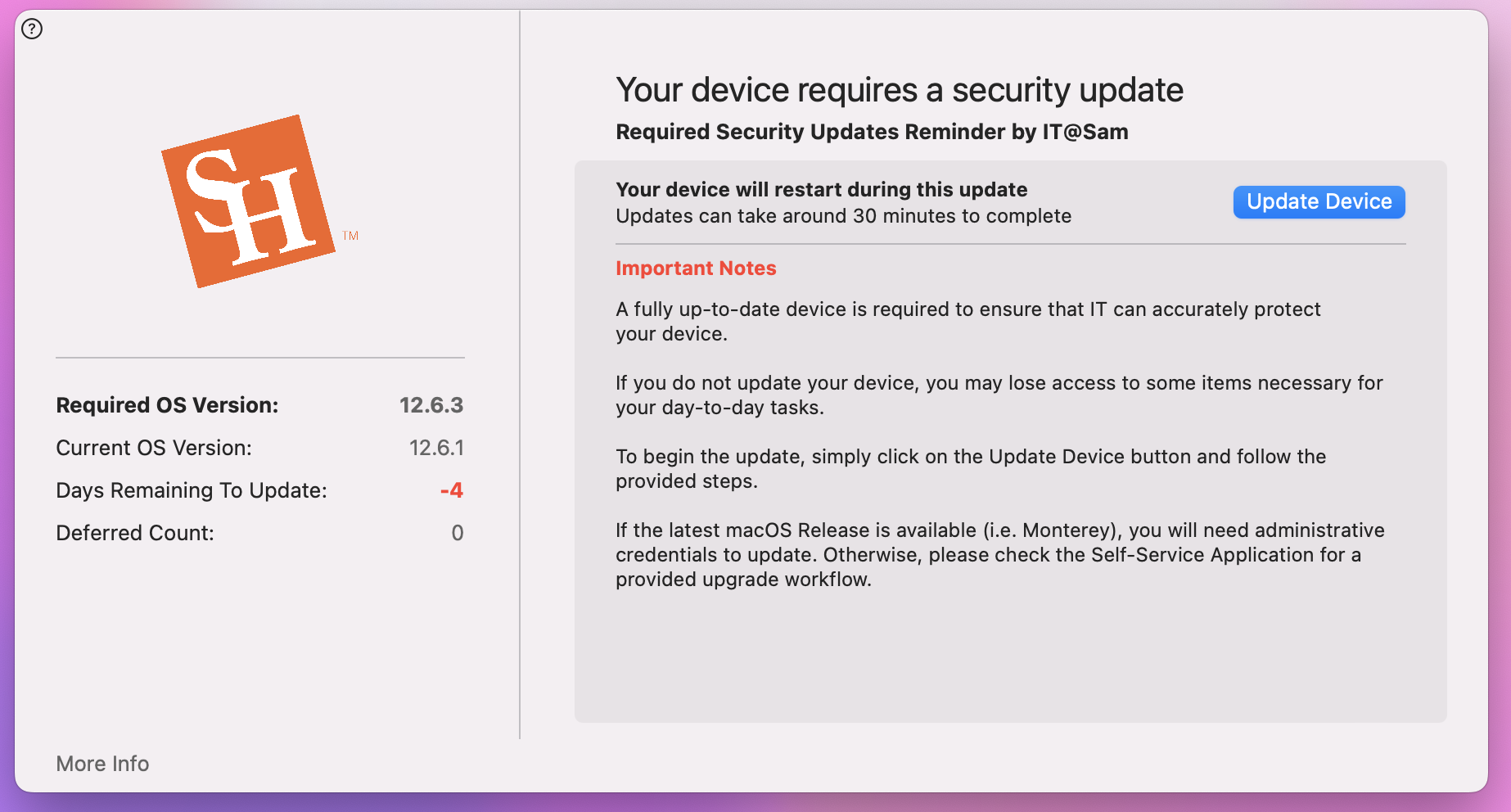
You will then need LaunchPad instead of clicking “Update Device” and open Self Service.
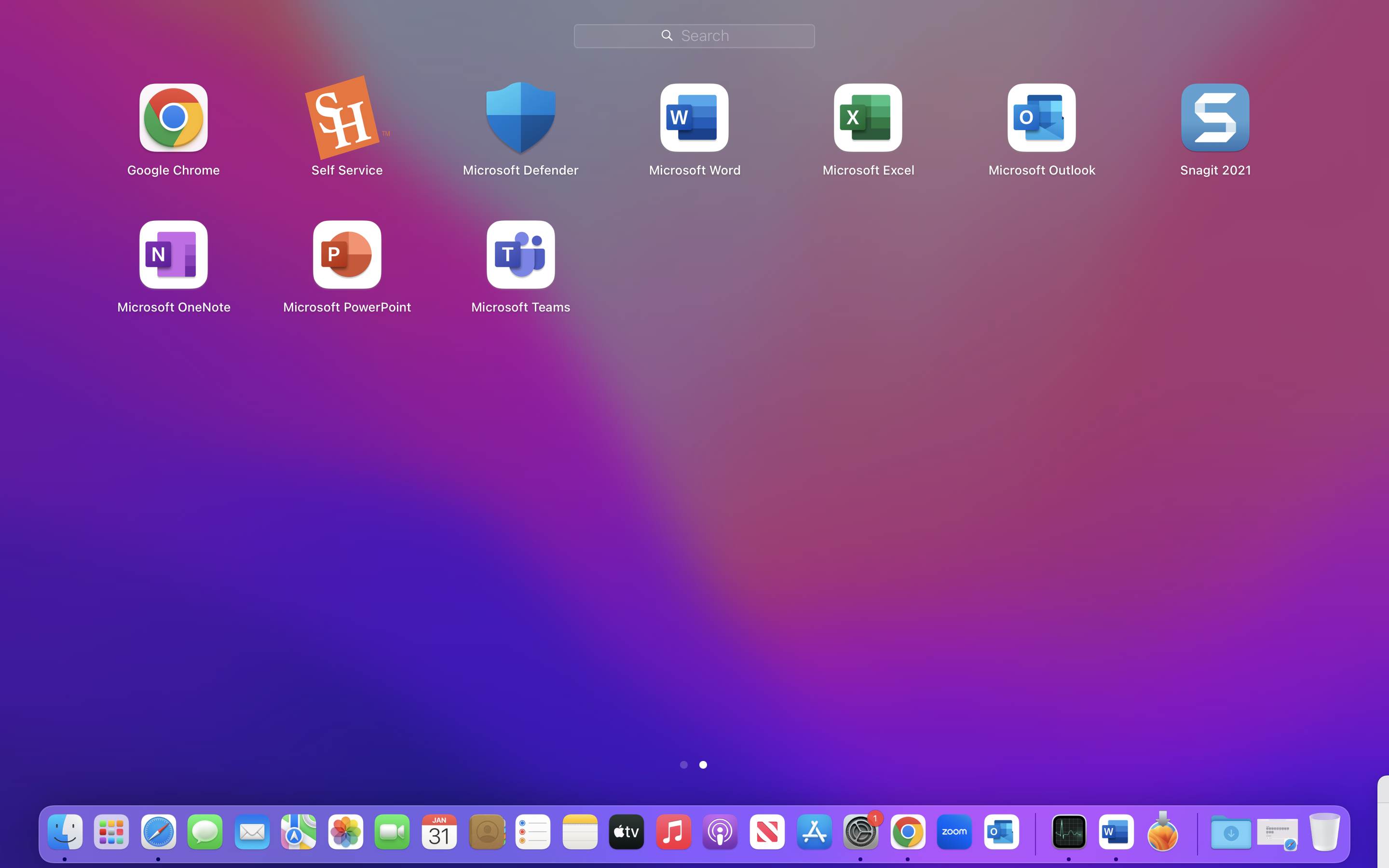
You will then need to search for macOS Ventura Update and click install. This can take some time (ETA is 5-10mins).
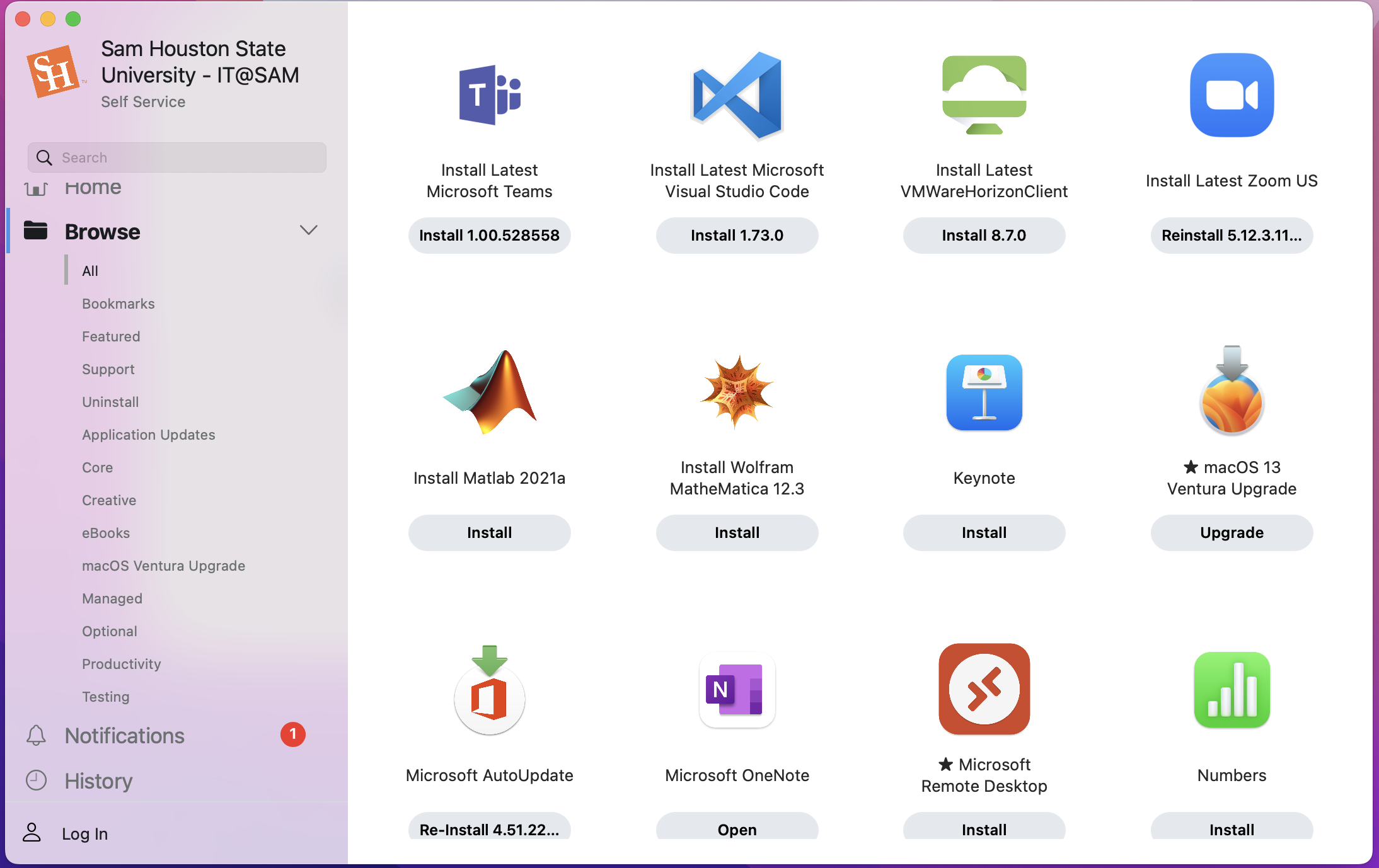
Once the OS is installed it will ask for a password this will be your SHSU password, and it will need to be entered twice.
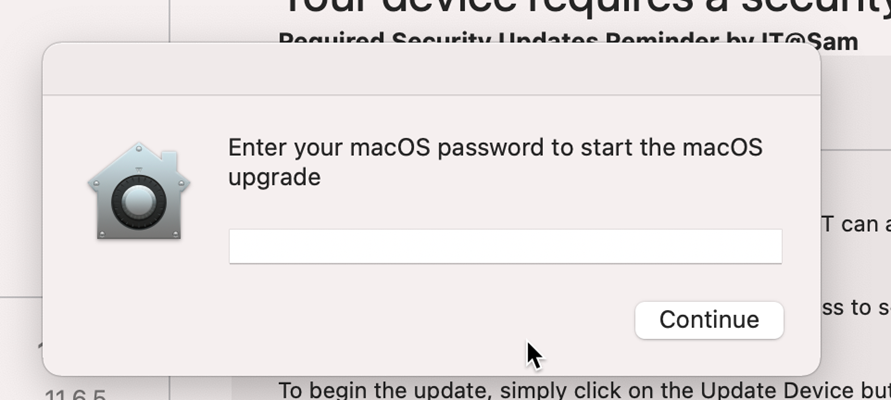
Once this is completed it will start the installation of Monterey 12.2 and this process can take between 15-30 minutes, you will be prompted to restart. Click on Restart to restart your device.
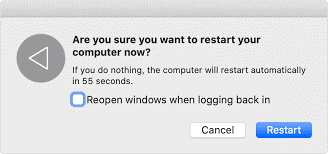
Congratulations! Your device is now updated.
If you’re unable to update your device at this time, you may defer the update by clicking on Defer. This will allow you to postpone the update for a time that is more convenient for you.
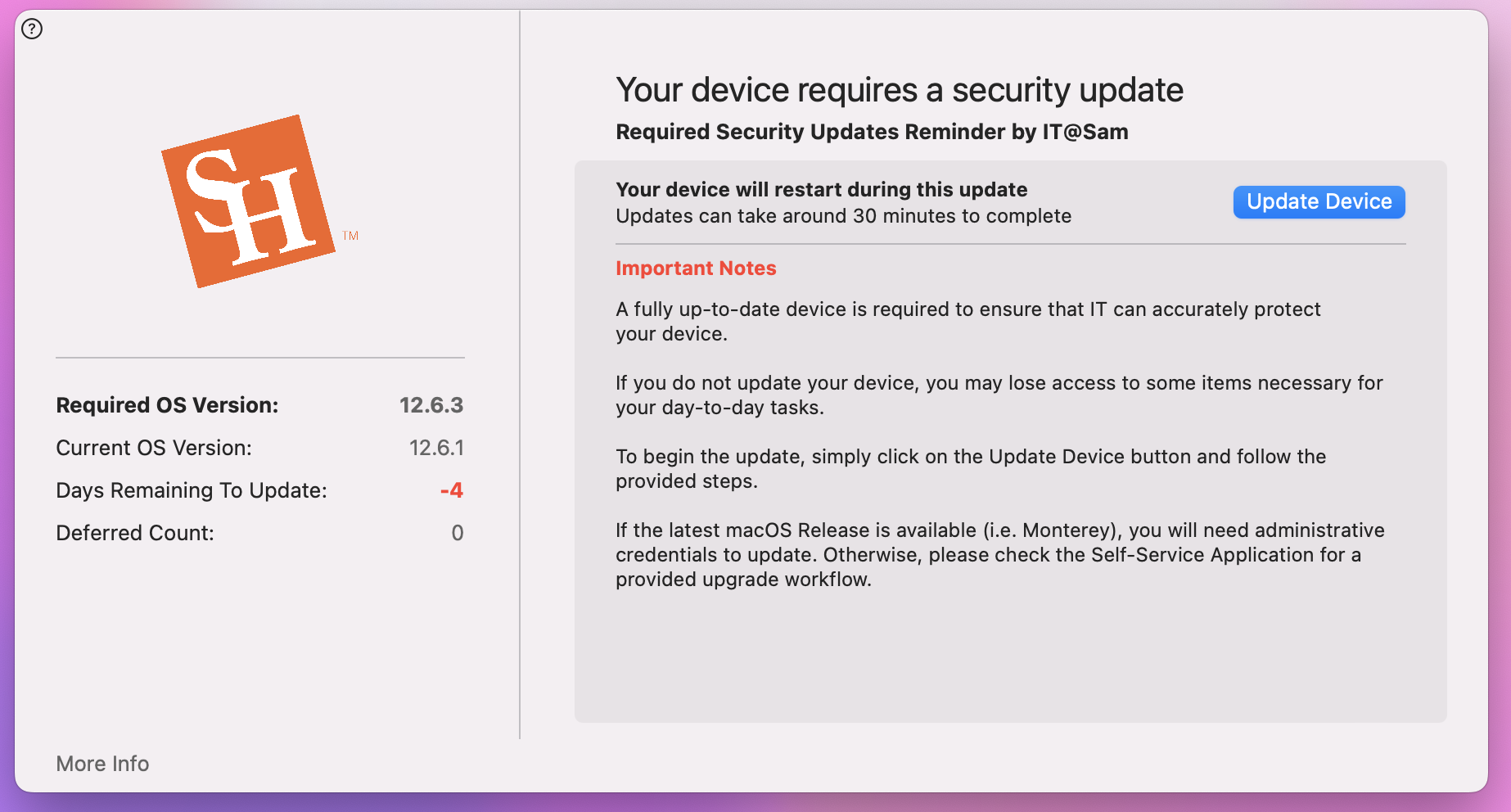
NOTE: If you DO NOT update before the deadline you will not be given the option to defer and will be presented will the following screen.
At this time, you will no longer be able to defer to your update and will need to click on Update Device and follow the steps above.
