Clear Cache
Clearing cache helps increase the load time for webpages by clearing out old versions of websites. Take a look below for instructions to clear cache on your computer to improve the performance and view the most current version of your favorite websites.
-
Edge
To get started, open Edge.
- Select the Ellipsis (...) icon
- Select History
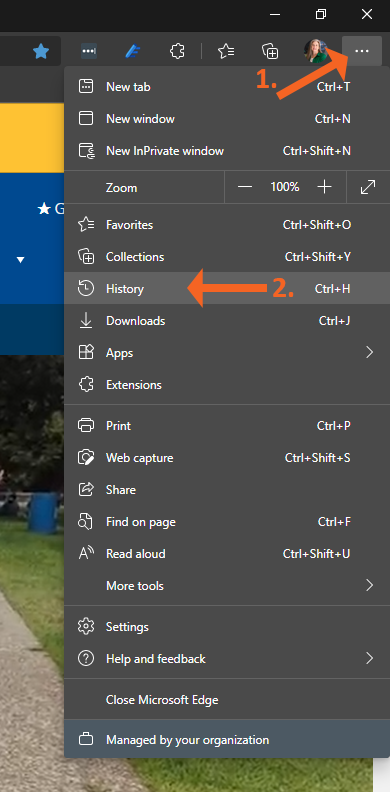
In the History options,
- Select the Ellipsis (...) icon
- Select Clear browsing data
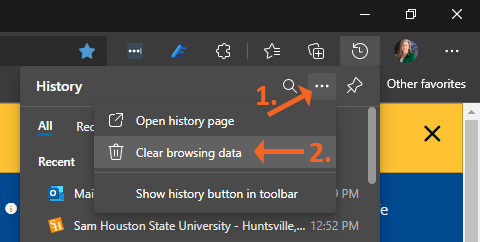
Ensure the Cached data and files box is checked and select Clear.
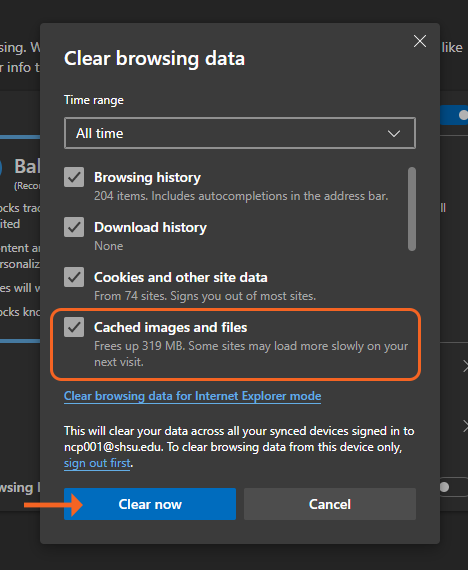
Your cache will be cleared.
-
Chrome
Open Chrome
- Select the 3 vertical dots in the upper right hand of the browser
- Hover over More tools and additional options will display
- Select Clear browsing data
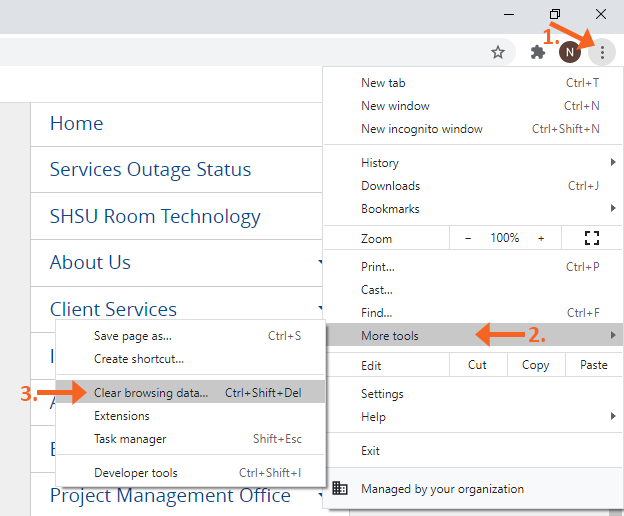
In the Clear browsing history options,
- Select All time in the Time range area
- Ensure the Cached images and files box is checked
- Select Clear data
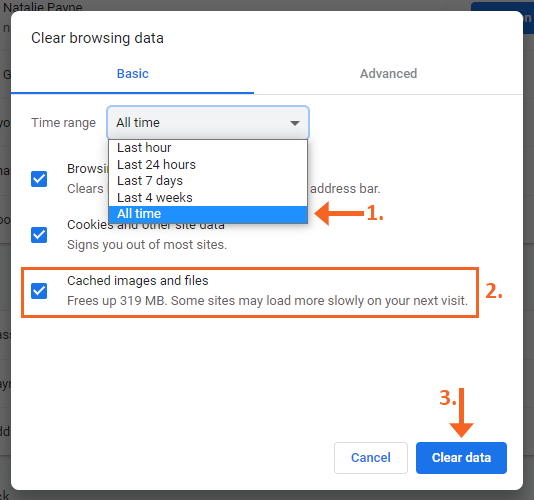
-
Safari
Open Safari
- Select History
- Select Clear History
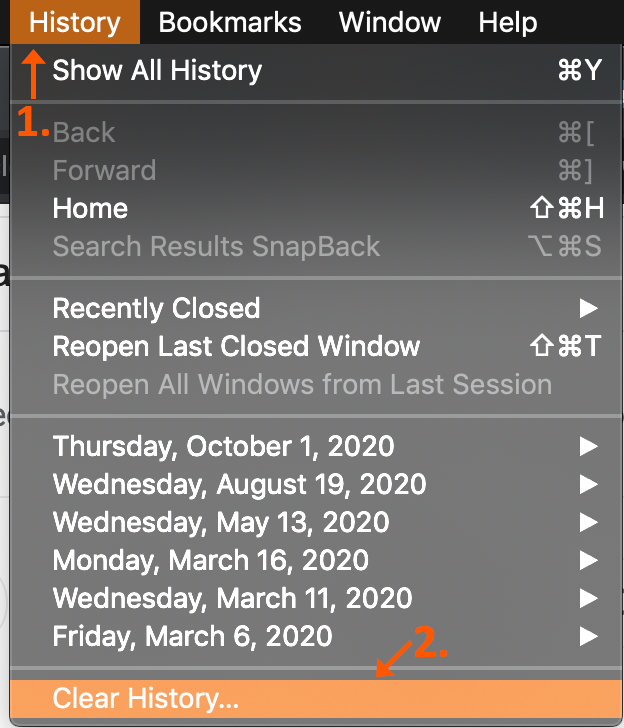
A window will pop up on your Safari browser, select the time frame of the browsing history that you want to clear.
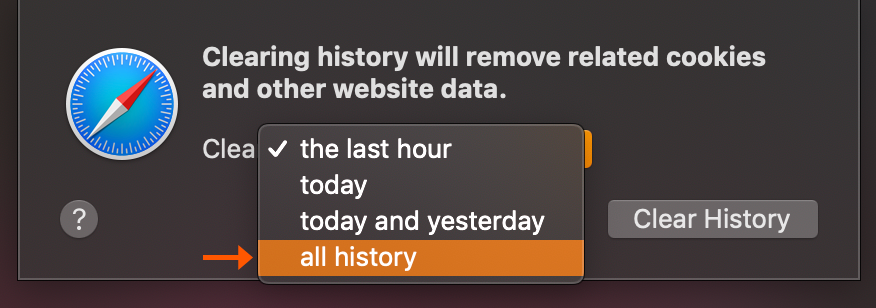
Lastly, select Clear History.
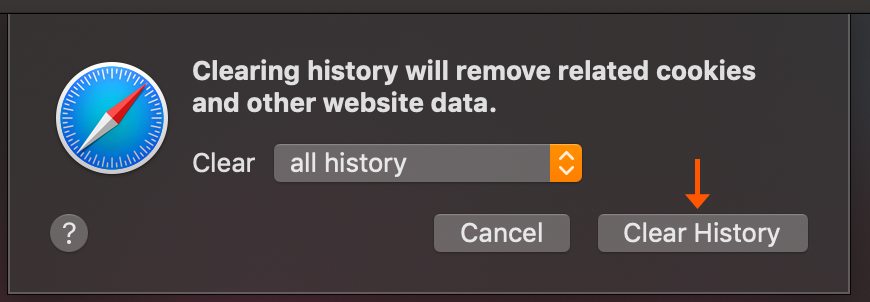
-
Firefox
To get started, open Firefox.
- Select the hamburger icon
- Select History
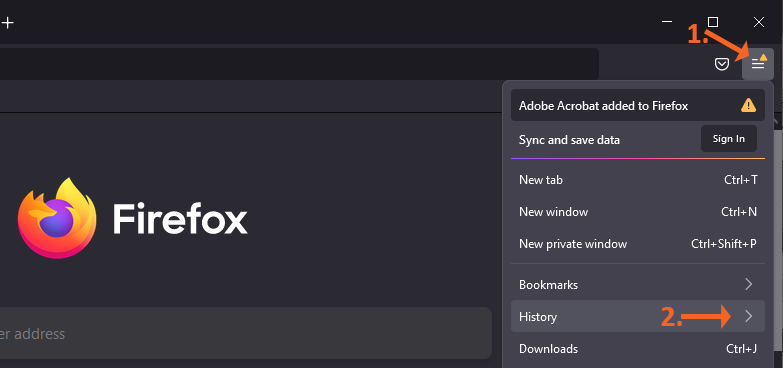
In the History options, select Clear recent history...
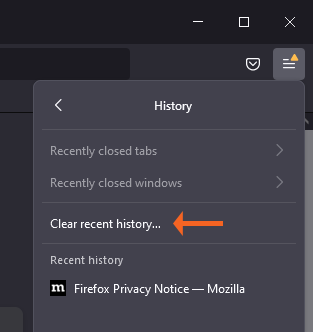
In the Clear All History options,
- Change the Time range to clear to Everything.
- Ensure the Cache option is checked.
- Select OK.
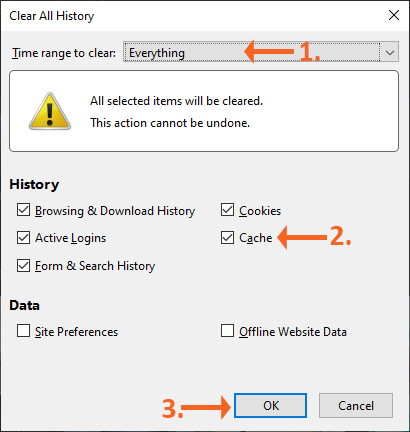
Your cache will be cleared.
